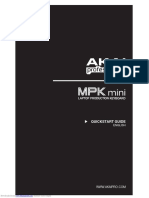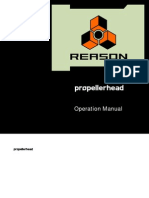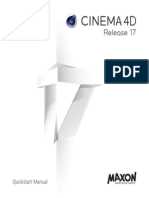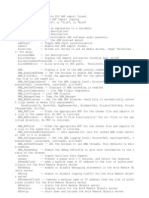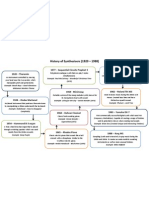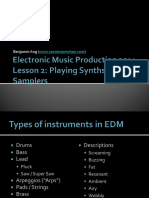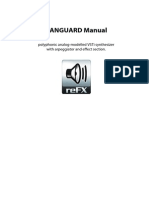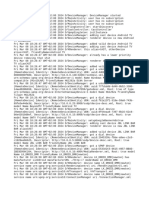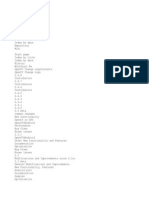0% found this document useful (0 votes)
2K views34 pagesFFmpeg Batch User Guide en
FFmpeg Batch AV Converter is a GUI for FFmpeg that allows batch encoding of multiple files with features like progress tracking, estimated time remaining, and output size estimation. It facilitates tasks like two-pass encoding, image extraction from video, file splitting, and adding subtitle tracks. The interface provides options for sequential encoding of queued files, simultaneous encoding of multiple files, and using multiple encoding presets in one step. Additional tools allow recording of the screen, joining multiple files, and trimming files.
Uploaded by
JabahhCopyright
© © All Rights Reserved
We take content rights seriously. If you suspect this is your content, claim it here.
Available Formats
Download as PDF, TXT or read online on Scribd
0% found this document useful (0 votes)
2K views34 pagesFFmpeg Batch User Guide en
FFmpeg Batch AV Converter is a GUI for FFmpeg that allows batch encoding of multiple files with features like progress tracking, estimated time remaining, and output size estimation. It facilitates tasks like two-pass encoding, image extraction from video, file splitting, and adding subtitle tracks. The interface provides options for sequential encoding of queued files, simultaneous encoding of multiple files, and using multiple encoding presets in one step. Additional tools allow recording of the screen, joining multiple files, and trimming files.
Uploaded by
JabahhCopyright
© © All Rights Reserved
We take content rights seriously. If you suspect this is your content, claim it here.
Available Formats
Download as PDF, TXT or read online on Scribd
/ 34