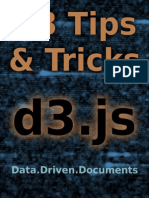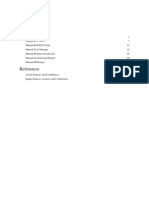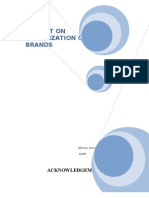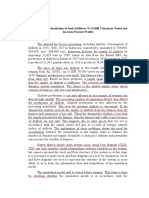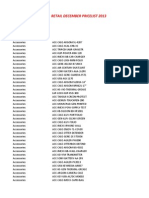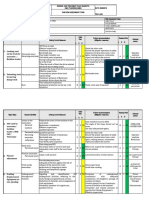0% found this document useful (0 votes)
26 views23 pagesLesson 5
data analysis
Uploaded by
jashwanthkumar.ad21Copyright
© © All Rights Reserved
We take content rights seriously. If you suspect this is your content, claim it here.
Available Formats
Download as PDF, TXT or read online on Scribd
0% found this document useful (0 votes)
26 views23 pagesLesson 5
data analysis
Uploaded by
jashwanthkumar.ad21Copyright
© © All Rights Reserved
We take content rights seriously. If you suspect this is your content, claim it here.
Available Formats
Download as PDF, TXT or read online on Scribd
/ 23