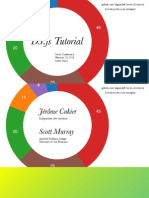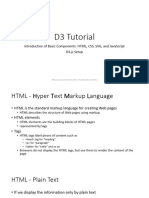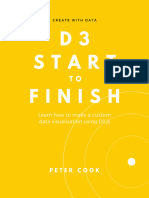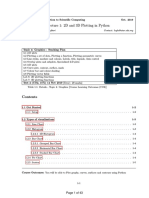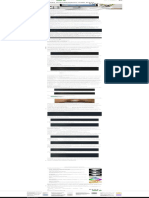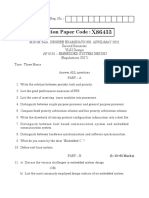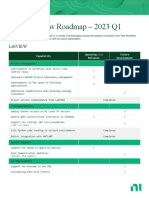0% found this document useful (0 votes)
4 views15 pagesAxes Interactive Data Visualization For The Web Book
Chapter 8 of 'Interactive Data Visualization for the Web' focuses on creating and styling axes for D3.js scatterplots. It explains how to set up axes using the d3.svg.axis() function, customize tick marks, and apply CSS for better visual presentation. The chapter also covers dynamic data handling and formatting tick labels for improved readability.
Uploaded by
sushant kumarCopyright
© © All Rights Reserved
We take content rights seriously. If you suspect this is your content, claim it here.
Available Formats
Download as PDF, TXT or read online on Scribd
0% found this document useful (0 votes)
4 views15 pagesAxes Interactive Data Visualization For The Web Book
Chapter 8 of 'Interactive Data Visualization for the Web' focuses on creating and styling axes for D3.js scatterplots. It explains how to set up axes using the d3.svg.axis() function, customize tick marks, and apply CSS for better visual presentation. The chapter also covers dynamic data handling and formatting tick labels for improved readability.
Uploaded by
sushant kumarCopyright
© © All Rights Reserved
We take content rights seriously. If you suspect this is your content, claim it here.
Available Formats
Download as PDF, TXT or read online on Scribd
/ 15