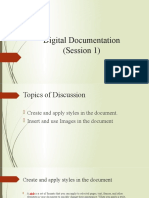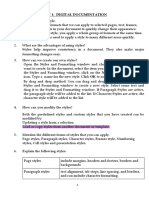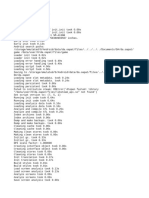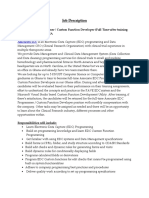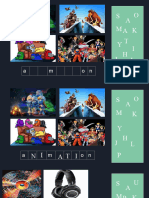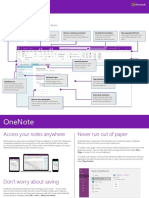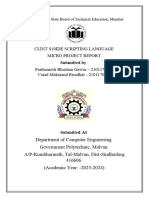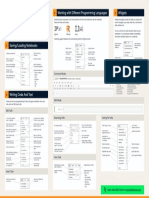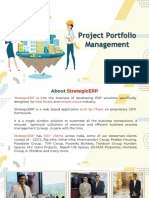0% found this document useful (0 votes)
47 views8 pagesClass 10 Part B Unit 1 Notes
The document provides an overview of advanced digital documentation techniques using word processors, focusing on styles, images, templates, and tables of contents. It explains the functionalities of word processors like LibreOffice Writer, the benefits of using styles for formatting, and the methods for inserting and manipulating images. Additionally, it covers the creation and customization of templates and tables of contents to enhance document organization and presentation.
Uploaded by
sam786.94786Copyright
© © All Rights Reserved
We take content rights seriously. If you suspect this is your content, claim it here.
Available Formats
Download as DOCX, PDF, TXT or read online on Scribd
0% found this document useful (0 votes)
47 views8 pagesClass 10 Part B Unit 1 Notes
The document provides an overview of advanced digital documentation techniques using word processors, focusing on styles, images, templates, and tables of contents. It explains the functionalities of word processors like LibreOffice Writer, the benefits of using styles for formatting, and the methods for inserting and manipulating images. Additionally, it covers the creation and customization of templates and tables of contents to enhance document organization and presentation.
Uploaded by
sam786.94786Copyright
© © All Rights Reserved
We take content rights seriously. If you suspect this is your content, claim it here.
Available Formats
Download as DOCX, PDF, TXT or read online on Scribd
/ 8