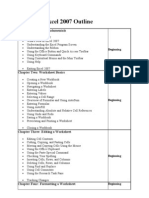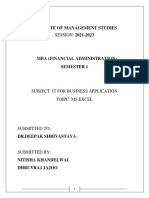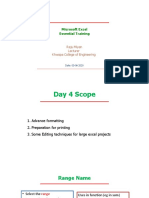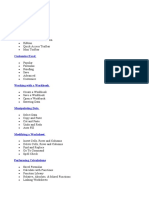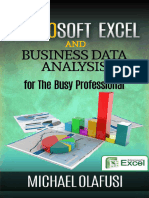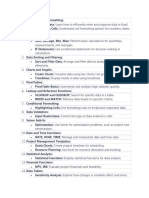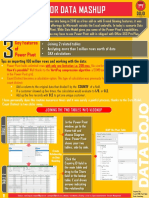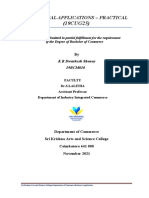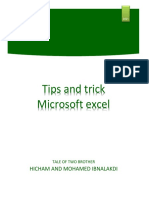0% found this document useful (0 votes)
23 views7 pagesADV Excel Notes and Video Links
Notes
Uploaded by
chauhansiri252Copyright
© © All Rights Reserved
We take content rights seriously. If you suspect this is your content, claim it here.
Available Formats
Download as DOCX, PDF, TXT or read online on Scribd
0% found this document useful (0 votes)
23 views7 pagesADV Excel Notes and Video Links
Notes
Uploaded by
chauhansiri252Copyright
© © All Rights Reserved
We take content rights seriously. If you suspect this is your content, claim it here.
Available Formats
Download as DOCX, PDF, TXT or read online on Scribd
/ 7