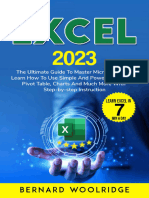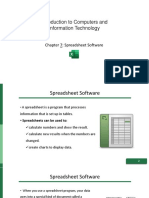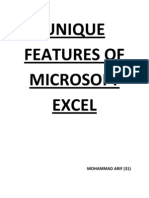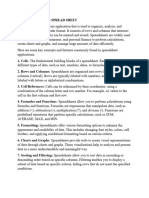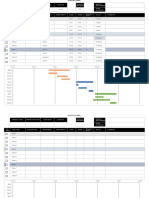0% found this document useful (0 votes)
9 views6 pagesExcel
The document provides an overview of Microsoft Excel, detailing its creation, key developers, and historical context. It outlines the basic features, functionalities, and uses of Excel in various fields such as education, workplace, research, and marketing. Additionally, it includes tips for efficient use, including keyboard shortcuts, templates, and real-time collaboration options.
Uploaded by
Quinn Everett ValleCopyright
© © All Rights Reserved
We take content rights seriously. If you suspect this is your content, claim it here.
Available Formats
Download as PDF, TXT or read online on Scribd
0% found this document useful (0 votes)
9 views6 pagesExcel
The document provides an overview of Microsoft Excel, detailing its creation, key developers, and historical context. It outlines the basic features, functionalities, and uses of Excel in various fields such as education, workplace, research, and marketing. Additionally, it includes tips for efficient use, including keyboard shortcuts, templates, and real-time collaboration options.
Uploaded by
Quinn Everett ValleCopyright
© © All Rights Reserved
We take content rights seriously. If you suspect this is your content, claim it here.
Available Formats
Download as PDF, TXT or read online on Scribd
/ 6