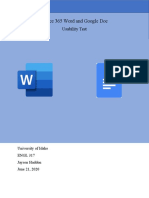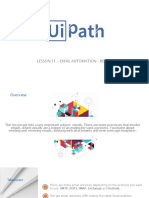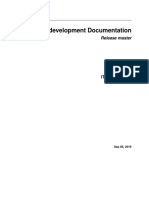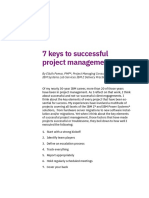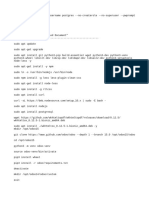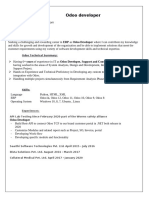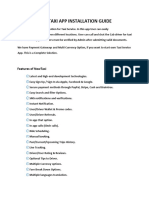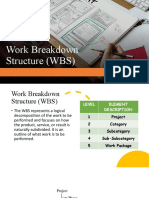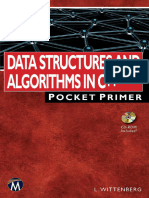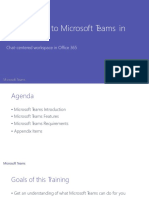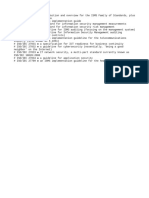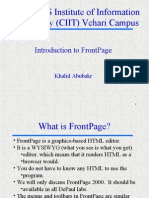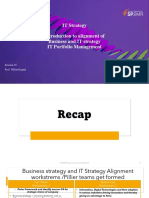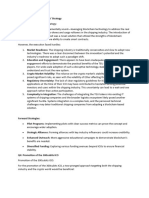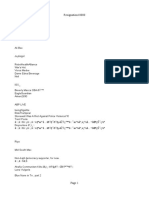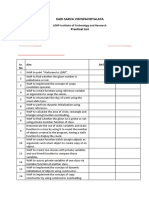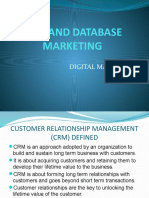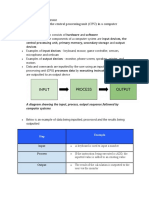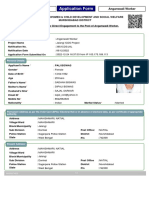Microsoft Loop Components Overview
• Introduction to Loop Components: Shareable and editable components that can be used
across Microsoft apps like Outlook, Word, and Teams.
• Creating and Adding Components in Outlook: Insert Loop components such as paragraphs,
lists, or tables via the "Loop components" button in the message ribbon.
• Real-Time Collaboration: Recipients can edit Loop components after the email is sent,
enabling live updates and collaboration.
• Shared Updates: Changes made by recipients appear instantly in the sender’s Sent Items,
allowing both parties to see and modify the same component.
• Live Connection to Components: Loop components are not duplicates but live, shared
elements that can be continuously edited by all collaborators.
Cross-Application Functionality of Microsoft Loop Components
• Loop Components in Multiple Applications: Can be created and shared across Outlook,
Teams, Word (online), and the standalone Loop app. Components created in one app are
accessible in others.
• Teams Chat Integration: Loop components can be shared and edited in Teams chats (not
channels), with real-time updates from participants.
• Sharing and Permissions Control: Components have default sharing settings but can be
customized, and access can be monitored. Resharing is possible via copy-paste across apps.
• Cross-App Usage: Loop components can be copied from one app (like Teams) and pasted into
others (like Outlook or Word online) for further collaboration.
• Real-Time, Cross-Platform Editing: Regardless of the app used (Teams, Outlook, or Word
online), the same live component can be edited by different users in real time.
Using the Loop Web Application
• Organizing Workspaces: The Loop Web app allows you to create multiple workspaces for
different projects, which can be shared with various teams.
• Creating Workspaces and Pages: You can create a new workspace, give it a name (e.g.,
"Contract Planning"), and within each workspace, you can build multiple pages of information.
• Customizing Pages: Each page can have a title, an optional icon, and a cover image, making it
easier to identify and navigate through multiple pages in the workspace.
• Using Templates for Pages: Loop offers pre-built templates for pages, such as project planning
templates, which contain sample content like text, lists, tables, and links to help you quickly
build a page.
� • Multifunctional Content: Loop allows you to combine different types of content (text, tables,
lists, links) on a single page, offering more versatility than traditional Word documents or Excel
sheets.
Building a Page with Content Blocks in Loop
• Content Blocks Overview: Every element on a Loop page is stored as a block, whether it's text,
headers, tables, or other types of content. Each block is independent and comes with a handle
for easy manipulation.
• Adding New Blocks: Use the / key to access a menu of different content block types, including
text, tables, checklists, and images. You can also type the name of a block (e.g., "checklist")
after the / to narrow down the options.
• Modifying Blocks: Some blocks, such as text, can be converted into different formats (e.g.,
from a paragraph to a heading) by right-clicking the handle. This allows for easy customization
of content.
• Rearranging Blocks: Use the handle to drag and reorder blocks on the page, including moving
entire tables, rows, or list items.
• Templates for Content Blocks: Templates come pre-filled with various types of content blocks,
which can help you learn and explore the available options for organizing information on a
Loop page.
Using Loop Components on a Page in the Loop Web App
• Converting Content Blocks to Loop Components: You can easily convert any content block
(e.g., a table) into a Loop component by selecting the block's handle and choosing "Create
Loop component."
• Visual Identification and Benefits: Loop components are visually distinct and can be shared
across different apps, enabling collaboration outside the Loop workspace.
• Copying and Sharing Loop Components: Once a block is converted into a Loop component,
you can copy it and paste it into other applications like Outlook or Teams. Changes made in
those applications will reflect back in the Loop workspace.
Using Copilot AI in a Loop Workspace
• Copilot AI Integration: Available with the Copilot add-on for Microsoft 365, this AI tool can
summarize or rewrite content within Loop workspaces.
• Rewrite or Summarize Text: By selecting the handle of a content block, you can use the
"Rewrite with Copilot" option to prompt the AI to modify the text, such as shortening it,
changing the tone, or finding and replacing specific words.
� • Tracking Changes: Any block modified by Copilot displays a Copilot button, which allows you
to view the history of AI and manual edits, with the option to undo or request further changes.
• Creating New Content: Copilot AI can not only revise existing blocks but also generate new
content blocks when prompted by the user.
• Continuous Revisions: You can revisit the Copilot panel anytime for further modifications or
revisions to the content.
• Using Prompts to Generate Content: You can type specific prompts to guide Copilot in
generating content, or choose from pre-made prompt suggestions. After submitting, Copilot
will generate a draft based on the input.
Collaborating with Teammates in a Loop Workspace
• Adding Teammates to a Workspace: You can invite teammates to collaborate by clicking the
current number of Workspace members and searching your company's directory to send
invites. Invited members receive an email or can access the Workspace when they log into
Loop.
• Real-Time Collaboration: Teammates can simultaneously work on pages within the
Workspace. You can see their icons appear next to the pages they are working on, indicating
who is currently active on each page.
• Share Options: Loop offers flexible sharing options. You can share an entire Workspace with
selected teammates or individual pages or components. By generating a shareable link, you
can provide view or edit access to anyone inside or outside your organization, ensuring the
right level of collaboration.
• Sharing as a Loop Component: Instead of just sharing a link, you can share the page as a Loop
component. This copies a special link to your clipboard that allows the page to function as an
editable component in other apps.