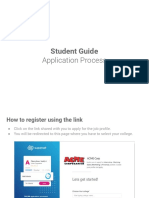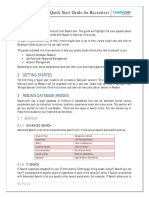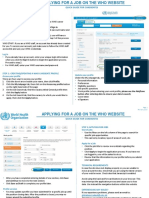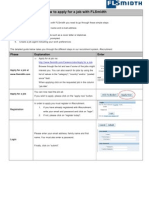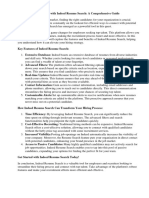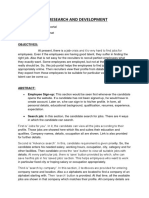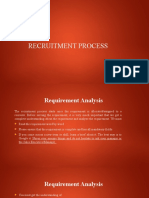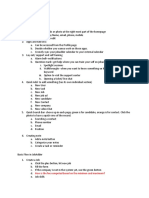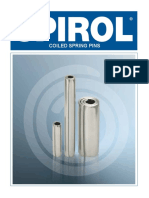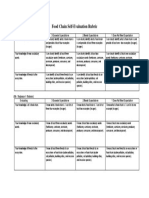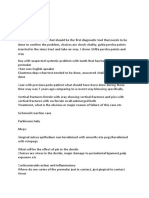CANDIDATE
USER GUIDE
www.mhd-hsd-melt.com
�Content
1. Sign Up – Sign In – CV Pages 2 to 10
How do I Sign Up?
Sign In
First Connection? – Optimize your CV!
2. Job Offers Pages 11 to 15
Job search
Apply for a job
Track the progress of your application
3. Others Pages 16 to 17
Helpdesk – Job alerts– Follow us.. etc.
2
�How do I Sign Up?
You will need a valid, accessible and active personal email adresse
1. Go to our website - https://mhd.hsd-melt.com
2. Click on « Sign Up »
3. Click on the Candidate Tab
3
�4. Fill in the required
information
All the fields with an
asterisk * are mandatory
4
�5. Pay attention to the instructions for passwords and photo upload
6. View, read and accept the Terms and Conditions and click on the “Register” button
7. Go to your mailbox to activate your account: click on the « Vérifier / Verify » link contained in the email
Note: Please check your spam in case there is no mail in your inbox
5
�8. The « Vérifier/ Verify » link takes you to the Sign In page. You can now Login for the very first time.
9. Remark: Please use the link immediately. If it fails to work, contact us.
6
�How do I Sign In?
• Go to our website https://mhd.hsd-melt.com
• Click on « SIGN IN »
• Fill in your email adresse /user name and password
• Click on the « SIGN IN » button
• Welcome to your profile
NB: If you have forgotten your password, click on "Forgot password” to receive an
email that will allow you create a new one.
7
�First Connection? – Optimize your CV!
The first thing you will notice is that
your profile is « 53% »
• Your profile must be 100% for you
to be able to apply for jobs
• Below the percentage bar you will
see the information that needs to
be updated
• You can do so in 3 ways : from the
« Update » link, « Edit my CV » or
« Edit Resume » Menu button
8
�• Complete all sections and subsections
• Don't forget to save at the end of each subsection
• As you progress, you will notice your status percentage bar moving until it reaches 100%.
9
�My CV
• You can see the generated CV
from “View Resume”
• The CV will be automatically
attached to all your applications
(you also have the option to
upload an additional CV).
• You also have the option of
downloading the generated CV.
10
�Job Search
Method 1 : Job search from your profile
1. You can search by keywords, country,
sector of activity….
2. Use the Clear Filter button to start a
new search
3. Click on the job title to see the details
and apply
11
�Job Search
Method 2 : Job search from
the home page
Search for jobs using the
filters
12
�• From the search result, click on the job
title to see the details and apply
• The Apply Online button will take you to
the login page. If you do not have an
account, please Sign Up
13
�Apply for a Job
• Your profile must be 100% before you can apply. Click Apply Online
• Complete your cover letter and attach any additional documents
• Once your application has been submitted, you will receive a confirmation email.
14
�Track the progress of your application
Notifications will be sent to
both your profile and email
about the progress of your
application.
15
�Helpdesk – Job Alert
Tutorial – offers guidelines on how to navigate the platform
Support Ticket – In this forum you can correspond with us about any problems you encounter and suggestions
you might have.
Job Alert - A job alert is sent to your email whenever there is a new job opening near you.
16
�Follow Us
At the bottom of the Homepage you will find our social media handles. For new opportunities and updates, follow our
pages.
17