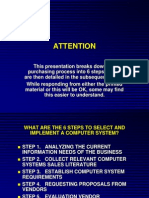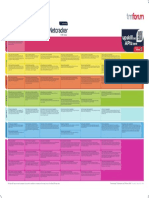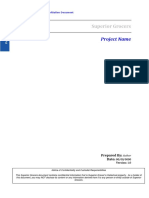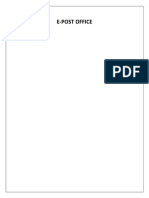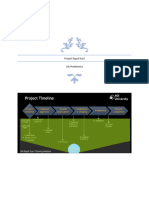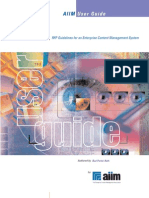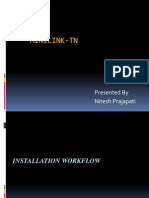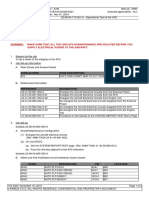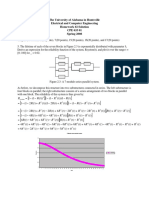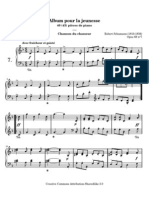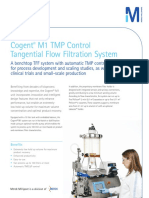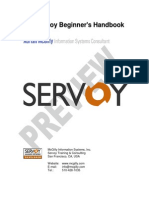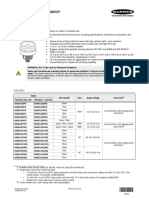SILVERCONNE ERP
USER MANUAL
Commerce
1
�Table of Contents
1.0Introduction ........................................................................................................................................ 3
2.0 Commercial Proposals ...................................................................................................................... 3
3.0 Sales Orders .................................................................................................................................... 11
4.0 Vendor Proposals ............................................................................................................................ 18
5.0 Purchase Orders .............................................................................................................................. 22
6.0 Contracts/Subscript ......................................................................................................................... 32
2
�Introduction
Silverconne Enterprise Resource Planning (ERP) is a software system that integrates and
streamlines a company's core business processes. It's designed to provide a unified view of a
company's entire operations, from finance and human resources to manufacturing and supply
chain. It consists of various modules and each of the modules is accessed according to the
permissions granted to an individual by the administrator. The commerce module is a
comprehensive solution for managing various aspects of a business's sales and purchasing
activities
2.0 Commercial Proposals
• Prospection area: provides tools for identifying and targeting potential customers or
clients.
• Draft commercial proposals: displays a list of all draft commercial proposals.
• Open commercial proposals: displays a list of all open commercial proposals.
3
�New proposal
Ref: refers to a reference number or code assigned to the proposal for identification and
tracking purposes.
Ref customer: indicates the customer or client to whom the proposal is being submitted.
Customer: may also refer to the customer or client, potentially providing additional details
or information about them.
Date of proposal: captures the date when the proposal was created or submitted.
Validity duration: specifies the duration for which the proposal remains valid, after which it
may need to be renewed or revised.
4
�Payment Terms: outlines the agreed-upon payment terms, such as the due date, payment
methods, and any discounts or penalties.
Payment method: specifies the preferred method of payment, such as cash, check, credit
card, or electronic transfer.
Source: may indicate the source or origin of the proposal, such as a customer inquiry or a
sales team initiative.
Shipping method: specifies the preferred method of shipping or delivery for the products or
services being proposed.
Availability delay (after order): indicates the estimated time it will take to fulfill the order
and deliver the products or services.
Delivery date: specifies the expected date of delivery for the products or services.
Project: may associate the proposal with a specific project or initiative.
Default doc template: indicates the default template or document format used for
generating the proposal.
Currency: specifies the currency in which the proposal is denominated.
Note (public): allows for adding any additional notes or comments that are publicly visible
within the system.
Create Draft or cancel
List
• These fields provide a summary of each commercial proposal, allowing users to
quickly review and filter the list based on specific criteria.
• Ref: refers to a reference number or code assigned to the proposal for identification
and tracking purposes.
• Project ref: indicates the associated project or initiative related to the proposal.
• Third-party: may indicate if a third-party is involved in the proposal.
• Date of proposal: captures the date when the proposal was created or submitted.
5
�• End date: specifies the end date of the proposal, after which it may need to be
renewed or revised.
• Amount (exc.): indicates the total amount of the proposal, excluding taxes or other
additional charges.
• Author: indicates the person who created or authored the proposal.
• Status: shows the current status of the proposal, such as "Open," "Signed," "Billed,"
or "Draft."
Drafts
• These fields provide a summary of each commercial proposal in the Draft status,
allowing users to quickly review
6
�Open
• These fields provide a summary of each commercial proposal with the open status,
allowing users to quickly review
Signed (needs billing)
• These fields provide a summary of each commercial proposal with the signed status,
allowing users to quickly review
7
�Not signed(closed)
• These fields provide a summary of each commercial proposal with the not signed
status, allowing users to quickly review
Billed
• These fields provide a summary of each commercial proposal with the open status,
allowing users to quickly review
8
�Statistics
• These fields allow users to filter and analyze statistical data related to commercial
proposals.
Fields on the page
• By month/year: This option allows users to view statistics for a specific month or
year.
• Filter: provides options for filtering the statistical data based on various criteria, such
as third-party involvement, tag/category customer, created by, and status.
• Third-party: allows users to filter the data based on whether the proposal involves a
third-party.
• Third-party type: allows users to filter the data based on the specific type of third-
party involved.
• Tag/category customer: allows users to filter the data based on the customer's tag or
category.
• Created by: allows users to filter the data based on the person who created the
proposal.
• Status: allows users to filter the data based on the status of the proposal.
• Year: allows users to select a specific year for the statistical analysis.
Chart
• Number by month: This chart shows the number of proposals for each month of the
selected year.
• Amount by month (excl. tax): This chart shows the total amount of proposals for
each month of the selected year, excluding taxes
9
�On the table
• Year: allows users to select a specific year for the statistical analysis.
• Number of commercial proposals: shows the total number of vendor proposals for
the selected year.
• Total amount: shows the total amount of all vendor proposals for the selected year.
• %: shows the percentage of the total amount of vendor proposals for the selected
year.
• Average amount: shows the average amount of each vendor proposal for the
selected year.
The chart
• Amount by month (excl. tax): This chart shows the total amount of vendor proposals
for each month of the selected year, excluding taxes.
10
�3.0 Sales Orders
• Sales orders to process: indicates the number of sales orders that are currently
awaiting processing or fulfilment.
• In process orders: indicates the number of sales orders that are currently being
processed or fulfilled.
• Total: shows the total number of sales orders.
• Statistics: provides additional statistical data related to sales orders, such as the total
sales amount, average order value, and order fulfilment time.
New order
11
�• These fields capture essential information about a sales order, which is a document
that records the sale of goods or services to a customer.
• Ref: refers to a reference number or code assigned to the sales order for
identification and tracking purposes.
• Ref customer: indicates the customer or client to whom the order is being placed.
• Customer: may also refer to the customer or client, potentially providing additional
details or information about them.
• Date: captures the date when the sales order was created or submitted.
• Planned date of delivery: specifies the expected date of delivery for the goods or
services.
• Availability delay: indicates the estimated time it will take to fulfil the order and
deliver the goods or services.
• Payment Terms: outlines the agreed-upon payment terms, such as the due date,
payment methods, and any discounts or penalties.
• Payment method: specifies the preferred method of payment, such as cash, check,
credit card, or electronic transfer.
• Shipping method: specifies the preferred method of shipping or delivery for the
goods or services.
• Source: may indicate the source or origin of the sales order, such as a customer
inquiry or a sales team initiative.
• Project: may associate the sales order with a specific project or initiative.
• Default doc template: indicates the default template or document format used for
generating the sales order.
• Currency: specifies the currency in which the sales order is denominated.
• Note (public): allows for adding any additional notes or comments that are publicly
visible within the system.
• Note(private): allows for adding any additional notes or comments that are privately
visible within the system
• Create or cancel
12
�List
• These fields provide a summary of each sales order, allowing users to quickly review
and filter the list based on specific criteria.
Ref: refers to a reference number or code assigned to the sales order for identification and
tracking purposes.
Third-party: may indicate if a third-party is involved in the sales order.
Order date: captures the date when the sales order was created or submitted.
Planned date of: refers to the planned date of delivery for the goods or services.
Amount (exc.): indicates the total amount of the sales order, excluding taxes or other
additional charges.
Author: indicates the person who created or authorized the sales order.
Shippable: may indicate whether the sales order is ready to be shipped or delivered.
Billed: may indicate whether the sales order has been billed or invoiced.
Status: shows the current status of the sales order
13
�Draft
• These fields provide a summary of each sales order in the draft status, allowing users
to quickly review and filter the list based on specific criteria.
Validated
• These fields provide a summary of each sales order in the validated status, allowing
users to quickly review and filter the list based on specific criteria.
14
�In Process
• These fields provide a summary of each sales order in the in process status, allowing
users to quickly review and filter the list based on specific criteria.
Delivered
• These fields provide a summary of each sales order in the Delivered status, allowing
users to quickly review and filter the list based on specific criteria.
15
�Canceled
• These fields provide a summary of each sales order in the canceled status, allowing
users to quickly review and filter the list based on specific criteria.
Statistics
• These fields allow users to filter and analyze statistical data related to sales orders
Fields
16
� • By month/year: This option allows users to view statistics for a specific month or
year.
• Filter: provides options for filtering the statistical data based on various criteria, such
as third-party involvement, tag/category customer, created by, and status.
• Third-party: allows users to filter the data based on whether the sales order involves
a third-party.
• Third-party type: allows users to filter the data based on the specific type of third-
party involved.
• Tag/category customer: allows users to filter the data based on the customer's tag or
category.
• Created by: allows users to filter the data based on the person who created the sales
order.
• Status: allows users to filter the data based on the status of the sales order.
• Year: allows users to select a specific year for the statistical analysis.
The charts
• Number of orders by month: This chart shows the number of sales orders for
each month of the selected year.
• Amount of orders by month (excl. tax): This chart shows the total amount of
sales orders for each month of the selected year, excluding taxes.
Table
• Year: allows users to select a specific year for the statistical analysis.
• Number of orders: shows the total number of sales orders for the selected year.
• Total amount: shows the total amount of all sales orders for the selected year.
• %: shows the percentage of the total amount of sales orders for the selected year.
• Average amount: shows the average amount of each sales order for the selected
year.
Chart
• Amount of orders by month (excl. tax): This chart shows the total amount of sales
orders for each month of the selected year, excluding taxes.
17
�4.0 Vendor Proposals
• These fields provide an overview of the status of vendor proposals and allow users to
filter and analyse vendor proposal data.
• Statistics - Price requests: provides statistical data related to vendor price requests,
such as the number of requests, average price, and response time.
• Latest 5 modified price requests: displays a list of the most recently modified
vendor price requests.
• Total: shows the total number of vendor proposals.
• Draft requests: indicates the number of vendor proposals that are currently in draft
form and awaiting approval.
18
�New Price Request
• . These fields capture essential information about a new price request submitted to a
vendor.
• Ref: refers to a reference number or code assigned to the price request for
identification and tracking purposes.
• Vendor: indicates the vendor to whom the price request is being submitted.
• Payment Terms: outlines the agreed-upon payment terms, such as the due date,
payment methods, and any discounts or penalties.
• Payment method: specifies the preferred method of payment, such as cash, check,
credit card, or electronic transfer.
• Shipping method: specifies the preferred method of shipping or delivery for the
goods or services being requested.
• Delivery date: specifies the expected date of delivery for the goods or services.
• Default doc template: indicates the default template or document format used for
generating the price request.
• Project: may associate the price request with a specific project or initiative.
• Currency: specifies the currency in which the price request is denominated.
Create draft or cancel
19
�List
• These fields provide a summary of each vendor proposal, allowing users to quickly
review and filter the list based on specific criteria.
• Ref: refers to a reference number or code assigned to the vendor proposal for
identification and tracking purposes.
• Vendor: indicates the vendor who submitted the proposal.
• City: specifies the city where the vendor is located.
• Zip Code: specifies the zip code or postal code of the vendor's location.
• Validation date: captures the date when the vendor proposal was submitted or
validated.
• End date: specifies the end date of the vendor proposal, after which it may need to
be renewed or revised.
• Amount (exc.): indicates the total amount of the vendor proposal, excluding taxes or
other additional charges.
• Author: indicates the person who created or submitted the vendor proposal.
• Status: shows the current status of the vendor proposal.
20
�Statistics
• By month/year: This option allows users to view statistics for a specific month or
year.
• Filter: provides options for filtering the statistical data based on various criteria, such
as third-party involvement, tag/category vendor, created by, and status.
• Third-party: allows users to filter the data based on whether the vendor proposal
involves a third-party.
• Third-party type: allows users to filter the data based on the specific type of third-
party involved.
• Tag/category vendor: allows users to filter the data based on the vendor's tag or
category.
• Created by: allows users to filter the data based on the person who created the
vendor proposal.
• Status: allows users to filter the data based on the status of the vendor proposal.
• Year: allows users to select a specific year for the statistical analysis.
Chart
• Number by month: This chart shows the number of vendor proposals for each month
of the selected year.
• Amount by month (excl. tax): This chart shows the total amount of vendor proposals
for each month of the selected year, excluding taxes.
21
�Table
• Year: allows users to select a specific year for the statistical analysis.
• Number of commercial proposals: shows the total number of vendor proposals for
the selected year.
• Total amount: shows the total amount of all vendor proposals for the selected year.
• %: shows the percentage of the total amount of vendor proposals for the selected
year.
• Average amount: shows the average amount of each vendor proposal for the
selected year.
Amount by month (excl. tax): This chart shows the total amount of vendor proposals for
each month of the selected year, excluding taxes.
22
�5.0 Purchase Orders
• These fields provide an overview of the status of purchase orders and allow users to
filter and analyse purchase order data.
• Statistics - Purchase orders: provides statistical data related to purchase orders,
such as the number of orders, total amount, and average order value.
• Latest 5 modified orders: displays a list of the most recently modified purchase
orders.
• Total: shows the total number of purchase orders.
• Draft orders: indicates the number of purchase orders that are currently in draft
form and awaiting approval.
• Validated: indicates the number of purchase orders that have been validated or
approved.
• Ordered: indicates the number of purchase orders that have been placed or ordered.
23
� • Total: shows the total number of purchase orders.
• Draft orders: indicates the number of purchase orders that are currently in draft
form and awaiting approval.
• Users granted with "approve orders" permission: lists the users who have been
granted permission to approve purchase orders.
New Order
24
� • These fields capture essential information about a new purchase order, which is a
document that records the purchase of goods or services from a vendor.
• Ref: refers to a reference number or code assigned to the purchase order for
identification and tracking purposes.
• Vendor: indicates the vendor from whom the purchase is being made.
• Ref. vendor: may also refer to the vendor, potentially providing additional details or
information about them.
• Payment Terms: outlines the agreed-upon payment terms, such as the due date,
payment methods, and any discounts or penalties.
• Payment method: specifies the preferred method of payment, such as cash, check, credit
card, or electronic transfer.
• Planned date of delivery: specifies the expected date of delivery for the goods or
services.
• Project: may associate the purchase order with a specific project or initiative.
• Currency: specifies the currency in which the purchase order is denominated.
• Note (public): allows for adding any additional notes or comments that are publicly
visible within the system.
• Note (private): allows for adding any additional notes or comments that are only visible
to authorized users within the system.
Create Draft or Cancel
List
• These fields provide a summary of each purchase order, allowing users to quickly review
and filter the list based on specific criteria.
25
�• Ref: refers to a reference number or code assigned to the purchase order for
identification and tracking purposes.
• Ref order ve: may indicate a reference to a related sales order or another document.
• Third-party: may indicate if a third-party is involved in the purchase order.
• City: specifies the city where the vendor is located.
• Zip Code: specifies the zip code or postal code of the vendor's location.
• Order date: captures the date when the purchase order was created or submitted.
• Delivery date: specifies the expected date of delivery for the goods or services.
• Amount (exc.): indicates the total amount of the purchase order, excluding taxes or other
additional charges.
• Amount tax: indicates the amount of taxes applicable to the purchase order.
• Billed: may indicate whether the purchase order has been billed or invoiced.
• Status: shows the current status of the purchase order.
Draft
• These fields provide a summary of each purchase order in the Draft status, allowing
users to quickly review and filter the list based on specific criteria.
26
�Validated
• These fields provide a summary of each purchase order in the Validated status, allowing
users to quickly review and filter the list based on specific criteria.
Approved
• These fields provide a summary of each purchase order in the Approved status, allowing
users to quickly review and filter the list based on specific criteria.
27
�Ordered
• These fields provide a summary of each purchase order in the Ordered status, allowing
users to quickly review and filter the list based on specific criteria.
Partially Received
• These fields provide a summary of each purchase order in the Partially Received status,
allowing users to quickly review and filter the list based on specific criteria.
28
�All products Received
• These fields provide a summary of each purchase order in the All products received
status, allowing users to quickly review and filter the list based on specific criteria.
Canceled
• These fields provide a summary of each purchase order in the Canceled status, allowing
users to quickly review and filter the list based on specific criteria.
29
�Refused
• These fields provide a summary of each purchase order in the Refused status, allowing
users to quickly review and filter the list based on specific criteria.
Statistics
• These fields allow users to filter and analyse statistical data related to purchase orders.
• By month/year: This option allows users to view statistics for a specific month or year.
• Filter: provides options for filtering the statistical data based on various criteria, such as
30
� third-party involvement, tag/category vendor, created by, and status.
• Third-party: allows users to filter the data based on whether the purchase order involves
a third-party.
• Third-party type: allows users to filter the data based on the specific type of third-party
involved.
• Tag/category vendor: allows users to filter the data based on the vendor's tag or
category.
• Created by: allows users to filter the data based on the person who created the purchase
order.
• Status: allows users to filter the data based on the status of the purchase order.
• Year: allows users to select a specific year for the statistical analysis.
The Chart
Number of orders by month: This chart shows the number of purchase orders for each
month of the selected year.
Amount of orders by month (excl. tax): This chart shows the total amount of purchase
orders for each month of the selected year, excluding taxes.
Table
• Year: allows users to select a specific year for the statistical analysis.
• Number of orders: shows the total number of purchase orders for the selected year.
• Total amount: shows the total amount of all purchase orders for the selected year.
• %: shows the percentage of the total amount of purchase orders for the selected year.
• Average amount: shows the average amount of each purchase order for the selected
year.
Chart
Amount of orders by month (excl. tax): This chart shows the total amount of purchase
orders for each month of the selected year, excluding taxes.
31
�6.0 Contracts/Subscript
• These fields provide an overview of the status of contracts and services, allowing users to
filter and analyse contract and service data.
• Statistics - Services: provides statistical data related to services, such as the number of
services, total revenue, and average service value.
• Latest 5 contracts: displays a list of the most recently modified contracts.
• Modification date: indicates the date when the contract was last modified.
• Services: may list the specific services included in the contract.
• Latest 5 modified services: displays a list of the most recently modified services within
the contract.
• Inactive services (among validated contracts): indicates the number of services that
are inactive or no longer in use within validated contracts.
• List of expired active services: displays a list of services that are active but have
expired or are nearing their expiration date.
• Total: shows the total number of contracts or services.
• Draft contracts: indicates the number of contracts that are currently in draft form and
awaiting approval.
• No contracts: This message indicates that there are no contracts currently defined within
the system.
32
�New contract or subscript
• These fields capture essential information about a new contract, which is a legally binding
agreement between two or more parties.
• Ref: refers to a reference number or code assigned to the contract for identification and
tracking purposes.
• Ref customer: indicates the customer or client who is a party to the contract.
• Ref vendor: may indicate the vendor or supplier who is a party to the contract.
• Third-party: may indicate if a third-party is involved in the contract.
• Sales representative following-up contract: specifies the sales representative who is
responsible for following up on the contract.
33
�• Sales representative signing contract: specifies the sales representative who is
authorized to sign the contract on behalf of the company.
• Date: captures the date when the contract was created or signed.
• Project: may associate the contract with a specific project or initiative.
• Note (public): allows for adding any additional notes or comments that are publicly
visible within the system.
• Note (private): allows for adding any additional notes or comments that are only visible
to authorized users within the system.
List
• These fields provide a summary of each contract, allowing users to quickly review and
filter the list based on specific criteria.
:
• Ref: refers to a reference number or code assigned to the contract for identification and
tracking purposes.
• Ref customer: indicates the customer or client who is a party to the contract.
• Ref vendor: may indicate the vendor or supplier who is a party to the contract.
• Third-party: may indicate if a third-party is involved in the contract.
• Zip Code: specifies the zip code or postal code of the location where the contract was
signed or executed.
• Contract date: captures the date when the contract was signed or entered into force.
• Lower planned e: refers to the lower planned end date of the contract.
34
�Services
Services not active
• These fields provide information about services that are no longer active within
contracts.
• Contract: indicates the contract to which the service belongs.
• Service: specifies the name or description of the service.
• Qty: may indicate the quantity or number of units of the service.
• Third-party: may indicate if a third-party is involved in providing the service.
• Planned start: specifies the planned start date of the service.
• Real start date: captures the actual start date of the service.
• Planned end: specifies the planned end date of the service.
• Real end date: captures the actual end date of the service.
• Status: shows the current status of the service, which in this case is "Not run."
35
�Running Services
These fields provide information about services that are active within contracts showing the
running status.
Expired Services
These fields provide information about services that are expired but still running within
contracts showing the status running expired.
36
�Closed Services
• These fields provide information about services that are closed within contracts.
37