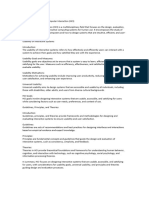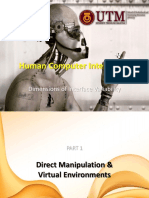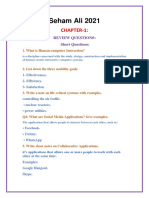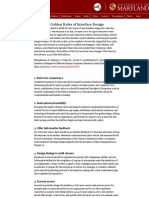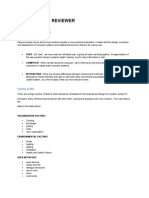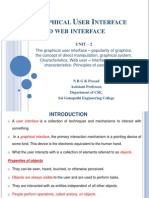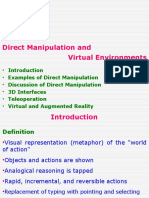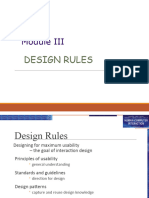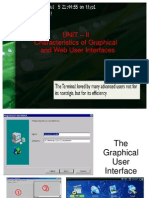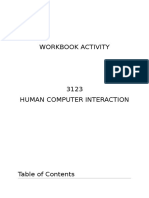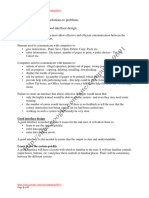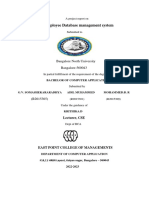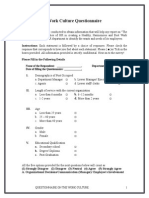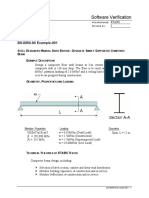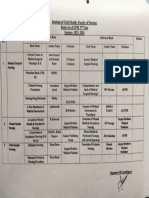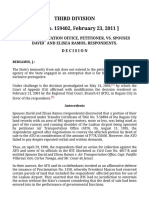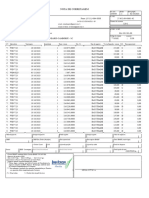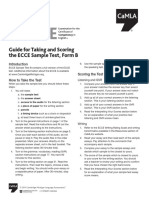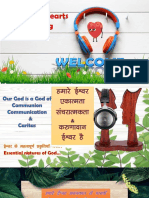0% found this document useful (0 votes)
38 views8 pagesMODULE4
user interfcae module 4 notes
Uploaded by
Adilyt yttCopyright
© © All Rights Reserved
We take content rights seriously. If you suspect this is your content, claim it here.
Available Formats
Download as DOCX, PDF, TXT or read online on Scribd
0% found this document useful (0 votes)
38 views8 pagesMODULE4
user interfcae module 4 notes
Uploaded by
Adilyt yttCopyright
© © All Rights Reserved
We take content rights seriously. If you suspect this is your content, claim it here.
Available Formats
Download as DOCX, PDF, TXT or read online on Scribd
/ 8
MODULE-4
what is direct manipulation?
Direct manipulation is a user interface design concept where
users interact directly with visual representations of objects,
such as dragging or resizing, instead of using commands. This
approach provides immediate feedback and makes the
interaction more intuitive and engaging.
Here are the key advantages of WYSIWYG word
processors in point form:
1. Visual Clarity: Displays the document exactly as it will
appear when printed, helping users see formatting,
images, tables, and other elements in real-time.
2. Natural Cursor Movement: Allows easy cursor
movement using a mouse or keyboard arrows, eliminating
the need for complicated text-based commands.
3. Immediate Feedback: Changes like text formatting,
deletions, or insertions are immediately visible, enabling
quick corrections and reducing errors.
4. Ease of Use with Icons: Labeled icons for common tasks
(bold, italics, alignment) provide intuitive shortcuts for
users to quickly access features.
5. Integration of Media: Allows seamless insertion of
images, graphics, tables, and other media into documents.
6. Reversible Actions: Mistakes can be easily undone using
features like "Undo," backspace, or other correction tools.
7. Templates and Macros: Users can quickly apply pre-
designed templates or automate repetitive tasks using
macros, saving time.
8. Spell and Grammar Check: Built-in tools for spelling and
grammar correction provide real-time feedback and
suggestions to improve writing.
9. Efficient Document Formatting: Offers advanced
document formatting options like adjusting margins,
inserting page breaks, and creating multi-column layouts.
10. Multimedia and Advanced Layout: Supports
integration with graphics, spreadsheets, and
presentations, enhancing the creation of professional-
quality documents.
short notes on the given topics:
i) 3D Interface
A 3D interface is a type of user interface that mimics real-world
environments, allowing users to interact with digital content in
a three-dimensional space. It typically uses visual elements like
shadows, perspective, and occlusion to create depth, and might
include objects that appear raised or depressed to mimic real-
world objects. While 3D interfaces can enhance the user
experience by making interactions feel more immersive, they
can also introduce complexity, such as disorienting navigation
or excessive visual clutter. Good 3D interface design should
minimize unnecessary movements, keep text readable, and
ensure smooth object manipulation.
ii) Virtual Reality (VR)
Virtual Reality (VR) refers to computer-generated environments
that simulate real or imagined spaces, providing an immersive
experience for users. In VR, users can interact with the
environment using specialized equipment, such as headsets,
motion sensors, and gloves. VR is widely used in areas like
training simulations (e.g., flight simulators), gaming, and
scientific applications. It provides a sense of presence by
blocking out the real world and presenting visual, auditory, and
even tactile feedback to engage users fully. Successful VR
systems rely on smooth, high-resolution visuals, precise motion
tracking, and realistic force feedback.
iii) Augmented Reality (AR)
Augmented Reality (AR) blends digital content with the real
world in real time. Unlike VR, which creates an entirely virtual
environment, AR overlays virtual objects or information onto a
live view of the physical world. For example, AR can display
navigational instructions or highlight points of interest when
viewed through a smartphone or AR glasses. AR is widely used
in fields like retail (virtual try-ons), healthcare (surgical
assistance), education (interactive learning), and entertainment
(games like Pokémon Go). AR enhances the real world by
providing additional information or enhancing the user’s
perception of their environment without replacing it entirely.
Discuss the problems with direct manipulation.10m
Direct manipulation interfaces, while offering intuitive and
engaging interactions, present several problems:
1. Accessibility Issues: Direct manipulation interfaces can
be challenging for vision-impaired users who rely on
screen readers, as visual representations are not easily
interpretable without specialized software.
2. Screen Space Consumption: These interfaces often
take up significant screen space, pushing important
information offscreen, requiring unnecessary scrolling, or
necessitating multiple actions to view all relevant details.
3. Learning Curve: Users must learn the meanings of visual
elements, which can be time-consuming, especially when
icons may not be intuitive or culturally understandable.
4. Misleading Visuals: Users may misinterpret visual
representations, leading to incorrect assumptions about
the functionality of the interface or making wrong
decisions about the actions they can take.
5. Slower Input for Experts: For skilled users, switching
from keyboard commands to mouse or finger pointing can
be slower, reducing the efficiency of interaction compared
to typing, especially for tasks that involve compact
notations.
6. Challenges on Small Screens: On mobile devices,
finger gestures may obstruct the display, and small icons
can be hard to select or distinguish, especially for older
adults with reduced vision.
7. Metaphor and Analogy Problems: Choosing
appropriate metaphors is difficult. Mixing metaphors can
confuse users, and incorrect or inappropriate ones (like
using sewage disposal systems for messaging) can create
a negative user experience.
8. Technical Difficulties: Implementing rapid, incremental
actions and providing undo functionality can be
challenging. These require precise programming,
especially in environments like web browsers where
dynamic interactions are limited by technologies like
HTML.
briefly explain the guidelines for form fill-in design 10m
1. Meaningful Title: Use a clear, relevant title that reflects
the form's purpose.
2. Comprehensible Instructions: Provide concise, easy-to-
understand instructions, avoiding unnecessary pronouns
or complex terms.
3. Logical Grouping and Sequencing of Fields: Group
related fields together in a logical order, such as city,
state, and zip code.
4. Visually Appealing Layout: Align form elements
properly to create an orderly, easily navigable layout.
5. Familiar Field Labels: Use common and easily
understood terms for field labels.
6. Consistent Terminology and Abbreviations: Stick to
one consistent term for each field to avoid confusion.
7. Visible Space and Boundaries: Clearly indicate the size
and limits of each input field.
8. Convenient Cursor Movement: Allow easy navigation
between fields, e.g., using the Tab key.
9. Error Prevention: Prevent incorrect inputs, such as
disallowing letters in numeric fields.
10. Error Messages for Unacceptable Values:
Provide clear, specific feedback when an invalid value is
entered.
11. Immediate Feedback: Display error messages right
away, ideally next to the relevant field.
12. Required Fields Marked Clearly: Indicate
mandatory fields, often with an asterisk (*) or a label like
"Required."
13. Explanatory Messages: Offer helpful information
about fields, such as acceptable values, where
appropriate.
14. Completion Signal: Clearly indicate when the form
is complete and ready for submission, and avoid
automatic submissions without review.
These guidelines ensure a user-friendly, efficient, and
accessible form-filling experience.
What lS content organization? Explain various reviews
the content
organization issues and guidelines for design
Content organization in interface design refers to the structured
arrangement and categorization of information, such as menu
items or form fields, in a way that optimizes usability,
efficiency, and user experience. Effective content organization
enables users to quickly understand the structure, navigate
efficiently, and find the information or actions they need.
Content Organization (20 Marks)
Introduction to Content Organization Content organization is
essential in designing user interfaces, especially for menu
structures. Properly organized content ensures that users can
efficiently locate information and complete tasks. It involves
grouping and sequencing menu items logically and
meaningfully, editing titles and labels, and ensuring an
appropriate layout design.
Key Issues in Content Organization
1. Task-related Grouping in Tree Structures:
o Grouping items in a way that makes sense to users
and aligns with their tasks can be challenging. Issues
include overlapping categories, extraneous items,
conflicting classifications, unfamiliar jargon, and
generic terms. For example, deciding where to
categorize items like butter knives or carving sets is
akin to how users struggle with finding items within
complex menus.
o Guidelines include creating logically similar groups,
ensuring comprehensive coverage of all possibilities,
avoiding overlapping categories, and using familiar
yet distinct terminology.
2. Item Presentation Sequence:
o Choosing the order in which items are presented
affects usability, especially when items do not have a
natural sequence.
o Common ordering methods include:
Task-related (chronological or numeric order)
Alphabetic (when items lack a natural sequence)
Grouping by Usage Frequency: The most-used
items appear first.
o Designers must consider whether adaptive or static
menus suit user preferences. Adaptable menus,
allowing users to control when changes occur, are
generally more favorable than adaptive ones, which
automatically rearrange based on usage frequency
and can be disruptive.
3. Menu Layout:
o Menu layout directly influences user satisfaction and
efficiency. Guidelines for layout design include
selecting descriptive titles, consistent item
placement, and clear instructions.
o Position indicators, such as progress markers, are
helpful in multi-level or sequential menus, reducing
user disorientation.
Guidelines for Effective Content Organization
1. Structure According to Task Semantics:
o Group menus to reflect the tasks users will perform.
For example, a travel website might group menu
items into sections like "Flights," "Hotels," and "Car
Rentals," aligning with typical travel-related tasks.
2. Prefer Broad-Shallow Structures over Narrow-Deep:
o Users prefer to make fewer selections per menu level
(broad structure) rather than navigating many nested
layers (deep structure), reducing the cognitive load.
3. Consistent Grammar and Terminology:
o Consistent terminology helps prevent confusion. For
instance, avoid using both "Flights" and "Air Travel"
as separate categories if they essentially cover
similar content.
4. Meaningful Sequencing and Grouping:
o Organize items in an order that makes sense, such as
alphabetical or by frequency of use, and use visual
markers (e.g., blank lines) to group related items.
5. Menu Titles and Layout Consistency:
o Titles should clearly indicate the current level or
screen within the menu structure. Consistent
placement of titles, items, and navigation aids
improves navigation by allowing users to predict
where items will appear.