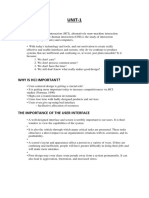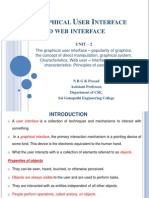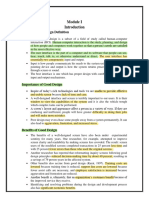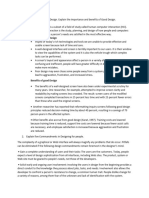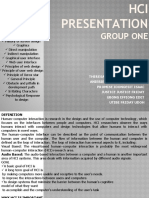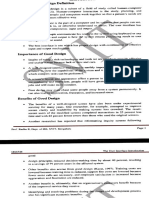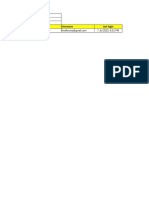0% found this document useful (0 votes)
23 views10 pagesUNIT 1 HCI Quick Reference
The document discusses Human-Computer Interaction (HCI) and the significance of user interface design, which includes input and output components. It outlines the goals of HCI, the importance of good design, and the characteristics of graphical user interfaces, emphasizing the advantages and disadvantages of graphical systems. Additionally, it compares GUI and web interface design, detailing principles for effective user interfaces.
Uploaded by
Bhargavi ChowdaryCopyright
© © All Rights Reserved
We take content rights seriously. If you suspect this is your content, claim it here.
Available Formats
Download as DOCX, PDF, TXT or read online on Scribd
0% found this document useful (0 votes)
23 views10 pagesUNIT 1 HCI Quick Reference
The document discusses Human-Computer Interaction (HCI) and the significance of user interface design, which includes input and output components. It outlines the goals of HCI, the importance of good design, and the characteristics of graphical user interfaces, emphasizing the advantages and disadvantages of graphical systems. Additionally, it compares GUI and web interface design, detailing principles for effective user interfaces.
Uploaded by
Bhargavi ChowdaryCopyright
© © All Rights Reserved
We take content rights seriously. If you suspect this is your content, claim it here.
Available Formats
Download as DOCX, PDF, TXT or read online on Scribd
/ 10