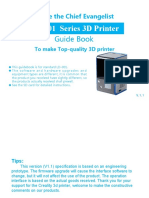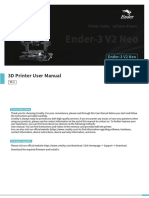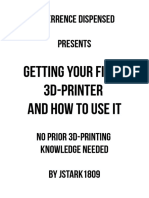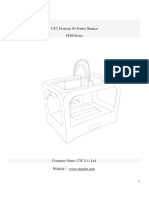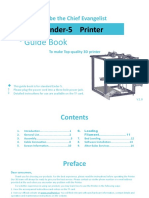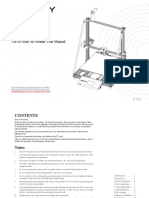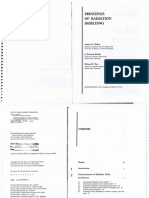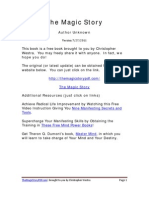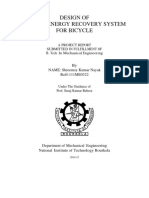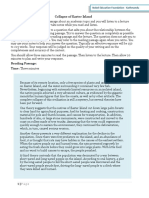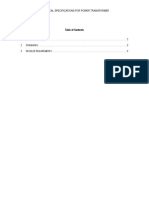3D Printers — Guidelines and Standard
Operating Procedures
The purpose of this document is to document the use of the 3D Printers in the FLC Innovation
Center. These documents will help ensure students use the 3D Printers in a manner that is both
safe for our students and will ensure the longevity of the machines.
Hazard Warnings:
The hazards associated with 3D printing are related to the processes and technologies applied.
These may range from: hazards associated with electrical/shock, electromechanical force, burns
from molten materials, ultraviolet light (UV)/ laser beams, and to health hazards associated with
inhalation of ultrafine and/or toxic smoke, fumes, dusts and chemical hazards. In addition,
some 3D Printing processes may require post-printing caustic etchant use, or other hazardous
chemical processes. When installing 3D printers, all hazards associated with the entire printing-
process from installation to project set-up to production to post-printing processes must be
considered for each type of technology/application, as well as the site-specific work
environment where installed.
EXTRUDER NOZZLE & BUILD PLATE MAY BE HOT!!!
Usage:
Creating a design:
• Creating a design requires knowledge of any CAD software.
o Common software include: Rhino 3D, AutoCAD inventor/maya/etc. , tinker
CAD, etc
Using an existing design:
• You can find existing projects by others on sites such as Thingiverse.com
• Using these designs made by others require you to make sure the file is exportable to
CURA.
o Exportable files include: .STL & .OBJ
• You must consult an employee for assistance on these prints before proceeding, NOT
ALL THINGS MADE ON EXTERNAL SITE WILL PRINT WELL IF AT ALL.
Using the CURA interface:
• Find your file, right click > “open with...” > CURA
• Once in CURA ensure size is proportional with desires with the scale tab on the left-
hand side.
o Exceeding the build plate size will cause the .gcode to not be saved.
• You may move or rotate the print to get the best support for the print with one of the
other tabs on the left.
� • Ensure you select the printer you intend to use under the printers tab on the top left
• Adjust the specifications you desire
o Infill
o Layer height
• Check with an employee that the specifications are correct. Upon approval save the file
to disc. Remove the disc and place it into the 3D printer you intend to use.
•
Operating the machine:
START
Before starting, check that:
- If filament is already in the tube, check that it is not broken or damaged i.e.
- The plate is clean
- There is a nozzle in place
- Your SD card is in place with your design (from Cura – slicing software)
OPPERATING PROCEDURE
Once you are ready to begin:
1. Turn on the 3D printer with the button at the back
2. Controller: To scroll through the menu on the display: rotate the button at the front of
the printer. To select: push the button
3. Calibrate the build plate: go to Maintenance > Build Plate
• Follow the instructions on the display. It will go through the calibration twice; the
first time, positioning, the second, fine tuning. Use a piece of think paper and place
it under the nozzle – there should be some resistance.
• To adjust the height of the build plate at the back of the printer use the button at
the front and rotate it either Clockwise: up or Counterclockwise: down.
• When the nozzle comes to the front two corners of the build plate, adjust the height
with the screws in the front two corners twist to the right: down or left: up.
• Once the nozzle is at the back of the build plate again, calibration is complete.
4. Check that the set temperature of your nozzle and build plate correspond to your
materials AND the nozzle size:
!
� *MATERIAL IS NOT TO BE CHANGED WITHOUT EMPLOYEE
PERMISSION AND ASSISTANCE*
5. FOR ALL PRINTS Put a layer of roll-on glue onto the build plate. For silicone or clay:
Put down plastic wrap/aluminum foil over the build plate.
6. Check that the temperature setting is the correct one go to Tune > Temperature and
see if current T/T is the desired temperature in the denominator.
7. Heat the nozzle before printing: select Maintenance > heat up first nozzle. Then follow
the instructions on screen *Make sure you heat up the nozzle before printing otherwise
the material may get stuck* OR to manually extrude select Maintenance > Move
material (1) and rotate the controller clockwise to extrude the filament once the nozzle
has reached the desired temperature.
8. Select Print and your desired design.
9. If all is going well: material should come out of the nozzle once it is heated and the
printer should start to print the design.
3D PRINTER SHUTDOWN PROCEDURE AS FOLLOWS:
1. Remove your printed object from the build plate
2. Clean the build plate (remove any glue left over) {SEE MAINTENACE TAB}
3. Turn off the printer with the on/off button at the back.
CLEAN-UP AFTER PRINT:
1. Remove your object from the plate
2. Turn off the printer
3. Clean off the glue from the plate
4. All waste goes into the garbage
Ensuring Print Quality:
• Follow all instructions in this manual for setting up files and preparing to cut in the laser
cutter software.
Materials Overview:
Below are details of the materials that are commonly used
Material Notes
PLA
ABS
� CPE
Below are details of the materials that should not be used without supervision:
Material Notes
Conductive PLA
Carbon Fiber PLA
Wood Fillament
Maintenance:
1. Calibrate the build plate: go to Maintenance > Build Plate
• Follow the instructions on the display. It will go through the calibration twice; the
first time, positioning, the second, fine tuning. Use a piece of think paper and place
it under the nozzle – there should be some resistance.
• To adjust the height of the build plate at the back of the printer use the button at
the front and rotate it either Clockwise: up or Counterclockwise: down.
• When the nozzle comes to the front two corners of the build plate, adjust the height
with the screws in the front two corners twist to the right: down or left: up.
• Once the nozzle is at the back of the build plate again, calibration is complete.
2. Glass build plate cleaning
• remove glass plate by turning holding brackets to the side.
• Gently remove glass plate from the printer.
• Use dishwashing soap, hot water, sponge to remove prior glue and filament stains.
• Dry build plate completely before replacing.
• Place build plate back in the 3D printer twisting back the holding brackets.