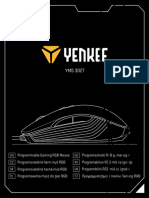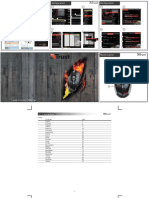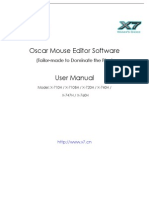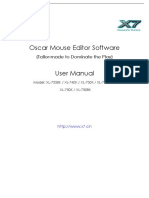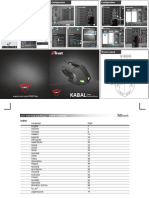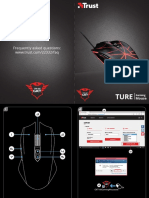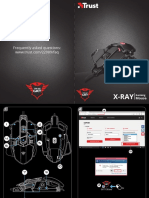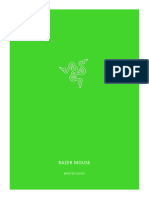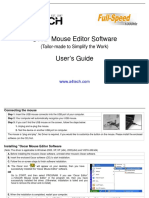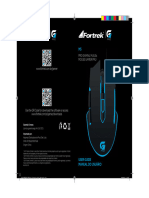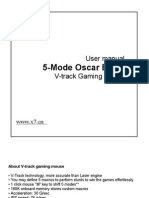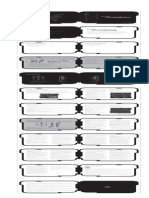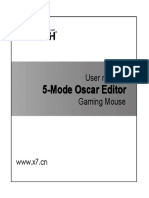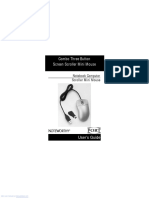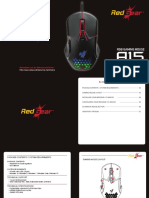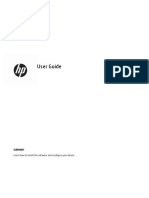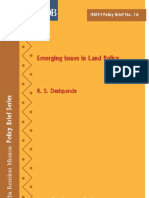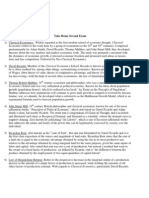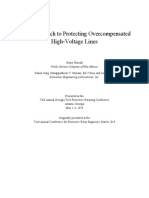d
c POLING RATE ( Data transmission speed adjustment )
4 MAIN CONTROL - Standard optical mouse data transmission speed is 125Hz,during the gaming ,it can aim the target by
1000hz data transmission speed.
a BUTTON ASSIGNMENT
d WINDOWS: POINTER SPEED (Same as per windows control panel )
- Click on the button which you want to re-assign.
- Move the arrow to fine - tune the pointer speed
- Click on the function that you want to assign. - Click to select the option box to improve mouse movement accuracy
- Click on ‘Apply’. The mouse is beeing updated.
e WINDOWS:POINTER VISIBILITY
b DPI SWITCHER - After select ISPLAY POINTER TRAILS pulling the arrow to the location of the desired length is selected
In the ‘Sensitivity’ tab you can set 4 different DPI settings.
- Click on the DPI setting that you wish to adjust. f DRIVER RESET/ Reset to factory default
- Move the slider to the prefered DPI setting. (1000 – 3500), (the X and Y axis cannot be set seperatly) - When your setting is mixed. click the RESET then click the "APPLY to restore the setting.
- Click on ‘Apply’. The mouse is beeing updated. 7 Create a macro function (store a sequence of keys in the software)
- Click on the button witch you want to re-assign.
c DOUBLE CLICK
a - Click on ‘Assign Macro’.
- Adjust the performance of the mouse in the system - Click on ‘Macro manager’.
- Double click to open the folder speed adjustment b - Click on ‘New’ to create a new macro.
Package Contains - Same the windows : Control Panel - Mouse - Mouse Properties c - Enter a name for your new macro.
d - Click ‘Start record’ to start recording your macro.
1 -iFRiT Gaming Mouse 5 COLOR CONTROL - When you’re finished creating your macro. Click ‘Stop record’.
2 -Fast Clip Weight Kit a A LIGHT COLOR ADJUST
e - By pressing the right mouse button in the ‘key press sequence’ window, you can add mouse events,
- The Color tab of the breathing lights delays and delete commands.
3 -Soft Pouch Included - Select your favourite color click "APPLY - Click ‘OK’ when your done creating macros.
4 -CD Software Driver b MAKE YOUR SETTINGS
8 Assign a macro function (store a sequence of keys in the software)
- Click on the button witch you want to re-assign.
5 -User Manual - You can choose:lights on/off to turn off or turn on breathing light - Hover on ‘Assign Macro’.
- Click on ‘Apply’. The mouse is beeing updated. - Click on the macro that you wish to assign (like the macro that you just created).
Installation c A LIGHT INTENSITY - Click on ‘Apply’. The mouse is beeing updated.
1 a - Insert the CD-ROM into your CD drive.
- You can adjust the “A Light intensity” setting to “Low” “MIDDLE”,”HIGH” 9 Profile settings
b - Click “Run Setup.exe
Light effect type
- Click “Install driver”. Light effect option: a Changing a profile
c - Click ‘Finish’ when the installation is finished. - full lightened (led constant on) - Click one of the 5 profiles.
a - Connect the mouse to the USB port of the PC. - breathing (led fades on/off). - Click on ‘Edit Profile’.
2
b - Wait until the message ‘Your device is ready to use’ appears. - Give your profile a name. d
d A LIGHT PULSATION
a - Start the mouse configuration software. - Enter a path to an executable file on which this profile should be loaded automaticly. e
- Breathing off - slow - medium - fast - Click on ‘OK’.
3 - You can now start to configure the mouse.
b - In the following part of the manual there be refered to the ‘Apply’ function that updates the mouse. - Click on ‘Apply’. The mouse is beeing updated.
b Save a setup
‘Apply’ is located at the bottom of the main window. 6 ADVANCED CONTROL - Click on ‘Save profile’.
You can program up to 5 profiles for individual players or games (keyboard macros and dpi settings), so you can - Enter a name for the mouse setup.
play your way on other PC a ADVANCED SENSITIVITY (X-Y) - Click on ‘Save’.
- Select the Sync Adjustment - Your mouse setup is now saved.
You don’t need to click on ‘Apply’ after every single change. You can make all the changes that you want and - Cancel the option XY axis can be separated from regulation c Load your own settings
then click ‘Apply’ to update all changes directly to the mouse. - Click on ‘Load profile’.
b VERTICAL SCROLL SPEED (MOUSE WHEEL) - Select your own saved settings.
- Scroll Wheel one notch to scroll the number of rows. - Click on ‘Open’.
- To scroll 1PAGE pulley notch is selected for the screen - Click on ‘Apply’. The mouse is beeing updated.