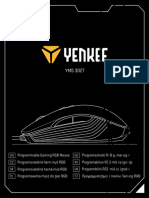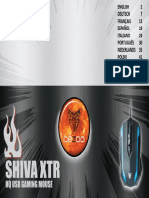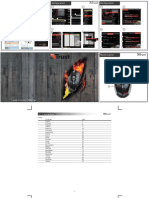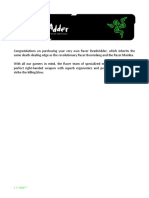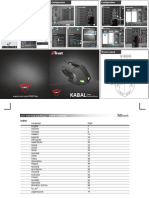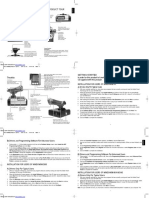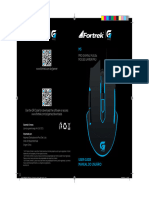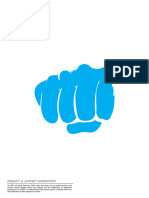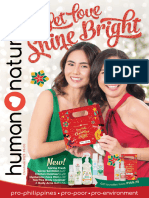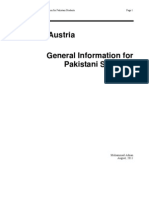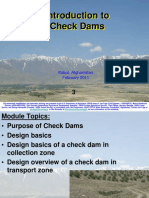PROGRAMMABLE GAMING MOUSE
A-GM05 A-GM04 A-GM03
In order to use the SATE A-GM05 gaming mouse correctly, please read this manual in detail. This manual will provide user
the description of the product and the software using for A-GM05.A-GM04.A-GM03
1.Introduction of product
Thank you very much for choosing SATE new product A-GM05.A-GM04.A-GM03 gaming mouse!
The A-GM05.A-GM04.A-GM03 gaming mouse is a multi-functional and multi-mode programmable entry-level gaming
mouse, widely loved by gamer, the product appearance is novel, comfortably used, precise positioning, in most of the
surfaces to use smoothly, with breathing backlight. A-GM05.A-GM04.A-GM03 is an excellent peripheral for Internet,
office, games and multimedia entertainment.
2.Features
7 KEY are programmable in software, user can create a MACRO and edit it for gaming!
LED four-color simultaneous circulatory breathing.
4-level DPI, 4800 DPI
Backlight can be switched On and Off
Buttons life:10 million times
� CABLE Specification: Wire Diameter 3.0 x 1.6m
EMC, USB-IF, WHQL, ROHS
Compatible with Microsoft Windows 2000/XP/VISTA/WIN8/Win10; MAC OS
Exclusive appearance patent, ergonomic design
Full test of reliability
3.Specifications
Conforms to USB V 1.1 USB V2.0 specification
Conforms to USB HID Version 1.1 specification
USB operating voltage: 4.5VDC to 5.25VDC
Temperature: -10 to 40 degrees C
Humidity: 10% to 95%
4.Installation instructions
① Connect A-GM05.A-GM04.A-GM03 gaming mouse to a computer.
② Open the folder, find the installation file, double-click on this icon to start the installation, follow the prompts step by
step.
③ After the installation is completed, the computer desktop will display an icon
④ Double-click the icon to start this program, you can see the following UI (user interface).
2
� 5
5 Software Description
This custom program is divided into 4 parts: BASIC SETUP,MACRO,ADVANECED SETUP, LED SETUP.
5.1 BASIC SETUP & ADVANCE SETUP
As shown above, Zone A is the map area, for the A-GM05.A-GM04.A-GM03 gaming mouse front view, a total of 7 keys,
all of them can be customized. The key functions can be selected from items in the menu (show below) which will pop
up by clicking any button in Zone B. And press “Apply” button, user can use these key functions in mouse button.
3
�Sub-menu “Shortcut” supply key functions often used in offices.” Media” supply key functions used in multi-media
application. And “Extent” extends common functions, such as Fire /DPI+/DPI-/Double-click etc.” Macro” is define for
gaming, pls see chapter “MACRO” for detail.
It is recommended that the 1st and 3rd buttons shall not be set other function keys to prevent feeling out of control.
Zone C is for the DPI:
4 DPIs correspond 4 backlight colors: blue, pink, red and purple;
There are some Values available for each DPI, User can only choose one of them;
Click the radio below the DPI selection bar to set the corresponding DPI level; user can also click the mouse DPI
button to switch DPI level, and DPI selection bar in Zone C will automatically switch to the next level;
Click the check box above the DPI selection bar, user can enable or disable the DPI level;
Zone D is for the Pointer precision , Wheel Speed and Fire Speed:
① Pointer precision Setting
Adjust the speed of your mouse pointer
② Wheel Speed Setting
Adjust the wheel speed
③ Fire Speed Setting
Adjust the fire speed
Zone E is for profile:
The software provides 4 profiles, each profile contains one group of user defined settings. In one profile, click the
“Apply” button, then the settings are saved, user can use this profile quickly next time.
6.1MACRO
4
�5.2.1 MACRO SETUP
Users can according to personal preferences and practical applications to edit MACRO, which is a combination of mouse
and keyboard functions. The setting steps are as follows:
① Under the macro list bar, right-click "New Macro Group" and enter the name of the macro group
② Right-click "New Macro". Right-click "Rename" to name the macro name.
③ Press “Record” button, record button will change to stop button automatically, and the software is ready for
recording.
④ Press “E” and “D” on keyboard, key list will show the recorded button.
⑤ Click “Stop” button, and complete the recording.
⑥ Select the delay in key list which require to modify, click the mouse right button, then software will pop up a
drop-down menu, pls choose item “modify delay” to modify the delay to a desired value. You can also insert “left
button”, “right button”,” middle button” in the key list by selecting the item in the drop-down menu.
⑦ If you click the button “Run till Release” , and keep press your mouse button, the MACRO function can repeat
cycling. If you click the button “Re-Times” ,and input the number in Re-time, it means that the MACRO function can
repeat for the times you required.
⑧ Go back to the “BASIC SETUP”, choose a desired mouse button to apply MACRO Setting from function list. The name
you edited will show in list. Select it and click “Apply” button, you can execute complex combinations with ease.
7.1 LED SETUP
Select LED SETUP from the user interface
5
�5.3.1 LED Status
Switch the mouse LED at four status:
Slow: Backlight to switch colors every 6 seconds, breathing.
Fast: Backlight to switch colors every 4 seconds, breathing.
Static: Backlight is on with DPI color and not breathing.
Off: Set the backlight off.
5.Simple Troubleshooting Methods
Fault Phenomenon Check solution
Check whether install application
Cannot program Install application software
software or not
Check whether Zone C of BASIC SETUP is
Mouse wheel is disabled Set it again
set as mouse wheel +/- or not
Check whether DPIs in Zone D of BASIC
No response for DPI switch Set it again
SETUP is set at different position or not
Check the MACRO SETUP process is
MACRO is disabled Operate as specification
correct or not
Crash or dysfunction Pull out the USB cable and then plug in, or reboot the computer
Note: if the product does not use the software, the buttons are not programable, And the product will be an
multi-button and multimedia mouse.