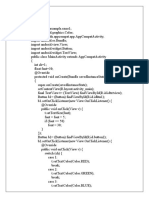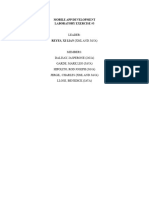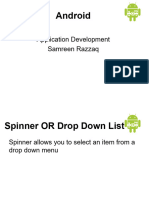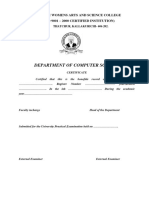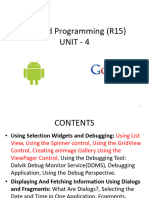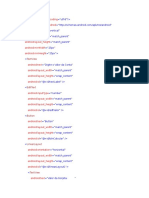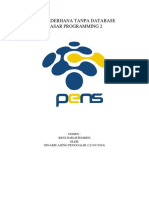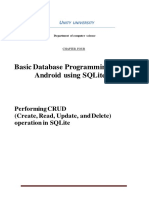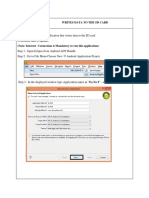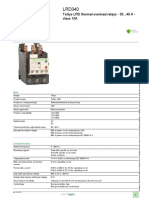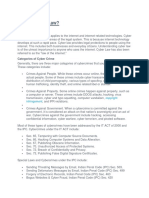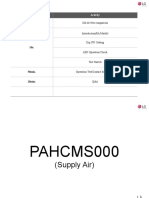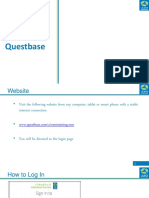0% found this document useful (0 votes)
36 views5 pagesMad Project (1) .
Uploaded by
jamsibro140Copyright
© © All Rights Reserved
We take content rights seriously. If you suspect this is your content, claim it here.
Available Formats
Download as DOC, PDF, TXT or read online on Scribd
0% found this document useful (0 votes)
36 views5 pagesMad Project (1) .
Uploaded by
jamsibro140Copyright
© © All Rights Reserved
We take content rights seriously. If you suspect this is your content, claim it here.
Available Formats
Download as DOC, PDF, TXT or read online on Scribd
/ 5