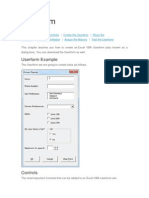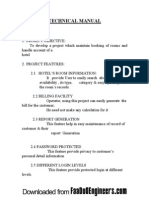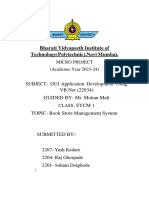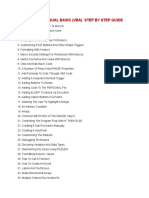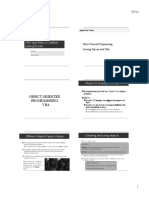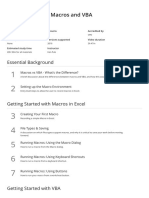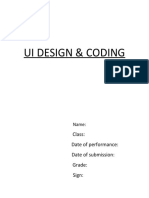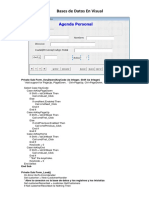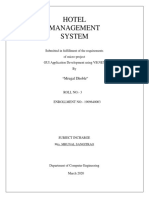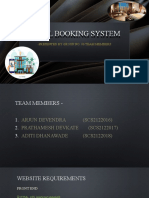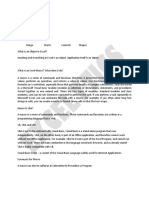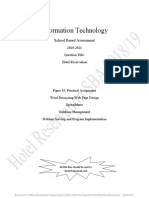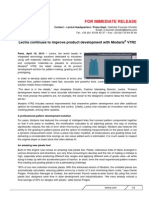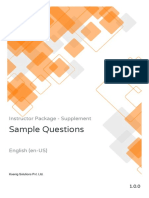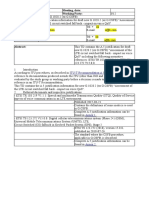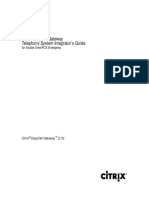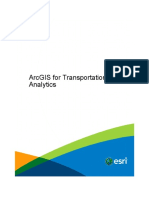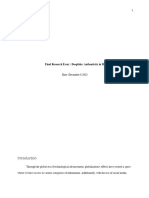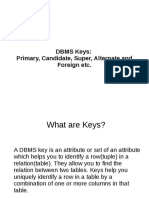0% found this document useful (0 votes)
36 views3 pagesStep by Step With Error Handling Code
Uploaded by
Gabriel Jr. D. ReyesCopyright
© © All Rights Reserved
We take content rights seriously. If you suspect this is your content, claim it here.
Available Formats
Download as DOCX, PDF, TXT or read online on Scribd
0% found this document useful (0 votes)
36 views3 pagesStep by Step With Error Handling Code
Uploaded by
Gabriel Jr. D. ReyesCopyright
© © All Rights Reserved
We take content rights seriously. If you suspect this is your content, claim it here.
Available Formats
Download as DOCX, PDF, TXT or read online on Scribd
/ 3