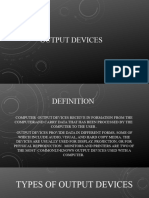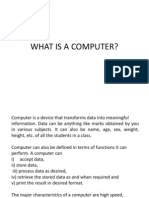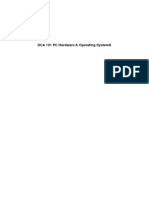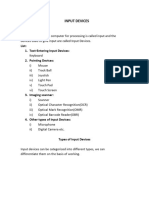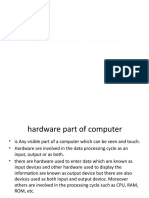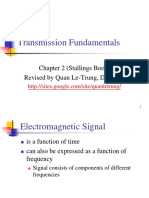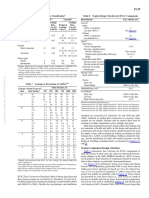0% found this document useful (0 votes)
13 views13 pagesInput and Output Devices
Output devices are hardware components that allow computers to communicate processed data to users, displaying text, graphics, and sound. Key examples include monitors, printers, speakers, and projectors, each with specific features and functions. The document also discusses the structure and types of monitors and printers, as well as differences between impact and non-impact printers.
Uploaded by
shakirabiolaCopyright
© © All Rights Reserved
We take content rights seriously. If you suspect this is your content, claim it here.
Available Formats
Download as DOCX, PDF, TXT or read online on Scribd
0% found this document useful (0 votes)
13 views13 pagesInput and Output Devices
Output devices are hardware components that allow computers to communicate processed data to users, displaying text, graphics, and sound. Key examples include monitors, printers, speakers, and projectors, each with specific features and functions. The document also discusses the structure and types of monitors and printers, as well as differences between impact and non-impact printers.
Uploaded by
shakirabiolaCopyright
© © All Rights Reserved
We take content rights seriously. If you suspect this is your content, claim it here.
Available Formats
Download as DOCX, PDF, TXT or read online on Scribd
/ 13