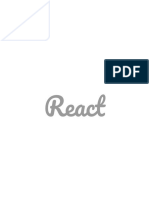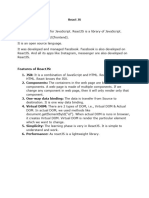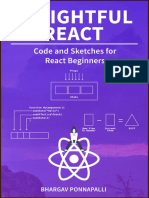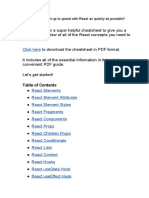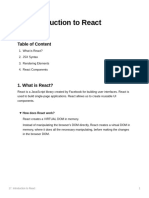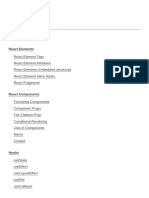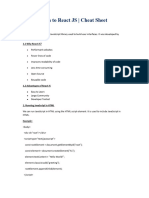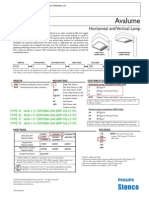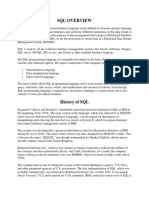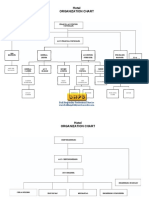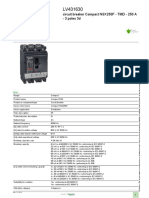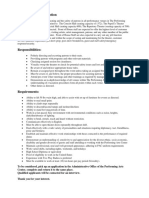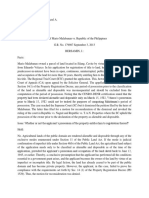0% found this document useful (0 votes)
238 views9 pagesReact Basics for Developers
This document serves as a quick start guide to React, covering key concepts such as creating and nesting components, using JSX, adding styles, and managing state with hooks. It explains how to display data, conditionally render components, respond to events, and share state between components. The guide concludes with next steps for building a small React app using the learned concepts.
Uploaded by
AnusreeCopyright
© © All Rights Reserved
We take content rights seriously. If you suspect this is your content, claim it here.
Available Formats
Download as PDF, TXT or read online on Scribd
0% found this document useful (0 votes)
238 views9 pagesReact Basics for Developers
This document serves as a quick start guide to React, covering key concepts such as creating and nesting components, using JSX, adding styles, and managing state with hooks. It explains how to display data, conditionally render components, respond to events, and share state between components. The guide concludes with next steps for building a small React app using the learned concepts.
Uploaded by
AnusreeCopyright
© © All Rights Reserved
We take content rights seriously. If you suspect this is your content, claim it here.
Available Formats
Download as PDF, TXT or read online on Scribd
/ 9