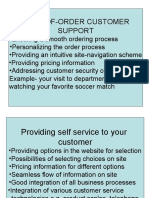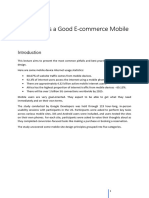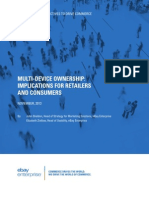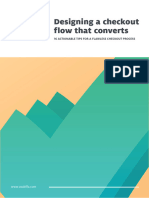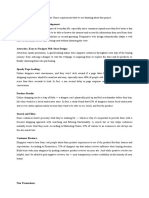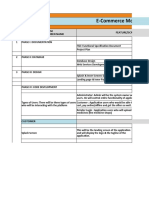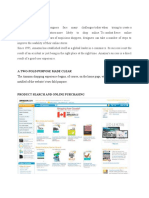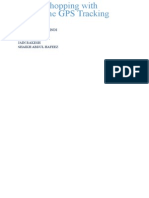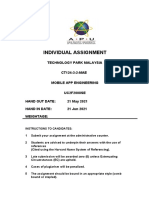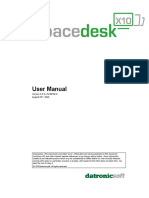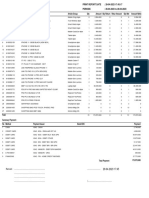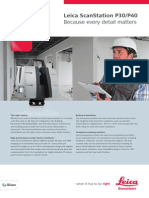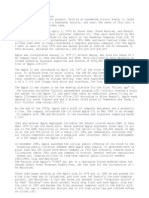0% found this document useful (0 votes)
19 views21 pagesIn Ecommerce Design
The document discusses essential design guidelines for optimizing the mobile checkout experience in ecommerce, emphasizing the importance of user-friendly features such as easy access to shopping carts, clear removal options, and seamless cross-device transitions. It highlights the need for a straightforward order summary, effective form fields, and convenient payment options to enhance user satisfaction and reduce cart abandonment. The conclusion stresses that attention to detail in mobile UI design can significantly improve the overall user experience during the checkout process.
Uploaded by
martinmalmskovCopyright
© © All Rights Reserved
We take content rights seriously. If you suspect this is your content, claim it here.
Available Formats
Download as PDF, TXT or read online on Scribd
0% found this document useful (0 votes)
19 views21 pagesIn Ecommerce Design
The document discusses essential design guidelines for optimizing the mobile checkout experience in ecommerce, emphasizing the importance of user-friendly features such as easy access to shopping carts, clear removal options, and seamless cross-device transitions. It highlights the need for a straightforward order summary, effective form fields, and convenient payment options to enhance user satisfaction and reduce cart abandonment. The conclusion stresses that attention to detail in mobile UI design can significantly improve the overall user experience during the checkout process.
Uploaded by
martinmalmskovCopyright
© © All Rights Reserved
We take content rights seriously. If you suspect this is your content, claim it here.
Available Formats
Download as PDF, TXT or read online on Scribd
/ 21