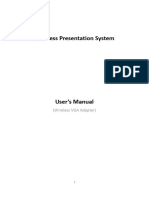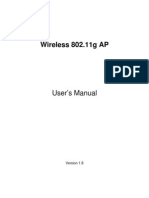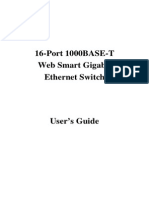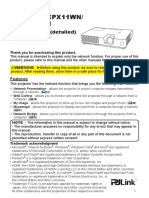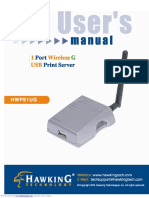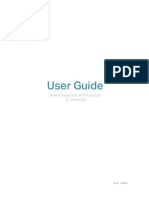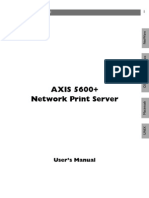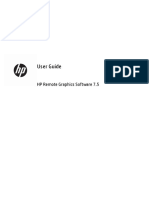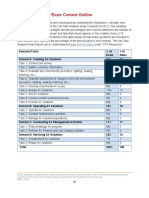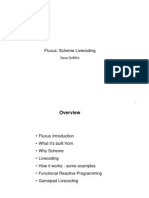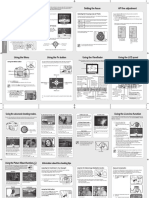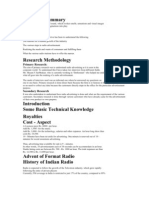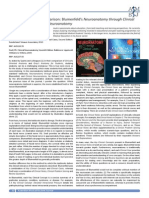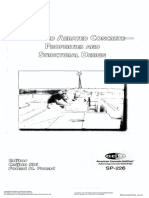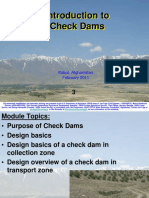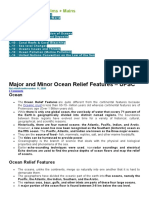Quick Installation Guide
Model Name: WiPG-1000
Version: 1.0
Date: Feb 3, 2012
�WiPG-1000 Quick Installation Guide
1. Package Contents
yyWiPG-1000 device
yyPlug&Show USB token
yyPower Adapter (DC +5V, 2.5A)
yyWiFi Antenna x 2
yyQuick Installation Guide
yyWarranty Card
2. USB Token Contents
yyWindows Installer (WiPG-1000 Windows Installer)
yyMAC Installer (WiPG-1000 Mac Installer)
yyVAC Driver (For Windows XP Audio Projection)
yyVDD Driver (For Windows Virtual Extended screen)
yyUSBoIP Driver (For IWB feature)
yyManual
yyUtility
yPtG Converter (For MobiShow PtG function)
ySNMP Manager (For SNMP Management)
3. Physical Details
yyFront Panel
USB Port
Power Button and LED
1
Awind Inc.
�WiPG-1000 Quick Installation Guide
yyRear Panel
Antenna
USB Port
RJ-45
HDMI
VGA Connector
Power Jack
Audio Jack
yyBottom Side
Screw hole
(Optional kit for Wall Mount)
2
Awind Inc.
Reset Button
Antenna
�WiPG-1000 Quick Installation Guide
4. What You Might Need
yyProjector or HDTV with VGA/HDMI interface
yyWindows or Mac PC/Laptop
yyApple iPhone, iPad or iPod-touch device
yyAndroid Phone or Tablet device
yySpeaker (Optional, for audio projection feature)
yyUSB Mouse and Keyboard (Optional, for remote desktop feature)
yyUSB HID IWB Device (Optional, for IWB over IP feature)
5. WiPG-1000 Quick Installation
1. Connect wePresent WiPG-1000 device to Projector through VGA
port and turn on projector power.
2. Connect the power adaptor to WiPG-1000 device and press the
power button to turn on WiPG-1000 device.
yIt will show the default standby screen as below on projector when
system is ready.
3
Awind Inc.
�WiPG-1000 Quick Installation Guide
WiPG-1000 Features Highlight:
Icon
Feature
Description
DoWiFi
No more wires Display-over-WiFi for
Windows & Mac
Plug&Show
No software installation required. Just plug in
the USB drive to your PC.
MobiShow
Interactive PPT presentation via iPhone/iPad or
Android devices
WiFi-Doc
High quality presentation via iPhone/iPad or
Android devices
SidePad
Control the presentation on PC or Mac via
iPhone/iPad or Android devices
BrowserSlides
Broadcast slides to your devices with WiFi and
web browser
4-to-1 projection
Project four PC/Mac screens to one projector at
once.
Conference
Control
Open WiPG's web page to control screen
projection centrally. Or use mouse/keyboard
to select a PC to show from WiPG's UI.
SNMP Manager
Use the SNMP manager to manage WiPG
devices across the network.
4
Awind Inc.
�WiPG-1000 Quick Installation Guide
6. DoWiFi for Windows
1. Make sure your PC WiFi is enabled already, and connect your PC
to wePresent WiPG-1000 box through WiFi.
2. Open your browser and enter the IP address shown on the left
corner of projector screen to access the wePresent WiPG-1000
web home page. (Default IP: 192.168.100.10)
3. Download the client software for Windows 7/ Vista / XP and
install on your PC. (Ps. You can also launch the application from
PnS token directly.)
5
Awind Inc.
�WiPG-1000 Quick Installation Guide
4. Launch WiPG-1000 client and connect to WiPG-1000 receiver.
(Make sure your personal firewall allows wePresent WiPG-1000
software to pass through.)
5. Enter the CODE and
You can see the Code on the projector standby screen
y
6. Click the
button to start full screen projection, or choose one
of the numbers (1 to 4) to project to the split screen.
7. Use the mouse/keyboard connects to the Box to select a PC and
control the PC/Mac desktop remotely.
6
Awind Inc.
�WiPG-1000 Quick Installation Guide
7. DoWiFi for Mac
1. Enable your WiFi and connect to wePresent WiPG-1000 WiFi
network.
2. Open your browser and enter the IP address shown on the left
corner of projector screen to access the wePresent WiPG-1000
web home page. (Default IP: 192.168.100.10)
3. Download the client software and execute the installation
application.
7
Awind Inc.
�WiPG-1000 Quick Installation Guide
4. Launch wePresent WiPG-1000 software, connect the WiPG-1000
device and enter the Code.
5. Click the
button to start projection.
6. Use the mouse/keyboard connects to the Box to select a PC and
control the PC/Mac desktop remotely.
8
Awind Inc.
�WiPG-1000 Quick Installation Guide
8. MobiShow for Apple iOS Device
yyDownload MobiShow from App Store
yyConnect to WiPG-1000 device
A. Enable the WiFi and connect to the Access Point where the
WiPG-1000 device connected.
B. Select MobiShow icon and launch the client software.
C. Connect to WiPG-1000 device, it will popup the login page.
Enter the code and press login.
yyProject Photo
/ PtG
to projector
Open and select the photo/PtG file, then project it on the big screen
through WiPG-1000 device.
Note:
You need to use PtG converter.exe to convert PowerPoint to the PtG file first.
9
Awind Inc.
�WiPG-1000 Quick Installation Guide
9. MobiShow for Android Device
yyDownload MobiShow from Google Play
yyConnect to WiPG-1000 Device
A. Enable the WiFi and connect to the Access Point where the
WiPG-1000 device connected.
B. Select MobiShow icon and launch the client software.
C. Connect to WiPG-1000 device, it will popup the login page.
Enter the code and press login.
to projector
/ PtG
Open and select the photo/PtG file, then project it on the big screen
through WiPG-1000 device.
yyProject Photo
Note:
You need to use PtG converter.exe to convert PowerPoint to the PtG file first.
10
Awind Inc.
�WiPG-1000 Quick Installation Guide
10. WiFi-Doc for Apple iOS Device
yyDownload WiFi-Doc from App Store
yyConnect to WiPG-1000 device
A. Enable the WiFi and connect to the Access Point where the
WiPG-1000 device connected.
B. Select WiFi-Doc icon and launch the client software.
C. Connect to WiPG-1000 device, it will popup the login page.
Enter the code and press login.
yyProject Documents to projector
Open and select the document file, then project it on the big screen
through WiPG-1000 device. (Word, Excel, PPT, PDF)
11
Awind Inc.
�WiPG-1000 Quick Installation Guide
11. WiFi-Doc for Android Device
yyDownload WiFi-Doc from Google Play
yyConnect to WiPG-1000 device
A. Enable the WiFi and connect to the Access Point where the
WiPG-1000 device connected.
B. Select WiFi-Doc icon and launch the client software.
C. It will popup the login page, enter the code and press login.
yyProject Documents
Open and select the document file, then project it on the big screen
through WiPG-1000 device. (Word,Excel,PPT,PDF)
12
Awind Inc.
�WiPG-1000 Quick Installation Guide
12. SidePad
SidePad Control from iPad/iPhone.
yyDownload MirrorOp Receiver from App Store
yyConnect to WiPG-1000 device through WiFi and Launch MirrorOp
Receiver
yyOpen the main menu of the WiPG-1000 application(Win/Mac), and
choose the item, Launch SidePad -> MirrorOp Receiver
13
Awind Inc.
�WiPG-1000 Quick Installation Guide
yyIn seconds, you shall see the PC desktop shown on the iOS Device.
Use two fingers to pinch or one finger to pan the desktop image and
control it by single or double clicks!
14
Awind Inc.
�WiPG-1000 Quick Installation Guide
SidePad Control from Android Device.
yyDownload MirrorOp Receiver from Android Market
yyConnect to WiPG-1000 device through WiFi and Launch MirrorOp
Receiver
yyOpen the main menu of the WiPG-1000 application(Win/Mac), and
choose the item, Launch SidePad -> MirrorOp Receiver (SidePad)
15
Awind Inc.
�WiPG-1000 Quick Installation Guide
yyIn seconds, you shall see the PC desktop shown on the Android Device.
Use two fingers to pinch or one finger to pan the desktop image and
control it by single or double clicks!
13. BrowserSlides
yyAudience:
A. From audiences mobile device, connect its WiFi to the WiPG1000 device, then launch the browser
B. Enter WiPG1000 IP Address (Default: 192.168.100.10) on the URL
of browserClick the BrowserSlides button
16
Awind Inc.
�WiPG-1000 Quick Installation Guide
C. Start to receive the speakers slides (Auto refresh every 30 sec)
yySpeaker:
A. Open the main menu of the WiPG-1000 PC application (Win/Mac), and
choose the item, Enable BrowserSlides, then it will start to broadcast
your slides to mobile device.
17
Awind Inc.
�Warranty Policy
The warranty does not apply to any of the following
: WiPG-1000
(1) Damages caused by accident, overloading, misuse, improper use
or other types of damage not related to this product quality or
design.
(2) The machine is damaged by unforeseeable natural disasters
(flooding, fire hazard, earthquake, typhoon or thunder) or causes
due by human error.
(3) Attempt to open product housing, dismantle, attach other items
or retrofit without written permission from Awind.
(4) Consumables or components.
(5) Serial number on the product or component has been removed
or damaged.
(6) The product warranty is outdated.
(7) Claims without presenting a warranty certificate, or if presented
but the warranty certificate is not properly marked with the date
of purchase, stamped by the authorized agent or the marked
information has been tempered with..
: 1.0
: 2012/02/03
We will not be responsible if its believed the damage is caused by the customer, or other personnel, deliberately or by accident.
We will not be responsible for any loss caused by continuous use or inability to use the product.
We will not be responsible for costs due to damage other than repairs to Awind products. Any damage or malfunction caused to
other machines linked to Awind products is not cover by this warranty.
Disclaimer
If any fault has developed during the warranty period, after
confirmation by Awind, we will (1) Repair the product directly.
(2) Replace with a brand new product or refurbished item.
Applicable to all products; when sending the product for
services, you need to provide:
(1) Your name, address and telephone number.
(2) The original copy of warranty certificate where it must be
stamped by the dealer and properly marked with the date
of purchase and the correct matching serial number.
(3) If the warranty certificate has not been stamped by your
local dealer, you may present the original bill receipt where
is clearly printed with details of the product. If you are
unable to provide above information. We will regard the
warranty period to start from the date of dispatch from the
factory.
Warranty Services
If the product is damaged or has malfunctions not caused by human error, please consult your product manual first.
If you require technical support information, please visit our web site at: http://www.awindinc.com
�Name:
Product Name:
Product No.
Warranty Policy
Purchasing Date:
Serial No.
Shop:
Address:
TEL:
FAX:
Email: