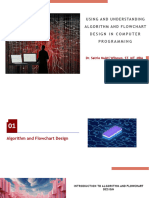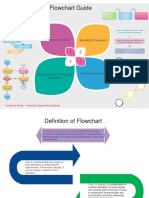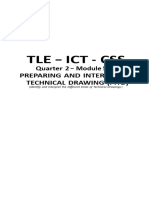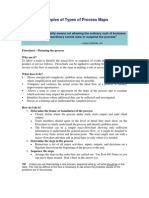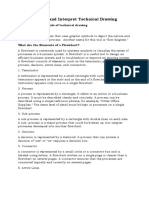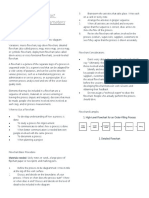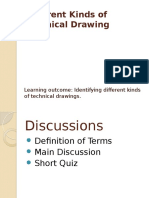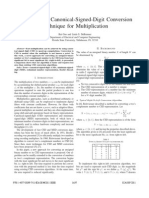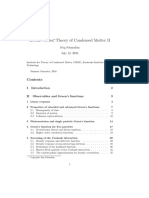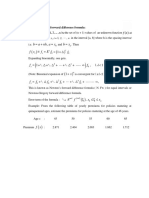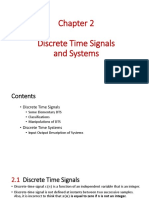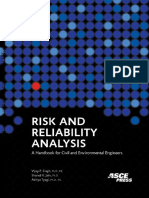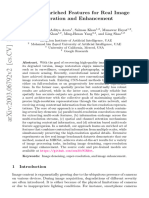0% found this document useful (0 votes)
15 views3 pagesDefinition of A Flowchart
A flowchart is a visual tool that represents processes or algorithms using standardized symbols to illustrate steps, sequences, and decision points. Common symbols include ovals for start/end points, rectangles for process steps, and diamonds for decisions. The document also outlines steps to develop a flowchart and explains a specific troubleshooting flowchart that guides users through a logical problem-solving process.
Uploaded by
abiramabu08Copyright
© © All Rights Reserved
We take content rights seriously. If you suspect this is your content, claim it here.
Available Formats
Download as PDF, TXT or read online on Scribd
0% found this document useful (0 votes)
15 views3 pagesDefinition of A Flowchart
A flowchart is a visual tool that represents processes or algorithms using standardized symbols to illustrate steps, sequences, and decision points. Common symbols include ovals for start/end points, rectangles for process steps, and diamonds for decisions. The document also outlines steps to develop a flowchart and explains a specific troubleshooting flowchart that guides users through a logical problem-solving process.
Uploaded by
abiramabu08Copyright
© © All Rights Reserved
We take content rights seriously. If you suspect this is your content, claim it here.
Available Formats
Download as PDF, TXT or read online on Scribd
/ 3