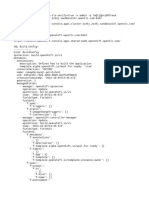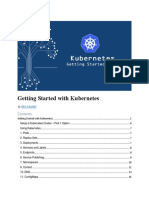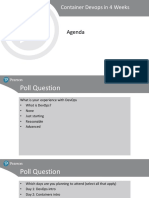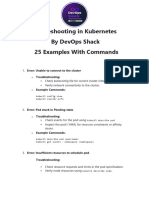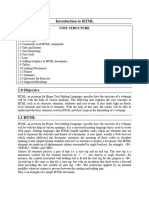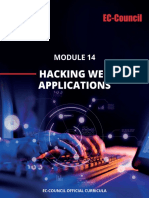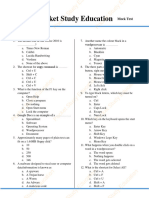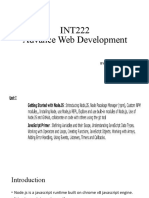0% found this document useful (0 votes)
252 views30 pages50+ Common Errors in Prometheus & Grafana
The document outlines common errors and solutions for Prometheus and Grafana, two widely used open-source monitoring tools. It categorizes errors into installation, data collection, performance, alerting, authentication, and storage issues, providing specific troubleshooting steps for each. The importance of resolving these errors quickly is emphasized to maintain system stability and operational efficiency.
Uploaded by
eddy edgedCopyright
© © All Rights Reserved
We take content rights seriously. If you suspect this is your content, claim it here.
Available Formats
Download as PDF, TXT or read online on Scribd
0% found this document useful (0 votes)
252 views30 pages50+ Common Errors in Prometheus & Grafana
The document outlines common errors and solutions for Prometheus and Grafana, two widely used open-source monitoring tools. It categorizes errors into installation, data collection, performance, alerting, authentication, and storage issues, providing specific troubleshooting steps for each. The importance of resolving these errors quickly is emphasized to maintain system stability and operational efficiency.
Uploaded by
eddy edgedCopyright
© © All Rights Reserved
We take content rights seriously. If you suspect this is your content, claim it here.
Available Formats
Download as PDF, TXT or read online on Scribd
/ 30