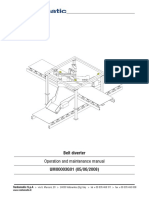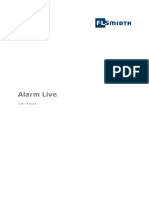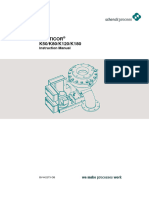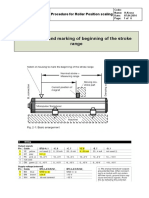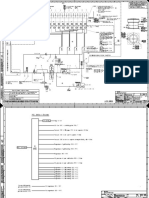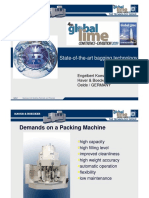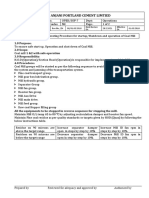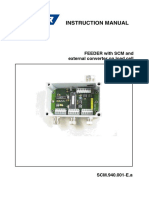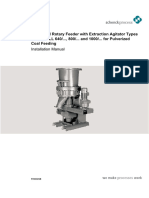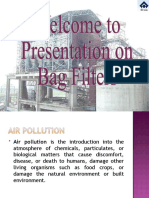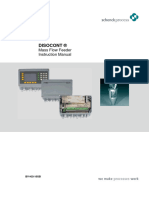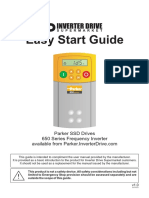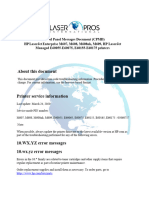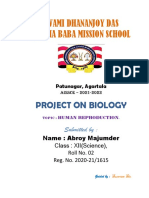Videojet Laser Code Error Code
Uploaded by
RajaVideojet Laser Code Error Code
Uploaded by
RajaCLARiTY Laser Controller System Manual
Controller Fault
Fault Cause Solution
CLARiTY Cable not properly connected to Check and correct.
controller is the printer and controller.
switched OFF.
Incorrect cable between the Check and correct.
printer and controller.
Faulty controller unit. Check unit and replace the components
as required.
Table 8-1: Controller Fault
Marking Faults
Fault Cause Solution
The job is not The job is empty, i.e. there are Open, load and start a job with mark
marked. no markable objects (such as data in it.
text, time, date, counter or
barcode fields) in the job.
The job was not loaded to the The job must be loaded to the print
print memory. memory before marking.
The status of the laser system In order to start marking the START key
is not on ‘Running’. has to be pressed.
A shaft encoder is being used Activate the shaft encoder in the system
but is not activated in the settings.
system settings.
A shaft encoder is being used Deactivate the shaft encoder in the
but it is activated in the system system settings and set the constant
settings of the shaft encoder. marking speed.
Changes made The changes were not loaded to Reselect the job using the menu from
to the job are not the print memory. the Home screen.
marked.
The job The orientation setting has been Check the Job Orientation settings and
orientation is incorrectly set. correct.
incorrect
The mark Laser Position setting is Check the Laser Position setting and
position is incorrect. correct.
incorrect
Table 8-2: Marking Faults
8-4 Controller Fault Rev AC
CLARiTY Laser Controller System Manual
Note: For information on laser system faults, refer Laser System Manual.
Additional Faults
Fault Cause Solution
The job cannot The job is not compatible with The job must be newly created for this
be opened. this Firmware version. Firmware version.
After a certain A counter field is marked in Change the specifications for the job.
number of marks which the counter end value is
the user interface predefined and the user
automatically interface switches to OFFLINE
switches to mode when this value is
OFFLINE. reached.
A limited mark run has been Change the specifications for the job.
specified in the job settings
Invalid Line The line selection inputs have 1. Use CLARiTY Configuration Manager
requested a line that is not to check that the correct number of lines
configured. have been setup for this system.
2. Check if the line selection inputs are
connected properly.
3. Touch the Clear button to clear this
warning message.
No Line Selected A mark signal has been 1. Check if the line selection system is
received for a product without functioning correctly.
any line selection. 2. Touch the Clear button to clear this
fault message.
Printhead Absent No communication between 1. Check cable connections.
laser system and CLARiTY 2. Restart laser system and controller.
configuration manager 3. Check IP address (Navigate to
Tools > Diagnostics > Control >
Communications > TCP/IP).
If IP address is not at default
192.168.1.1 or as required, navigate to
Tools > Setup > Control >
Communications > IPreset and follow
the instructions to reset the IP address
to default.
Job Download Refer to CLARiSOFT manual and
Failure update/correct issues.
Touch the Clear button to clear this fault
message.
Table 8-3: Additional Faults
Rev AC Additional Faults 8-5
CLARiTY Laser Controller System Manual
CLARiTY Error Messages and Warnings
Error No. Report on CLARiTY Operator Interface
E1000 ‘Job Update Failure’ - The printer was unable to update the current Job
before the next print was required. This usually occurs because products
are too close together. Press the ‘Clear’ button to enable printing to be
restarted.
E1001 ‘Count Limit Reached’ - One or more of the counters in the image has
reached the end value set in the image design. Please select a new Job
and press the 'Clear' button to enable printing to be restarted.
E1002 ‘Operation Aborted’ - The operation of the printer was intentionally aborted
by a host control system. When ready to do so, the host control system will
clear this abort condition, and then this fault message will automatically
clear and the printer will resume operation.
E1003 ‘Realtime Clock Fault’ - There is a problem with the Real time Clock which
is required for the system to operate correctly.
E1004 ‘Backup battery is flat’ - The battery which powers the printer's clock is flat.
This means that the date and time, the currently selected Job and some
performance data will be lost when the printer is switched off.
E1005 ‘Print Limit Exceeded’ - The current Job was selected with a print limit (i.e. a
limit on the number of times the Job can be printed). This limit has been
reached but the printer has received a further print signal that would have
exceeded the limit.
This error will become clearable after selecting a new job. Alternatively, a
Job selection command or variable data update from an external source will
also make this error clearable.
E1006 ‘Image Update Failure’ - CLARiTY was unable to update the image that will
be printed next. This usually occurs because products are too close
together. Press the ‘Clear’ button to enable printing to be restarted.
E1007 ‘Image Update Failure’ - CLARiTY was unable to update the image that will
be printed next. This usually occurs because products are too close
together. Press the ‘Clear’ button to enable printing to be restarted.
E1008 ‘Power Failure Detected’ - A serious drop in the mains power has been
detected. In order to protect the printer from damage, the high voltage
circuits have been switched off. You must now repower the printer in order
to resume printing. If the problem persists, contact your maintenance
engineer or local service representative.
E1009 ‘Corrupt MAC Address’ - The MAC address of this printer is corrupt and the
printer cannot function without a valid MAC address. Contact your
maintenance engineer or local service representative who will be able to
correct this problem.
Table 8-4: Error Messages and Warnings
8-6 CLARiTY Error Messages and Warnings Rev AC
CLARiTY Laser Controller System Manual
Error No. Report on CLARiTY Operator Interface
E1010 ‘Invalid Line’ - The line selection inputs have requested a line that is not
configured. Use CLARiTY Configuration Manager to check that the correct
number of lines have been setup for this system. Also check that the line
selection inputs are connected properly. Press the ‘Clear’ button below, to
clear this warning message.
E1011 ‘Production Disabled’ - A request to print a product has been received for a
line that production has been disabled on. Please press the Job button on
the home screen and check that the line configuration is correct.
Press the ‘Clear’ button below, to clear this fault message.
E1012 ‘No Line Selected’ - A print signal has been received for a product without
any line selection. Please check that the line selection system is functioning
correctly. Press the ‘Clear’ button below, to clear this fault message.
E1013 ‘BETA Expired’ - The beta period for the release has expired.
Contact your maintenance engineer or local service representative to
correct this problem.
E1014 ‘Time and Date may be incorrect’ - The printers time and date may not be
correct. The most common cause for this is that the battery used to backup
the printers clock is flat. If this problem returns the next time the printer is
power on then the battery should be replaced. If the battery is flat the date
and time, the currently selected job and some performance data will be lost
when the printer is switched off.
Press the ‘Clear’ button below, to clear this warning message.
E1100 ‘Invalid Job File - bad field reference’ - The Job file is invalid and needs to
be corrected using Clarisoft. There is a circular reference between fields in
the Job file. Use Clarisoft to check and correct the relationships between
fields in this Job file. Then, download the corrected file.
Press the ‘Clear’ button below, to clear this fault message.
E1101 ‘Invalid Job File - missing data source field’ - The Job file is invalid and
needs to be corrected using Clarisoft. A field in the Job file refers to another
field for its source of data, but that field is missing from the job file. Use
Clarisoft to ensure that all data source fields used in the Job file are present
and correct in the Job file. Then, download the corrected file.
Press the ‘Clear’ button below, to clear this fault message.
E1102 ‘Invalid Job File - duplicate named fields’ - The Job file is invalid and needs
to be corrected using Clarisoft. Duplicate field names were found in the Job
file. Use Clarisoft. to remove or rename fields so that there are no
duplicates. Then, download the corrected file.
Press the ‘Clear’ button below, to clear this fault message.
E1103 ‘Invalid Job File - invalid graphic’ - The Job file is invalid and needs to be
corrected using Clarisoft. The Job file refers to a missing or invalid graphic
bitmap file. Use Clarisoft. to check and ensure that all bitmap files, used by
this Job file, display properly in Clarisoft. Then, download the corrected file.
Press the ‘Clear’ button below, to clear this fault message.
Table 8-4: Error Messages and Warnings
Rev AC CLARiTY Error Messages and Warnings 8-7
CLARiTY Laser Controller System Manual
Error No. Report on CLARiTY Operator Interface
E1104 ‘Invalid Job File - invalid date field’ - The Job file is invalid and needs to be
corrected using Clarisoft.
The Job file you are trying to select contains an incorrectly specified Date
Calculation. The Default Offset for the date falls outside of the date range
specified by the Minimum and Maximum user concession. Use Clarisoft to
correct this error in the Job file. Then, download the corrected file.
Press the ‘Clear’ button below, to clear this fault message.
E1105 ‘Invalid Job File - Multiple Transmitted Fields’ - The Job file is invalid and
needs to be corrected using Clarisoft
A Transmitted Field attribute was found on more than one field. Only one
field can be tagged as the transmitted field. Use Clarisoft to correct this
error in the Job file. Then, download the corrected file to Clarity
Press the ‘Clear’ button below, to clear this fault message.
E1200 ‘Invalid Job File - invalid barcode character’ - The Job file is invalid and
needs to be corrected using Clarisoft. A barcode in the Job file contains
characters which are not in the character set of the barcode type being
used. Use Clarisoft to check and correct the barcode fields in the Job file.
Then, download the corrected file.
Press the ‘Clear’ button below to clear this fault message.
E1201 ‘Invalid Job File - invalid barcode check digit’
The Job file is invalid and needs to be corrected using Clarisoft.
The check digit supplied for a barcode in the Job file is invalid. Use
Clarisoft. to check and correct the barcode fields in the Job file. Then,
download the corrected file.
Press the ‘Clear’ button below, to clear this fault message.
E1202 ‘Invalid Job File - EAN barcode out of specification’ - The Job file is invalid
and needs to be corrected using Clarisoft. An EAN barcode in the Job file
contains more than 48 characters, which is the maximum length for this
type of barcode. Use Clarisoft. to check and correct the EAN barcode fields
in the Job file. Then, download the corrected file.
Press the ‘Clear’ button below, to clear this fault message
E1203 ‘Invalid Job File - EAN barcode out of specification’ - The Job file is invalid
and needs to be corrected using Clarisoft. The field for an EAN128 barcode
does not contain enough data to form a valid Application Identifier. Use
Clarisoft. to check and correct the EAN128 barcode fields in the Job file.
Then, download the corrected file.
Press the ‘Clear’ button below, to clear this fault message.
E1204 ‘Invalid Job File - EAN barcode out of specification’ - The Job file is invalid
and needs to be corrected using Clarisoft. An EAN128 barcode field
contains an application identifier containing non-numeric data, but EAN128
application identifiers must be numeric. Use Clarisoft. to check and correct
the EAN128 barcode fields in the Job file. Then, download the corrected
file.
Press the ‘Clear’ button below, to clear this fault message.
Table 8-4: Error Messages and Warnings
8-8 CLARiTY Error Messages and Warnings Rev AC
CLARiTY Laser Controller System Manual
Error No. Report on CLARiTY Operator Interface
E1205 ‘Invalid Job File - EAN barcode out of specification’ - The Job file is invalid
and needs to be corrected using Clarisoft. EAN128 barcode fields with an
application identifier of 23 should contain a length digit following the
application identifier. Use Clarisoft. to check and correct the EAN128
barcode fields in the Job file. Then, download the corrected file.
Press the ‘Clear’ button below, to clear this fault message.
E1206 ‘Invalid Job File - EAN barcode out of specification’ - The Job file is invalid
and needs to be corrected using Clarisoft. An EAN128 barcode field in the
Job file does not have the number of characters that are specified by its
application identifier. Use Clarisoft. to check and correct the EAN128
barcode fields in the Job file. Then, download the corrected file.
Press the ‘Clear’ button below, to clear this fault message.
E1207 ‘Invalid Job File - EAN barcode out of specification’ - The Job file is invalid
and needs to be corrected using Clarisoft. An EAN128 barcode field in the
Job file contains variable length data followed by a separator character;
separator characters should not be used to terminate data in an EAN128
barcode. Use Clarisoft. to check and correct the EAN128 barcode fields in
the Job file. Then, download the corrected file.
Press the ‘Clear’ button below, to clear this fault message.
E1208 ‘Invalid Job File - EAN barcode out of specification’ - The Job file is invalid
and needs to be corrected using Clarisoft. An EAN128 barcode field in the
Job file contains data that is out of range (e.g. an hour field set to 25 or a
month field set to 13). Use Clarisoft. to check and correct the EAN128
barcode fields in the Job file. Then, download the corrected file.
Press the ‘Clear’ button below, to clear this fault message.
E1209 ‘Invalid Job File - EAN barcode out of specification’ - The Job file is invalid
and needs to be corrected using Clarisoft. An EAN128 barcode field in the
Job file contains an application identifier that requires a digit to specify the
position of the decimal point, but this digit is not present. Use Clarisoft. to
check and correct the EAN128 barcode fields in the Job file. Then,
download the corrected file.
Press the ‘Clear’ button below, to clear this fault message
E1210 ‘Invalid Job File - EAN barcode out of specification’ - The Job file is invalid
and needs to be corrected using Clarisoft. An EAN128 barcode field in the
Job file contains an application identifier that requires a check digit, but this
check digit was either missing or invalid. Use Clarisoft. to check and correct
the EAN128 barcode fields in the Job file. Then, download the corrected
file.
Press the ‘Clear’ button below, to clear this fault message.
E1211 ‘Invalid Job File - EAN barcode out of specification’
The Job file is invalid and needs to be corrected using Clarisoft.
An EAN128 barcode could not be rendered at a size of 165mm or less
which is the maximum length for this type of barcode. Use Clarisoft. to
check and correct the EAN128 barcode fields in the Job file. Then,
download the corrected file.
Press the ‘Clear’ button below, to clear this fault message.
Table 8-4: Error Messages and Warnings
Rev AC CLARiTY Error Messages and Warnings 8-9
CLARiTY Laser Controller System Manual
Error No. Report on CLARiTY Operator Interface
E1212 ‘Invalid Job File - barcode length incorrect’ - The Job file is invalid and
needs to be corrected using Clarisoft. A barcode field in the Job file does
not have the expected number of characters. Use Clarisoft. to check and
correct the barcode fields in the Job file. Then, download the corrected file.
Press the ‘Clear’ button below, to clear this fault message.
E1213 ‘Invalid Job File - barcode out of limits’ - The Job file is invalid and needs to
be corrected using Clarisoft.
A barcode field in the Job file overruns the edge of the image and it is not
possible to extend the image area to accommodate the barcode Use
Clarisoft. to check and correct the barcode fields in the Job file. Then,
download the corrected file.
Press the ‘Clear’ button below, to clear this fault message.
E1214 ‘Invalid Job File - Invalid Checksum Data’ - The Job file is invalid and needs
to be corrected using Clarisoft. A field in the Job file uses a checksum (e.g.
an EAN13 barcode with a price verifier digit) but the data supplied to
calculate the checksum were not valid. Use Clarisoft. to check and correct
fields using checksums in the Job file. Then, download the corrected file.
Press the ‘Clear’ button below, to clear this fault message.
E1215 ‘Invalid Job File - invalid barcode height’ - The Job file is invalid and needs
to be corrected using Clarisoft. The height supplied for a barcode in the Job
file is smaller than the minimum allowed by the barcode specification. Use
Clarisoft. to check and correct the barcode fields in the Job file. Then,
download the corrected file.
Press the ‘Clear’ button below, to clear this fault message.
E1216 ‘Invalid Job File - Barcode Symbology Not Installed’ - The Job file contains
a barcode symbology that is not installed in this printer. Use Clarisoft to
remove the barcode from the Job file. Then, download the corrected file to
the printer.
Press the ‘Clear’ button below, to clear this fault message.
E1217 ‘Invalid Job File - Undefined Format Identifier’ - The Job file is invalid and
needs to be corrected using Clarisoft. A Data Matrix Barcode field in the Job
file uses a Public Format ID which is not currently defined.
Press the ‘Clear’ button below, to clear this fault message.
E1218 ‘Invalid Job File - Data too long’ - The Job file is invalid and needs to be
corrected using Clarisoft. A Data Matrix Barcode field in the Job file
contains too many data characters for the selected dimensions.
Press the ‘Clear’ button below, to clear this fault message.
E1219 ‘Invalid Job File - Invalid Barcode Size’ - The Job file is invalid and needs to
be corrected using Clarisoft. A Data Matrix Barcode field in the Job file has
invalid dimensions.
Press the ‘Clear’ button below to clear this fault message.
E1220 ‘Invalid Job File - Invalid Barcode ECC Type’ - The Job file is invalid and
needs to be corrected using Clarisoft. A Data Matrix Barcode field in the Job
file has an unsupported ECC type. Only ECC 200 is currently supported.
Press the ‘Clear’ button below to clear this fault message.
Table 8-4: Error Messages and Warnings
8-10 CLARiTY Error Messages and Warnings Rev AC
CLARiTY Laser Controller System Manual
Error No. Report on CLARiTY Operator Interface
E1221 ‘Invalid Job File - Barcode uses unsupported coding’ - The Job file is invalid
and needs to be corrected using Clarisoft. A Data Matrix Barcode field in
the Job file uses a form of data compression not currently supported by
CLARiTY.
Press the ‘Clear’ button below to clear this fault message.
E1222 ‘Invalid Job File - Barcode encoding failed’ - The Job file is invalid and
needs to be corrected using Clarisoft. A Data Matrix Barcode field in the Job
file failed to encode into a valid image.
Press the ‘Clear’ button below to clear this fault message.
E1223 ‘Invalid Job File - Invalid Date Reference’ - The Job file contains a date
reference not supported by this printer. Use Clarisoft to set the 'Reference
Date' for all Calculated Dates to 'Current Date'. Then, download the
corrected file to the printer.
Press the ‘Clear’ button below, to clear this fault message.
E1224 ‘Invalid Job File - Invalid Date Rounding’ - The Job file contains a date with
a rounding calculation that is not supported by this printer. Use Clarisoft to
remove the Rounding for all Calculated Dates. Then, download the
corrected file to the printer.
Press the ‘Clear’ button below, to clear this fault message.
E1225 ‘Invalid Job File - Invalid Counter’ - The Job file contains a counter that is
not supported by this printer. Use Clarisoft to remove all counters from the
job. Then, download the corrected file to the printer.
Press the ‘Clear’ button below, to clear this fault message.
E1226 ‘Invalid Job File - Invalid Price’ - The Job file contains a price field that is not
supported by this printer. Use Clarisoft to remove all price fields from the
job. Then, download the corrected file to the printer.
Press the ‘Clear’ button below, to clear this fault message.
E1227 ‘Invalid Job File - Invalid Transmitted Field’ - The Job file contains a
transmitted field that is not supported by this printer. Use Clarisoft to disable
the 'Transmitted Field' option for all fields in the job. Then, download the
corrected file to the printer.
Press the ‘Clear’ button below, to clear this fault message.
E1228 ‘Invalid Job File - Invalid Graphic Field’ - The Job file contains a graphic field
that is not supported by this printer. Use Clarisoft to remove all Logo and
Drawing fields in the job. Then, download the corrected file to the printer.
Press the ‘Clear’ button below, to clear this fault message.
E1229 ‘Invalid Job File - Invalid Graphic’ - The Job file contains a graphic field that
is not supported by this printer. Use Clarisoft to remove all Logo fields in the
job. Then, download the corrected file to the printer.
Press the ‘Clear’ button below, to clear this fault message.
E1230 ‘Invalid Job File - Invalid Drawing’ - The Job file contains a Drawing field
that is not supported by this printer. Use Clarisoft to remove all Drawing
fields in the job. Then, download the corrected file to the printer.
Press the ‘Clear’ button below, to clear this fault message.
Table 8-4: Error Messages and Warnings
Rev AC CLARiTY Error Messages and Warnings 8-11
CLARiTY Laser Controller System Manual
Error No. Report on CLARiTY Operator Interface
E1231 ‘Invalid Job File - Invalid Paragraph Field’ - The Job file contains a
Paragraph field that is not supported by this printer. Use Clarisoft to remove
all Paragraph fields in the job. Then, download the corrected file to the
printer.
Press the ‘Clear’ button below, to clear this fault message.
E1232 ‘Invalid Job File - PDF417 Barcode out of Specification’ - The Job file is
invalid and needs to be corrected using Clarisoft. A PDF417 or Micro-
PDF417 barcode field in the Job file contains more columns than the
barcode symbology supports. Use Clarisoft to check and correct the
PDF417 and Micro-PDF417 barcode fields in the Job file. Then, download
the corrected file.
Press the ‘Clear’ button below, to clear this fault message.
E1233 ‘Invalid Job File - PDF417 Barcode out of Specification’ - The Job file is
invalid and needs to be corrected using Clarisoft. A PDF417 or Micro-
PDF417 barcode field in the Job file contains more rows than the barcode
symbology supports. Use Clarisoft to check and correct the PDF417 and
Micro-PDF417 barcode fields in the Job file. Then, download the corrected
file.
Press the ‘Clear’ button below, to clear this fault message.
E1234 ‘Invalid Job File - PDF417 Barcode out of Specification’ - The Job file is
invalid and needs to be corrected using Clarisoft. A PDF417 or Micro-
PDF417 barcode field in the Job file contains more characters than can be
encoded with the specified column and maximum row sizes. Use Clarisoft.
to increase the number of columns or rows in the PDF417 and Micro-
PDF417 barcode fields in the Job file. Then, download the corrected file.
Press the ‘Clear’ button below, to clear this fault message.
E1235 ‘Invalid Job File - EAN13 Price Too Large’ - The Job file is invalid and needs
to be corrected using Clarisoft. The EAN13 barcode contains a price that is
too large to be encoded within the barcode. Use Clarisoft to check and
correct the maximum price value for price field that is referenced by the
barcode.
Press the ‘Clear’ button below to clear this warning message.
E1236 ‘Invalid Job File - Invalid Font’ - The Job file contains a bitmap font field that
is not supported by this printer. Use Clarisoft to remove all bitmap font fields
in the job. Then, download the corrected file to the printer.
Press the ‘Clear’ button below, to clear this warning message.
E1237 ‘Invalid Job File - Invalid Font’ - The Job file refers to a missing or invalid
bitmap font file. Use Clarisoft to check and ensure that all text fields used by
this Job file, display properly in Clarisoft. Then, download the corrected file
to the printer.
Press the ‘Clear’ button below, to clear this warning message.
Table 8-4: Error Messages and Warnings
8-12 CLARiTY Error Messages and Warnings Rev AC
CLARiTY Laser Controller System Manual
Error No. Report on CLARiTY Operator Interface
E1238 ‘Invalid Job File - Invalid Global Count Value’ - The Job file uses a global
counter that is not compatible with the current global count value. The
current global count value is either too long for the counter specified in the
job or contains characters that are not valid. The global count value will be
reset when this job is selected. Use CLARiSOFT to ensure that all jobs
contain the same configuration for this global counter.
Press the ‘Clear’ button below, to clear this warning message.
E1239 ‘CLARiTY Data File Complete’ - All data has been printed in the current
CLARiTY Data File. Please select a new Job to resume printing. Note you
will have to install a new CLARiTY Data file before selecting the Job if that
job uses a CLARiTY Data file.
Press the ‘Clear’ button below, to clear this fault message.
E1240 ‘Missing CLARiTY Data File’ - There is no CLARiTY Data File installed in
this printer and the selected Job uses a CLARiTY Data file to lookup the
data it prints. Please select a new Job or install a CLARiTY Data file to
resume printing.
Press the ‘Clear’ button below, to clear this fault message.
E1241 ‘CLARiTY Data File Failed’ - There is a problem with the installed CLARiTY
Data file. Please select a new Job or install a new CLARiTY Data file to
resume printing.
Press the ‘Clear’ button below, to clear this fault message.
E1242 ‘Invalid Job File - Barcode data too long’ - The Job file is invalid and needs
to be corrected using Clarisoft. A QR Barcode field in the job file contains
too many data characters for the selected dimensions.
Press the ‘Clear’ button below, to clear this fault message.
E1243 ‘Invalid Job File - Avoidance Date’ - The Job file contains a calculated date
that is an avoidance date. Use Clarisoft to check and correct the calculated
dates in the job. Then, download the corrected file to the printer.
Select a valid Job and then press ‘Clear’ button below, to clear this fault
message.
E1500 ‘Log File Corruption’ - Corruption has been detected in the log file. Please
navigate to Tools > Diagnostics > Control > Log Files for more details.
Press the ‘Clear’ button below, to clear this warning message.
E1501 ‘Log File Space Critical’ - The available space for logging has reached a
critical level. Please archive the log file or delete unnecessary files from the
Job database to free up some space. This fault message will clear
automatically when the free space is increased.
E1502 ‘Log File Space Limited’ - The available space for logging becoming limited.
Please archive the log file or delete unnecessary files from the Job
database to free up some space.
Press the ‘Clear’ button below, to clear this warning message
E1503 ‘Logging Space Exhausted’ - The available space for logging is exhausted.
Please archive the log file to free up some space.
Press the ‘Clear’ button below, to clear this fault message
Table 8-4: Error Messages and Warnings
Rev AC CLARiTY Error Messages and Warnings 8-13
CLARiTY Laser Controller System Manual
Error No. Report on CLARiTY Operator Interface
E1504 ‘Log File Save Failed’ - Failed to save log file information. Some log file
information has been lost.
Press the ‘Clear’ button below, to clear this fault message.
E1505 ‘Logging Job Events Disabled’ - Logging of Job events has been disabled.
This is because Job selections and Job updates are happening too
frequently. The printer can only log Job events once every 10 seconds.
Logging of Job events can be re-enabled via the IncludeJobEvents
parameter in CLARiTY Configuration manager if the frequency of Job
events is reduced.
Press the ‘Clear’ button below, to clear this warning message.
E1601 ‘Barcode Fault’ - The barcode scanner cannot read the barcodes printed
onto the labels. Check printhead is clean and printing clear barcodes onto
the labels. Check that labels are applying properly to the packs, and that
they are not wrinkled. Check that the barcode scanner is not obstructed
from scanning the barcodes. If the problem persists, call your maintenance
engineer or local service representative.
Press the ‘Detail’ button below for maintenance assistance. When ready,
press the ‘Clear’ button below.
The barcode scanner has reported multiple consecutive no reads which
exceeds the pre-set limit. This can be caused by very poor print quality, or
poor label application, resulting in barcodes which cannot be scanned. It
can also be caused by physical obstruction of the scanner, or a hardware
fault in the printhead or scanner.
Check that labels are being applied correctly to the pack. Check that the
applied label is not wrinkled on the pack. Check that the printhead is clean
and printing visibly clear barcodes. If possible, verify the printed barcodes
with a separate barcode verifier. Check the scanner mounting, and for
obstruction preventing the scanner seeing the barcodes.
If the problem persists, call your local service representative. Once resolved
and ready, press the ‘Clear’ button below.
E1602 ‘BarcodeFault’ - The barcode scanner has read a different barcode than the
one printed onto the label. The barcode scanner may not be mounted
correctly. Call your maintenance engineer or local service representative.
Press the Detail button below for maintenance assistance.
When ready, press the ‘Clear’ button below.
The barcode scanner has read a different barcode to the one printed on the
label. This could be due to the scanner seeing another barcode in its field of
view - check the mounting and configuration of the scanner. This could also
be due to a print error, or a communications error with the scanner, or a
hardware fault with the scanner. Power off and check cabling between
labeller and scanner, then re-try. If the problem persists, call your local
service representative. Once resolved and ready, press the ‘Clear’ button
below.
E1603 ‘Miss-read reported’ - The Barcode Scanner has reported a Miss-Read.
Consider recalibrating the scanner.
Press the ‘Clear’ button below, to clear this fault message.
Table 8-4: Error Messages and Warnings
8-14 CLARiTY Error Messages and Warnings Rev AC
CLARiTY Laser Controller System Manual
Error No. Report on CLARiTY Operator Interface
E1604 ‘No-read reported’ - The Barcode Scanner has reported a No-Read.
Consider recalibrating the scanner.
Press the ‘Clear’ button below, to clear this warning message.
E1605 ‘Barcode verify queue empty’ - The Barcode Scanner has been gated when
there was no barcode to verify.
Press the ‘Clear’ button below, to clear this fault message
E4040 ‘Allowed Login Attempts Exceeded’ - A user enter an incorrect password
repeatedly and has been disabled.
E6200 ‘Job Download failed’ - Download of Job "%1" to laser marking head failed.
Check communication between controller and laser and reselect job for
download. When the fault is corrected, a 'Clear' button will appear below.
Clear this fault and resume operation.
E6201 ‘Job Conversion failed’ - Conversion of Job "%1" to XML Template failed.
This indicates that the job may have been taken from a non-laser marking
system. Review the warnings and resolve the issues in Clarisoft, and reload
the job. When the fault is corrected, a 'Clear' button will appear below. Clear
this fault and resume operation.
E6202 ‘Unsupported Field Type’ - Field "%1" is of a type that is not supported for
inclusion within an XML Template. Review the field for unsupported laser
content in Clarisoft, and reload the job. When the fault is corrected, a 'Clear'
button will appear below. Clear this fault and resume operation.
E6203 ‘Requested font not available on the laser’ - Requested font "%1" is not
available on the laser marking head. A copy of the font "%1" should be
downloaded to the laser and the job re-selected. When the fault is
corrected, a 'Clear' button will appear below. Clear this fault and resume
operation.
E6204 ‘Unsupported Field Parameter - Inverse’ - Field "%1" has the Inverse
parameter set. This is not supported for inclusion within an XML Template.
When the fault is corrected, a 'Clear' button will appear below. Clear this
fault and resume operation.
E6205 ‘Unsupported Field Parameter - Mirror’ - Field "%1" has the Mirror
parameter set. This is not supported for inclusion within an XML Template.
When the fault is corrected, a 'Clear' button will appear below. Clear this
fault and resume operation.
E6206 ‘Unsupported Field Parameter - Transmitted Field’ - Field "%1" has the
Transmitted Field parameter set. This is not supported for inclusion within
an XML Template. When the fault is corrected, a 'Clear' button will appear
below. Clear this fault and resume operation.
E6207 ‘Invalid Counter Field’ - Counter field "%1" cannot be read from the Ciff file.
Review the field for unsupported laser content in Clarisoft, and reload the
job. When the fault is corrected, a 'Clear' button will appear below. Clear
this fault and resume operation.
Table 8-4: Error Messages and Warnings
Rev AC CLARiTY Error Messages and Warnings 8-15
CLARiTY Laser Controller System Manual
Error No. Report on CLARiTY Operator Interface
E6208 ‘Unsupported Date Format Code’ - Date field "%1" contains an unsupported
date format code. Review the field for unsupported laser content in
Clarisoft, and reload the job. When the fault is corrected, a 'Clear' button will
appear below. Clear this fault and resume operation.
E6209 ‘Unsupported Time Format Code’ - Time field "%1" contains an
unsupported time format code. Review the field for unsupported laser
content in Clarisoft, and reload the job. When the fault is corrected, a 'Clear'
button will appear below. Clear this fault and resume operation.
E6210 ‘Unsupported Date Rounding Mode’ - Date field "%1" is set to an
unsupported Date Rounding mode. Review the field for unsupported laser
content in Clarisoft, and reload the job. When the fault is corrected, a 'Clear'
button will appear below. Clear this fault and resume operation.
E6211 ‘Unsupported Barcode’ - Barcode field "%1" is of a type that is not
supported for inclusion within an XML Template. Please remove the
barcode field, or change it to a supported barcode type. When the fault is
corrected, a 'Clear' button will appear below. Clear this fault and resume
operation.
E6212 ‘Mismatch between Job and connected laser marking head’ - This Job has
been created for %1. This does not match the configuration of the
connected laser marking head. You may encounter marking field warnings
or incomplete print. Use the scaling and positioning adjustments to adjust
the message. When the fault is corrected, a 'Clear' button will appear below.
Clear this fault and resume operation.
E6250 ‘Laser in Service Mode’ - The laser marking head is in Service Mode. This
warning will clear automatically once the laser marking head is no longer in
Service Mode.
E6251 ‘Laser Interlock Open’ - The safety interlock for the laser marking head has
been opened. Ensure that the laser marking head can be operated safely
and close the interlock. When the fault is corrected, a 'Clear' button will
appear below. Clear this fault and resume operation.
E6252 ‘Laser Interlock Timeout’ - The timeout for the safety interlock of the laser
marking head has expired. Ensure that the laser marking head can be
operated safely and close the interlock. When the fault is corrected, a
'Clear' button will appear below. Clear this fault and resume operation.
E6253 ‘Laser Fatal Error’ - The laser marking head has reported a fatal error.
Determine the cause for the fatal error and rectify. This fault cannot be
cleared directly. Turn off the Laser Controller and the laser marking system.
After a short interval turn on the Laser Controller and the laser marking
system and confirm normal operation.
E6254 ‘Laser Error Level 1’ - The laser marking head has reported a clearable
level 1 error. Determine the cause for the error and rectify. When the fault is
corrected, a 'Clear' button will appear below. Clear this fault and resume
operation.
Table 8-4: Error Messages and Warnings
8-16 CLARiTY Error Messages and Warnings Rev AC
CLARiTY Laser Controller System Manual
Error No. Report on CLARiTY Operator Interface
E6255 ‘Laser Error Level 2’ - The laser marking head has reported a clearable
level 2 warning. Determine the cause for the warning and rectify. When the
fault is corrected, a 'Clear' button will appear below. Clear this fault and
resume operation.
E6256 ‘Laser Shutterlock Open’ - The shutter on the laser marking head has been
opened. Ensure that the laser marking head can be operated safely and
close the shutter. When the fault is corrected, a 'Clear' button will appear
below. Clear this fault and resume operation.
E00001 ‘Parts of the marking are beyond the marking field’ - Parts of the marking
are beyond the user-defined marking field. Reduce size of the overall
message by reducing the scaling factor. Expand marking field to maximum
size. Select objective with higher focal length, thereby increasing the
maximum possible marking field. When the fault is corrected, a 'Clear'
button will appear below. Clear this fault and resume operation.
E00002 ‘Incomplete marking, product movement too fast’ - Product has exited the
marking field before marking could be completed. Increase distance of start
delay. Usually this requires the sensors to be adjusted. Optimize mark set
parameters so that the marking can be executed faster. Reduce size of the
message so that it can be marked faster. Select a speed-optimized single
line font. If possible, increase the marking field by selecting a lens with a
longer focal distance. When the fault is corrected, a 'Clear' button will
appear below. Clear this fault and resume operation.
E00003 ‘AOS does not send data after trigger (>10ms)’ - After the trigger it took
more than 10ms before the AOS sent marking data. Contact your local
service representative or support team who will be able to provide
assistance. When the fault is corrected, a 'Clear' button will appear below.
Clear this fault and resume operation.
E00004 ‘Delayed data from the AOS’ - During the marking process it took more than
500µs before the AOS sent new data. If the AOS does not send the vector
data as fast as they are marked, artificial pauses are added to the marking.
This causes the laser to be switched off even within a vector stroke and
switched on again as soon as data is available. In this situation, Laser-On-
Delay and Laser-Off-Delay are used. Increase the values of the start delay
or trigger delay and the distance between the marking field and the product
sensor. This way more data can be processed before the marking execution
is started. When the fault is corrected, a 'Clear' button will appear below.
Clear this fault and resume operation.
Table 8-4: Error Messages and Warnings
Rev AC CLARiTY Error Messages and Warnings 8-17
CLARiTY Laser Controller System Manual
Error No. Report on CLARiTY Operator Interface
E00005 ‘Trigger lost’ - Trigger queue overflow, a new trigger had to be rejected.
That means that the trigger signals are coming in faster than they can be
processed. The trigger queue is a buffer for trigger signals. If it is full and
more signals are coming in this warning is displayed. Since the trigger
signals are coming faster than they can be processed the marking time has
to be reduced. If the marking time cannot be reduced any more the
throughput has to be reduced. This may also be caused by mis-triggers or
double triggers due to dirty product detector optics. Clean the lens of the
product detector, and recalibrate it for your product. Ensure the blocking
parameter in Line Setup is set to 90% of the product width. When the fault is
corrected, a 'Clear' button will appear below. Clear this fault and resume
operation.
E00006 ‘Incorrect index step selected’ - Internal error: A not initialized index step
has been selected. The system uses the previously selected index step.
Contact your local service representative or support team who will be able
to provide assistance. When the fault is corrected, a 'Clear' button will
appear below. Clear this fault and resume operation.
E00007 ‘Debug use only’ - Contact your local service representative or support
team who will be able to provide assistance. When the fault is corrected, a
'Clear' button will appear below. Clear this fault and resume operation.
E00008 ‘Debug use only’ - Contact your local service representative or support
team who will be able to provide assistance. When the fault is corrected, a
'Clear' button will appear below. Clear this fault and resume operation.
E00100 ‘Critical error SP’ - Fatal internal error: A not initialized interrupt has been
called or similar. Contact your local service representative or support team
who will be able to provide assistance. This fault cannot be cleared directly.
Turn off the Laser Controller and the laser marking system. After a short
interval turn on the Laser Controller and the laser marking system and
confirm normal operation.
E00101 ‘Stack error SP’ - Fatal internal error: Stack overflow. Contact your local
service representative or support team who will be able to provide
assistance. This fault cannot be cleared directly. Turn off the Laser
Controller and the laser marking system. After a short interval turn on the
Laser Controller and the laser marking system and confirm normal
operation.
E00102 ‘SP received unknown command from AOS’ - Internal communication error
on the ACC. In most cases this error indicates a version conflict. Check
your Qmark version, and use a new MMC if necessary. When the fault is
corrected, a 'Clear' button will appear below. Clear this fault and resume
operation.
E00103 ‘Timing error SP’ - Fatal internal error: Internal timing was not met. Contact
your local service representative or support team who will be able to provide
assistance. This fault cannot be cleared directly. Turn off the Laser
Controller and the laser marking system. After a short interval turn on the
Laser Controller and the laser marking system and confirm normal
operation.
Table 8-4: Error Messages and Warnings
8-18 CLARiTY Error Messages and Warnings Rev AC
CLARiTY Laser Controller System Manual
Error No. Report on CLARiTY Operator Interface
E00104 ‘AOS data transfer delayed’ - During marking the AOS transfer of data has
been delayed. The marking operation is aborted. Change the mark set
parameters so that the marking is carried out slower. When the fault is
corrected, a 'Clear' button will appear below. Clear this fault and resume
operation.
E00105 ‘Marking aborted, product movement too fast’ - The marking has been
aborted because less than 50 vectors were marked before the product left
the marking field. Usually this is caused by the marking process being to
slow. It is also possible that the start distance is too small and the marking is
started too late. The start distance should always be long enough so that no
part of the marking is in the marking field at the time the laser is triggered.
Enlarge the start distance correspondingly, usually by moving the sensors
farther from the marking field. Optimize the mark set parameters so that the
marking can be carried out faster. Reduce template size so that it can be
marked faster. Select a speed-optimized single line font. If possible,
increase the marking field by selecting a lens with a longer focal distance.
When the fault is corrected, a 'Clear' button will appear below. Clear this
fault and resume operation.
E00200 ‘Laser not ready’ - Faulty cable to voltage supply of the laser. Relay for
voltage supply of the laser did not switch. No enable for RF PSU (50 W
laser only). Faulty connecting cable between laser and ACC. Check Laser
tube LED "Laser Ready". If it is off after switching the laser on there is no
voltage supply of the laser. The cause can be a broken cable or a defective
relay. Check cable and relay and replace if necessary. If the laser tube LED
is on, the cable between laser and ACC might be defective. Select a font
which has been speed optimized. Check cable and replace if necessary.
50 W laser system.
Check 48 VDC to RF PSU.
Check enable signal.
Check RF PSU.
This fault cannot be cleared directly. Turn off the Laser Controller and the
laser marking system. After a short interval turn on the Laser Controller and
the laser marking system and confirm normal operation.
E00201 ‘Laser supply: voltage too high or too low’ - Faulty power supply module or
incorrect voltage setting. Check voltage, adjust setting if necessary (30V to
ACC3, 48V to RF PSU) or exchange power supply module. If the voltage is
OK check power contacts in the laser head. This fault cannot be cleared
directly. Turn off the Laser Controller and the laser marking system. After a
short interval turn on the Laser Controller and the laser marking system and
confirm normal operation.
E00202 ‘Laser overtemperature’ - Insufficient cooling. Broken umbilical. Check
cooling system. Check signal cable between ACC and laser/heatswitches.
When the fault is corrected, a 'Clear' button will appear below. Clear this
fault and resume operation.
Table 8-4: Error Messages and Warnings
Rev AC CLARiTY Error Messages and Warnings 8-19
CLARiTY Laser Controller System Manual
Error No. Report on CLARiTY Operator Interface
E00203 ‘Unknown laser beam source’ - Incorrect entry in system database; OS
sends invalid laser type ID. Contact your local service representative or
support team who will be able to provide assistance. This fault cannot be
cleared directly. Turn off the Laser Controller and the laser marking system.
After a short interval turn on the Laser Controller and the laser marking
system and confirm normal operation.
E00204 ‘General error’ - Fault in the RF circuit. Voltage too high/low. Check voltage,
adjust setting if necessary (30V to ACC3, 48V to RF PSU) or exchange
power supply module. Check umbilical for electrical continuity.
Overtemperature (>60 °C). When the fault is corrected, a 'Clear' button will
appear below. Clear this fault and resume operation.
E00205 ‘Internal cooling circuit: Flow too low’ - Problems within the cooling circuit of
the system. Faulty coolant flow switch. Check coolant level and pump
operation. Check coolant flow switch and cable. Check fuseboard
operation, ACC interface and cables to ACC. This fault cannot be cleared
directly. Turn off the Laser Controller and the laser marking system. After a
short interval turn on the Laser Controller and the laser marking system and
confirm normal operation.
E00206 ‘RF circuit: VSWR fault’ - Mis-match between RF PSU and laser tube.
Faulty RF cable or laser tube. Faulty RF PSU. Check RF cable. Check RF
PSU operation. Check laser tube operation. Check ACC interface board
operation and cables. This fault cannot be cleared directly. Turn off the
Laser Controller and the laser marking system. After a short interval turn on
the Laser Controller and the laser marking system and confirm normal
operation.
E00207 ‘RF circuit: Overmodulation’ - System software error. RF PSU faulty. Faulty
cables between ACC, ACC interface board and RF PSU. Check modulation
output to RF PSU. Check cable between ACC and RF PSU.
Check RF PSU operation.
Check ACC interface board operation.
Check ACC operation.
This fault cannot be cleared directly.
Turn off the Laser Controller and the laser marking system.
After a short interval turn on the Laser Controller and the laser marking
system and confirm normal operation.
E00208 ‘RF circuit: Incorrect RF PSU power’ - Faulty RF PSU.
Faulty ACC interface board or faulty cables.
No jump link on JP1 on ACC interface board.
Check RF PSU operation.
Check ACC interface board operation.
This fault cannot be cleared directly.
Turn off the Laser Controller and the laser marking system.
After a short interval turn on the Laser Controller and the laser marking
system and confirm normal operation.
Table 8-4: Error Messages and Warnings
8-20 CLARiTY Error Messages and Warnings Rev AC
CLARiTY Laser Controller System Manual
Error No. Report on CLARiTY Operator Interface
E00209 ‘Back reflection’ - Closed beam path, laser light is reflected back into the
laser. This fault cannot be cleared directly. Turn off the Laser Controller and
the laser marking system. After a short interval turn on the Laser Controller
and the laser marking system and confirm normal operation.
E00210 ‘Red laser emission LED defective - Hardware error’ - The red laser
emission LED is not functioning. Please check and replace the LED. This
fault cannot be cleared directly. Turn off the Laser Controller and the laser
marking system. After a short interval turn on the Laser Controller and the
laser marking system and confirm normal operation.
E00211 ‘Defective element in laser supply circuit’ - Hardware error. Hardware must
be checked. Contact your local service representative or support team who
will be able to provide assistance. This fault cannot be cleared directly.
Turn off the Laser Controller and the laser marking system.
After a short interval turn on the Laser Controller and the laser marking
system and confirm normal operation.
E00212 ‘Wrong LIC detected’ - Contact your local service representative or support
team who will be able to provide assistance. This fault cannot be cleared
directly. Turn off the Laser Controller and the laser marking system.
After a short interval turn on the Laser Controller and the laser marking
system and confirm normal operation.
E00213 ‘Wrong HIC detected’ - Contact your local service representative or support
team who will be able to provide assistance.
E09000 ‘Marking head: Temperature of FM/MHI assembly group too high’ - The
temperature of the FM or MHI board has exceeded the maximum value.
Improve cooling of the marking head, clean cooling fins if necessary.
Ensure the air vents are clean.
Increase distance between markings if possible.
Check internal fan operation.
This fault cannot be cleared directly.
Turn off the Laser Controller and the laser marking system.
After a short interval turn on the Laser Controller and the laser marking
system and confirm normal operation.
E09001 ‘Marking head: Supply voltage too low’ - The supply voltage of the marking
head is too low (<16V).
Check voltage supply at the marking head, at the power supply module in
the control unit and at the marking head connector.
This fault cannot be cleared directly.
Turn off the Laser Controller and the laser marking system.
After a short interval turn on the Laser Controller and the laser marking
system and confirm normal operation.
Table 8-4: Error Messages and Warnings
Rev AC CLARiTY Error Messages and Warnings 8-21
CLARiTY Laser Controller System Manual
Error No. Report on CLARiTY Operator Interface
E09002 ‘Marking head: Overpositioning of X mirror’ - Due to an error the X mirror
was brought to a position beyond the admitted maximum area.
Check X mirror.
Check wiring in the marking head.
Ensure your message is inside the marking window.
When the fault is corrected, a 'Clear' button will appear below.
Clear this fault and resume operation.
E09003 ‘Marking head: Overpositioning of Y mirror’ - Due to an error the Y mirror
was brought to a position beyond the admitted maximum area.
Check Y mirror.
Check wiring in the marking head.
Ensure your message is inside the marking window.
When the fault is corrected, a 'Clear' button will appear below.
Clear this fault and resume operation.
E09004 ‘Marking head: Overcurrent X mirror’ - The current consumption of the X
mirror is too high.
Check X mirror.
Check wiring in the marking head.
Can be caused by overpositioning.
Reduce jump speed marking parameter.
Review and optimize mark set parameters.
When the fault is corrected, a 'Clear' button will appear below.
Clear this fault and resume operation.
E09005 ‘Marking head: Overcurrent Y mirror’ - The current consumption of the Y
mirror is too high.
Check Y mirror.
Check wiring in the marking head.
Can be caused by overpositioning.
Reduce jump speed marking parameter.
Review and optimize mark set parameters.
When the fault is corrected, a 'Clear' button will appear below.
Clear this fault and resume operation.
E09006 ‘Marking head: No X mirror connected’ - The X mirror is not connected
correctly to the FM/MHI board. A cable might be loose or broken.
Check connection between X mirror and FM/MHI board.
When the fault is corrected, a 'Clear' button will appear below.
Clear this fault and resume operation.
E09007 ‘Marking head: No Y mirror connected’ - The Y mirror is not connected
correctly to the FM/MHI board. A cable might be loose or broken.
Check connection between Y mirror and FM/MHI board.
This fault cannot be cleared directly.
Turn off the Laser Controller and the laser marking system.
After a short interval turn on the Laser Controller and the laser marking
system and confirm normal operation.
Table 8-4: Error Messages and Warnings
8-22 CLARiTY Error Messages and Warnings Rev AC
CLARiTY Laser Controller System Manual
Error No. Report on CLARiTY Operator Interface
E09008 ‘Parts of the marking are not within the marking field of the marking head’ -
Parts of the marking are outside the ellipse representing the maximum
marking field of the marking head.
Reduce size of marking.
Select lens with higher focal length.
Reposition template fields and make sure all items are within the marking
field.
When the fault is corrected, a 'Clear' button will appear below.
Clear this fault and resume operation.
E09012 ‘Communication error ACC -> FM/MHI: Gaps in the data flow’ - Faulty
communication between ACC and FM/MHI.
Check connection between ACC and marking head (optical fibre or LVDS
connection). When the fault is corrected, a 'Clear' button will appear below.
Clear this fault and resume operation.
E09016 ‘Communication error ACC -> FM/MHI: inadmissible command’ - ACC sent
a command to the marking head which is not admitted in the current mode.
Contact your local service representative or support team who will be able
to provide assistance. When the fault is corrected, a 'Clear' button will
appear below. Clear this fault and resume operation.
E09017 ‘Communication error ACC -> FM/MHI: unknown command’ - ACC sent an
unknown command to the marking head.
Contact your local service representative or support team who will be able
to provide assistance. When the fault is corrected, a 'Clear' button will
appear below. Clear this fault and resume operation.
E09018 ‘Communication error ACC -> FM/MHI: Protocol error’ - ACC did not keep
to protocol. Contact your local service representative or support team who
will be able to provide assistance. When the fault is corrected, a 'Clear'
button will appear below. Clear this fault and resume operation.
E09021 ‘Internal error: Cannot set control mode of the FM/MHI’ - The FM/MHI
cannot change to control mode. This indicates an error in the
communication between ACC and FM/MHI. Check connection between
ACC and marking head. This fault cannot be cleared directly.
Turn off the Laser Controller and the laser marking system.
After a short interval turn on the Laser Controller and the laser marking
system and confirm normal operation.
E09022 ‘Internal error: Cannot set configuration mode of the FM/MHI’ - The FM/MHI
cannot change to configuration mode. This indicates an error in the
communication between ACC and FM/MHI.
Check connection between ACC and marking head or MHI. This fault
cannot be cleared directly. Turn off the Laser Controller and the laser
marking system. After a short interval turn on the Laser Controller and the
laser marking system and confirm normal operation.
Table 8-4: Error Messages and Warnings
Rev AC CLARiTY Error Messages and Warnings 8-23
CLARiTY Laser Controller System Manual
Error No. Report on CLARiTY Operator Interface
E09023 ‘Internal error: Cannot set download mode of the FM/MHI’ - The FM/MHI
cannot change to download mode. This indicates an error in the
communication between ACC and FM/MHI.
Check connection between ACC and marking head or MHI. This fault
cannot be cleared directly. Turn off the Laser Controller and the laser
marking system. After a short interval turn on the Laser Controller and the
laser marking system and confirm normal operation.
E09100 ‘No communication with marking head’ - No marking head connected.
Faulty power supply of marking head.
Faulty connection between ACC and FM/MHI.
Faulty FM/MHI.
Check power supply of marking head.
Check connection between ACC and marking head or MHI.
When the fault is corrected, a 'Clear' button will appear below.
Clear this fault and resume operation.
E09101 ‘Internal error: Error status of the FM/MHI cannot be reset’ - The error flags
on the FM/MHI cannot be reset. This indicates an error in the
communication between ACC and FM/MHI.
Check connection between ACC and marking head or MHI.
This fault cannot be cleared directly.
Turn off the Laser Controller and the laser marking system.
After a short interval turn on the Laser Controller and the laser marking
system and confirm normal operation.
E09102 ‘Interrupted communication with marking head’ - There have been errors on
the ACC while receiving data from the FM/MHI.
Faulty connection between ACC and FM/MHI.
Faulty FM/MHI.
Check connection between ACC and marking head or MHI.
This fault cannot be cleared directly.
Turn off the Laser Controller and the laser marking system.
After a short interval turn on the Laser Controller and the laser marking
system and confirm normal operation.
E09103 ‘Internal error: FM/MHI not in configuration mode, cannot executed
command’ - Tried to execute a command in the control mode that is only
admitted in the configuration mode.
Contact your local service representative or support team who will be able
to provide assistance.
This fault cannot be cleared directly.
Turn off the Laser Controller and the laser marking system.
After a short interval turn on the Laser Controller and the laser marking
system and confirm normal operation.
Table 8-4: Error Messages and Warnings
8-24 CLARiTY Error Messages and Warnings Rev AC
CLARiTY Laser Controller System Manual
Error No. Report on CLARiTY Operator Interface
E09104 ‘No data received from the marking head’ - The ACC receives permanently
or temporarily no data from the marking head because the connection to the
marking head has been separated or the power supply of the marking head
failed.
Check connection between ACC and marking head or MHI.
Check power supply of marking head.
This fault cannot be cleared directly.
Turn off the Laser Controller and the laser marking system.
After a short interval turn on the Laser Controller and the laser marking
system and confirm normal operation.
E10001 ‘No data can be read from the system database’ - Faulty connection to the
EEPROM of the system database.
Check whether EEPROM has been inserted correctly.
Check connection between ACC and Panel-IO.
Check whether EEPROM of Panel-IO has been inserted correctly.
This fault cannot be cleared directly.
Turn off the Laser Controller and the laser marking system.
After a short interval turn on the Laser Controller and the laser marking
system and confirm normal operation.
E10002 ‘Backup of system database was loaded!’ - Several entries are missing in
the system database. Therefore the backup of the system database has
been loaded.
Check entries of system database and correct if necessary.
This fault cannot be cleared directly.
Turn off the Laser Controller and the laser marking system.
After a short interval turn on the Laser Controller and the laser marking
system and confirm normal operation.
E10003 ‘Cannot write (all) to the backup of the system database’ - Not enough
space left on the MMC (MultiMediaCard).
Check space on MMC and reduce application database if necessary. 1024
Bytes are required.
Remove unused fonts and templates from the laser system.
This fault cannot be cleared directly.
Turn off the Laser Controller and the laser marking system.
After a short interval turn on the Laser Controller and the laser marking
system and confirm normal operation.
E10004 ‘Cannot write to system database’ - Faulty connection to the EEPROM of
the system database.
Check the state of the system database and save all data.
This fault cannot be cleared directly.
Turn off the Laser Controller and the laser marking system.
After a short interval turn on the Laser Controller and the laser marking
system and confirm normal operation.
Table 8-4: Error Messages and Warnings
Rev AC CLARiTY Error Messages and Warnings 8-25
CLARiTY Laser Controller System Manual
Error No. Report on CLARiTY Operator Interface
E10005 ‘Cannot read backup of the system database’ - The backup has not been
generated at the previous start of the system or it has been deleted.
Check memory space of the MMC (MultiMediaCard).
This fault cannot be cleared directly.
Turn off the Laser Controller and the laser marking system.
After a short interval turn on the Laser Controller and the laser marking
system and confirm normal operation.
E10006 ‘Overflow of system database’ - By changing or adding an entry to the
system database the admissible size has been exceeded.
Shorten entries of variable length and retry changes.
The following settings can have an impact:
SmartGraph, Configuration, dialog "System Settings" name in the field
"Identification"
YAG systems: Number of digits after the decimal point for the ageing factor
SmartGraph, Configuration, dialog "Marking head"
Number of digits after the decimal point in the fields Mounting position,
Working distance, Marking head and Pilot laser.
This fault cannot be cleared directly. Turn off the Laser Controller and the
laser marking system. After a short interval turn on the Laser Controller and
the laser marking system and confirm normal operation.
E10007 ‘QMark update failed. Please try the update again’ - Please try to update
QMark again using the web interface.
If that fails a second time, contact your local service representative or
support team who will be able to provide assistance.
This fault cannot be cleared directly. Turn off the Laser Controller and the
laser marking system. After a short interval turn on the Laser Controller and
the laser marking system and confirm normal operation.
E10008 ‘A change requires rebooting the laser’ - Please reboot the laser to apply
your changes. This fault cannot be cleared directly. Turn off the Laser
Controller and the laser marking system. After a short interval turn on the
Laser Controller and the laser marking system and confirm normal
operation.
E10101 ‘Version conflict (command not executed)’ - An unknown command has
been sent to the ACC via the Ethernet interface.
If the Ethernet communication has been disturbed, separate the connection
and then connect again. When the fault is corrected, a 'Clear' button will
appear below. Clear this fault and resume operation.
E10102 ‘Unknown command’ - An unknown command has been sent to the ACC
via the Ethernet interface. Check program which is sending the command.
When the fault is corrected, a 'Clear' button will appear below. Clear this
fault and resume operation.
E10103 ‘Key not found in system database’ - The database entry requested via
Ethernet does not exist. Check program which is sending the command.
When the fault is corrected, a 'Clear' button will appear below. Clear this
fault and resume operation.
Table 8-4: Error Messages and Warnings
8-26 CLARiTY Error Messages and Warnings Rev AC
CLARiTY Laser Controller System Manual
Error No. Report on CLARiTY Operator Interface
E10104 ‘Database write error’ - Transmission error while transmitting a database
object via Ethernet or version conflict between database object and AOS.
Repeat transfer; check version. When the fault is corrected, a 'Clear' button
will appear below. Clear this fault and resume operation.
E10105 ‘Database read error’ - Database entry required for executing a command
received via Ethernet is missing. Check the database entries. When the
fault is corrected, a 'Clear' button will appear below. Clear this fault and
resume operation.
E10106 ‘Template contains no data’ - Template information has been requested via
Ethernet. The corresponding template contains no data. Check template
and save it. When the fault is corrected, a 'Clear' button will appear below.
Clear this fault and resume operation.
E10107 ‘Template does not exist’ - Template information has been requested via
Ethernet. The corresponding template does not exist in the application
database. Check template and save it. When the fault is corrected, a 'Clear'
button will appear below. Clear this fault and resume operation.
E10108 ‘No variables in template’ - The variables requested via Ethernet do not
exist in the template. Check template. When the fault is corrected, a 'Clear'
button will appear below. Clear this fault and resume operation.
E10109 ‘Format is invalid’ - Via Ethernet a command with missing or incorrectly
formatted parameters has been sent. Correct the format of the command.
When the fault is corrected, a 'Clear' button will appear below. Clear this
fault and resume operation.
E10111 ‘Errors while saving’ - The MMC (MultiMediaCard) is full, not inserted
correctly or defective. Check MMC. When the fault is corrected, a 'Clear'
button will appear below. Clear this fault and resume operation.
E10113 ‘This database entry cannot be deleted since other entries depend on it’ -
Other database entries depend on this entry. Delete the depending entries
first.
E10114 ‘The transmitted object cannot be saved to the database. Please check
whether your system supports the object’ - Version conflict. Check versions
and make an update if necessary. When the fault is corrected, a 'Clear'
button will appear below. Clear this fault and resume operation.
E10115 ‘Too many variables are used in the templates. Please delete all templates
you do not need’ - Number of variables or number of templates too high.
Reduce number of variables or templates. When the fault is corrected, a
'Clear' button will appear below. Clear this fault and resume operation.
E10116 ‘Error while reading directory’ - The MMC (MultiMediaCard) on the ACC
cannot be read. Check MMC. When the fault is corrected, a 'Clear' button
will appear below. Clear this fault and resume operation.
Table 8-4: Error Messages and Warnings
Rev AC CLARiTY Error Messages and Warnings 8-27
CLARiTY Laser Controller System Manual
Error No. Report on CLARiTY Operator Interface
E10300 ‘Data for initialization cannot be read completely from the database’ -
Defective system database or customer database. The MMC
(MultiMediaCard) is full or damaged. Check whether the EEPROM has
been inserted correctly. Check connection between ACC and Panel-IO.
Check whether the EEPROM of the Panel-IO has been inserted correctly.
This fault cannot be cleared directly. Turn off the Laser Controller and the
laser marking system. After a short interval turn on the Laser Controller and
the laser marking system and confirm normal operation.
E10301 ‘The parameter set contains inadmissible settings which are automatically
adjusted before marking’ - The application database belongs to a different
laser system, and as such some parameters are out of range for this laser
system. To avoid the automatic adjustment of the settings you can modify
the parameter set manually. If you save the corrected parameter set to the
database the error message will no longer appear. When the fault is
corrected, a 'Clear' button will appear below. Clear this fault and resume
operation.
E10302 ‘Shutter does not stay open’ - Defective beam shutter. Improper galvo/FM
board operation. Exchange beam shutter. Check galvo/FM board operation.
This fault cannot be cleared directly. Turn off the Laser Controller and the
laser marking system. After a short interval turn on the Laser Controller and
the laser marking system and confirm normal operation.
E10303 ‘Shutter does not stay closed’ - Defective beam shutter. Improper galvo/FM
board operation. Exchange beam shutter. Check galvo/FM board operation.
This fault cannot be cleared directly. Turn off the Laser Controller and the
laser marking system. After a short interval turn on the Laser Controller and
the laser marking system and confirm normal operation.
E10304 ‘Marking process interrupted by interlock’ - Interlock has been opened.
Close the interlock to continue. When the fault is corrected, a 'Clear' button
will appear below. Clear this fault and resume operation.
E10305 ‘Key switch has been opened while marking’ - Keyswitch has been opened.
Close the keyswitch to continue. When the fault is corrected, a 'Clear'
button will appear below. Clear this fault and resume operation.
E10401 ‘Template invalid’ - The template selected for marking is defective or does
not exist. Check template and used parameters, product registration and (if
existing) logos. Select template again. When the fault is corrected, a 'Clear'
button will appear below. Clear this fault and resume operation.
E10404 ‘External text: Value can be marked only once’ - For an external text the
property "Prompt Once (error)" has been set and it has been tried to mark
an external text with the same value twice. Change the contents of the
external text or change the property "Prompt Once (error)" to "Prompt Once
(warning)". When the fault is corrected, a 'Clear' button will appear below.
Clear this fault and resume operation.
Table 8-4: Error Messages and Warnings
8-28 CLARiTY Error Messages and Warnings Rev AC
CLARiTY Laser Controller System Manual
Error No. Report on CLARiTY Operator Interface
E10405 The parameter set contains incorrect values. Contact your local service
representative or support team who will be able to provide assistance.
When the fault is corrected, a 'Clear' button will appear below. Clear this
fault and resume operation.
E10407 ‘The beam shutter does not open’ - The beam shutter got jammed or is not
identified. Improper galvo/FM board operation.
Check the beam shutter.
Check the shutter cable.
Check the plug-in connections on the board.
Check galvo/FM board operation.
When the fault is corrected, a 'Clear' button will appear below. Clear this
fault and resume operation.
E10408 ‘The beam shutter does not close’ - The beam shutter got jammed or is not
identified. Improper galvo/FM board operation. Check the beam shutter.
Check the shutter cable.
Check the plug-in connections on the board.
Check galvo/FM board operation.
This fault cannot be cleared directly. Turn off the Laser Controller and the
laser marking system. After a short interval turn on the Laser Controller and
the laser marking system and confirm normal operation.
E10409 ‘System error during preparation of marking’ - Internal error during
preparation of marking. Contact your local service representative or support
team who will be able to provide assistance. When the fault is corrected, a
'Clear' button will appear below. Clear this fault and resume operation.
E10410 ‘The parameter set of the active template has been adjusted to the system’
- The parameter set of the active template contains inadmissible settings for
the laser. The application database possibly belongs to a different laser
system. When the database has been saved this message will no longer
appear. Possibly the settings of the concerned parameter set have to be
modified manually. When the fault is corrected, a 'Clear' button will appear
below. Clear this fault and resume operation.
E10411 ‘External text: Value can only be marked once’ - For an external text the
property "Prompt Once (warning)" has been set and it has been tried to
mark the external text with the same value twice. Change the contents of
the external text or change the property "Prompt Once (warning)". When
the fault is corrected, a 'Clear' button will appear below. Clear this fault and
resume operation.
E10500 ‘Cannot load database’ - The application database and its backup cannot
be loaded. A new database file has to be written to the MMC. This fault
cannot be cleared directly. Turn off the Laser Controller and the laser
marking system. After a short interval turn on the Laser Controller and the
laser marking system and confirm normal operation.
E10501 ‘Backup database has been loaded’ - The application database is defective.
Please save the database.
Table 8-4: Error Messages and Warnings
Rev AC CLARiTY Error Messages and Warnings 8-29
CLARiTY Laser Controller System Manual
Error No. Report on CLARiTY Operator Interface
E10502 ‘System Message’ - Error during determination of the current template or its
variables. Probably the database does not contain any templates. If the
database contains no template: create and add a new template and save
the database. This fault cannot be cleared directly.
Turn off the Laser Controller and the laser marking system.
After a short interval turn on the Laser Controller and the laser marking
system and confirm normal operation.
E10503 ‘The database format has changed. Please save system’ - An older
database has been loaded by a new AOS. Saving the database it is
automatically converted to the new format. Then the warning message will
no longer be displayed. After conversion the database cannot be read by an
older AOS. When the fault is corrected, a 'Clear' button will appear below.
Clear this fault and resume operation.
E10504 ‘Not all previously used templates have been saved’ - New templates have
been added to the database and selected for marking. Then the system has
been booted without saving the changed database. Save the database after
creating or importing new templates. When the fault is corrected, a 'Clear'
button will appear below. Clear this fault and resume operation.
E10505 ‘The template used last was not saved’ - A new template has been added to
the database and selected for marking. Then the system has been booted
without saving the changed database. Save the database after creating or
importing new templates. When the fault is corrected, a 'Clear' button will
appear below. Clear this fault and resume operation.
E10506 ‘Invalid value of absolute operating hours in SRAM’ - The battery backing
up the SRAM is running down. Check battery and replace if necessary.
When the fault is corrected, a 'Clear' button will appear below. Clear this
fault and resume operation.
E10507 ‘Error while reading the objective file’ - The objective file does not exist in
the comp directory of the MMC (MultiMediaCard). The MMC is not inserted
correctly. Check MMC, if necessary reinstall software on MMC. This fault
cannot be cleared directly. Turn off the Laser Controller and the laser
marking system. After a short interval turn on the Laser Controller and the
laser marking system and confirm normal operation.
E10508 ‘Error while reading the laser file’ - The laser file does not exist in the comp
directory of the MMC (MultiMediaCard). The MMC is not inserted correctly.
Check MMC, if necessary reinstall software on MMC. This fault cannot be
cleared directly. Turn off the Laser Controller and the laser marking system.
After a short interval turn on the Laser Controller and the laser marking
system and confirm normal operation.
E10509 ‘Error while reading the head file’ - The head file does not exist in the comp
directory of the MMC (MultiMediaCard). The MMC is not inserted correctly.
Check MMC, if necessary reinstall software on MMC. This fault cannot be
cleared directly. Turn off the Laser Controller and the laser marking system.
After a short interval turn on the Laser Controller and the laser marking
system and confirm normal operation.
Table 8-4: Error Messages and Warnings
8-30 CLARiTY Error Messages and Warnings Rev AC
CLARiTY Laser Controller System Manual
Error No. Report on CLARiTY Operator Interface
E10510 ‘No FPGA image file available!’ - The file fpgaimgX.h is missing on the
MMC (MultiMediaCard). Check the contents of the MMC. This fault cannot
be cleared directly. Turn off the Laser Controller and the laser marking
system. After a short interval turn on the Laser Controller and the laser
marking system and confirm normal operation.
E10511 ‘No SP program available!’ - The file smartspX.sp is missing on the MMC
(MultiMediaCard). Check the contents of the MMC. This fault cannot be
cleared directly. Turn off the Laser Controller and the laser marking system.
After a short interval turn on the Laser Controller and the laser marking
system and confirm normal operation.
E10512 ‘AllprintBasic: Protocol configuration error’ - The AllprintBasic command
string in the AOS database ("Config","Input") contains a configuration error
for the serial protocol. Modify the protocol settings on the PC with
AllprintBasic and import again via SmartGraph into the AOS database.
Then reboot the ACC. This fault cannot be cleared directly. Turn off the
Laser Controller and the laser marking system. After a short interval turn on
the Laser Controller and the laser marking system and confirm normal
operation.
E10513 ‘AllprintBasic: Configuration error of the serial interface’ - The AllprintBasic
command string in the AOS database ("Config","Input") contains a
configuration error for the serial interface. Modify the interface parameters
on the PC with AllprintBasic and import again via SmartGraph into the AOS
database. Then reboot the ACC. This fault cannot be cleared directly. Turn
off the Laser Controller and the laser marking system. After a short interval
turn on the Laser Controller and the laser marking system and confirm
normal operation.
E10514 ‘FM/MHI download error’ - A program has to be transmitted from the MMC
to the FM/MHI. During this download an error occurred. Check connection
between ACC and FM/MHI. Check FM/MHI. Check ACC. Reboot. This fault
cannot be cleared directly. Turn off the Laser Controller and the laser
marking system. After a short interval turn on the Laser Controller and the
laser marking system and confirm normal operation.
E10515 ‘FM/MHI download: File is missing’ - The required file does not exist on the
MMC (MultiMediaCard). Faulty connection between ACC and FM/MHI.
Copy the missing file to the MMC.
Check connection.
Check for latest version of Qmark.
This fault cannot be cleared directly. Turn off the Laser Controller and the
laser marking system. After a short interval turn on the Laser Controller and
the laser marking system and confirm normal operation.
E10516 ‘The marking head is not connected’ - Faulty connection to the marking
head. No marking head connected. Check connection between ACC and
FM/MHI. Connect marking head. This fault cannot be cleared directly. Turn
off the Laser Controller and the laser marking system. After a short interval
turn on the Laser Controller and the laser marking system and confirm
normal operation.
Table 8-4: Error Messages and Warnings
Rev AC CLARiTY Error Messages and Warnings 8-31
CLARiTY Laser Controller System Manual
Error No. Report on CLARiTY Operator Interface
E10517 ‘According to the system database there is no marking head connected’ -
The system database contains the entry
'MARKING_HEAD_ATTACHED=0'. Thus the marking head is not
addressed. If you want to mark a marking head must be connected and the
entry in the system database has to be changed to
'MARKING_HEAD_ATTACHED=1'. Please contact the technical support
group. When the fault is corrected, a 'Clear' button will appear below. Clear
this fault and resume operation.
E10518 ‘The parameter set does not correspond to the laser type. Please replace
this entry in the database’ - A database has been copied to the MMC which
does not correspond to the laser type. Copy a suitable database to the
MMC.
or
create a new suitable database using the Smart Graph offline. Add a
parameter set having the same name and transfer it to the laser.
In this way all parameter sets of the laser database need to be replaced.
This fault cannot be cleared directly. Turn off the Laser Controller and the
laser marking system. After a short interval turn on the Laser Controller and
the laser marking system and confirm normal operation.
E10519 ‘Please select a lens corresponding to the marking head’ - A lens and laser
head mismatch has been detected. Please select the appropriate lens
installed for this system. If you receive this error and the head/lens
configuration has not changed, it may indicate an FM board or marking
head failure. This fault cannot be cleared directly. Turn off the Laser
Controller and the laser marking system. After a short interval turn on the
Laser Controller and the laser marking system and confirm normal
operation.
E10520 ‘A marking head has been identified which is not admitted for this laser type’
- A laser type and marking head mismatch has been detected. Please
select the appropriate lens installed for this system.
If you receive this error and the head or laser configuration has not
changed, it may indicate a hardware failure.
This fault cannot be cleared directly. Turn off the Laser Controller and the
laser marking system. After a short interval turn on the Laser Controller and
the laser marking system and confirm normal operation.
E10550 ‘AllprintBasic: Syntax error’ - The AllprintBasic command string in the AOS
database ("Config","Input") contains a syntax error.
Test the command string on the PC with AllprintBasic, correct it and import
again via SmartGraph into the AOS database. Then reboot the ACC. This
fault cannot be cleared directly. Turn off the Laser Controller and the laser
marking system. After a short interval turn on the Laser Controller and the
laser marking system and confirm normal operation.
Table 8-4: Error Messages and Warnings
8-32 CLARiTY Error Messages and Warnings Rev AC
CLARiTY Laser Controller System Manual
Error No. Report on CLARiTY Operator Interface
E10551 ‘The template does not contain the requested variable’ - The variable to be
modified in the AllprintBasic command string does not exist in the template.
Check the corresponding template or the AllprintBasic command string and
modify if necessary. If the command string has been changed the ACC
must be rebooted. This fault cannot be cleared directly. Turn off the Laser
Controller and the laser marking system. After a short interval turn on the
Laser Controller and the laser marking system and confirm normal
operation.
E10552 ‘AllprintBasic - MsgBox’ - This is a regular message, no error. The
AllprintBasic command string triggered the output of this message. When
the fault is corrected, a 'Clear' button will appear below. Clear this fault and
resume operation.
E10553 ‘Illegal command in AllprintBasic command string’ - This AllprintBasic
version does not support the command. Check command string and
change if necessary. If the string has been changed you have to reboot the
ACC. This fault cannot be cleared directly. Turn off the Laser Controller and
the laser marking system. After a short interval turn on the Laser Controller
and the laser marking system and confirm normal operation.
E10554 ‘The AllprintBasic command "Error" has been executed’ - Depending on the
AllprintBasic program. Depending on the AllprintBasic program. This fault
cannot be cleared directly. Turn off the Laser Controller and the laser
marking system. After a short interval turn on the Laser Controller and the
laser marking system and confirm normal operation.
E10555 ‘The AllprintBasic command "Warning" has been executed’ - Depending on
the AllprintBasic program. When the fault is corrected, a 'Clear' button will
appear below. Clear this fault and resume operation.
E10601 ‘No template list selected’ - The external template selection has failed
because no template list has been selected. Create and select a template
list using Smart Graph. When the fault is corrected, a 'Clear' button will
appear below. Clear this fault and resume operation.
E10602 ‘The chosen template number cannot be assigned to any template’ - The
external template selection has failed because the selected template
number cannot be assigned to any template in the template list. Check
template list. When the fault is corrected, a 'Clear' button will appear below.
Clear this fault and resume operation.
E10701 ‘Out of memory. Cannot create database object’ - Internal error or database
is too large. If the message is no longer displayed after rebooting, there
might be an internal error. Inform the technical support group.
If the message is still displayed after rebooting all elements not needed
should be deleted from the database. When the fault is corrected, a 'Clear'
button will appear below. Clear this fault and resume operation.
E10702 ‘Format error while creating a database object’ - Version conflict between
database object and AOS. Check versions of Smart Graph and QMark and
carry out an update if necessary. When the fault is corrected, a 'Clear'
button will appear below. Clear this fault and resume operation.
Table 8-4: Error Messages and Warnings
Rev AC CLARiTY Error Messages and Warnings 8-33
CLARiTY Laser Controller System Manual
Error No. Report on CLARiTY Operator Interface
E10800 ‘DSP does not send telegrams’ - The DSP has not been initialized correctly
or the connection to the DSP is faulty. Restart the system. If the error
persists, contact your local service representative or support team who will
be able to provide assistance. This fault cannot be cleared directly. Turn off
the Laser Controller and the laser marking system. After a short interval turn
on the Laser Controller and the laser marking system and confirm normal
operation.
E10811 ‘DSP buffer overflow’ - Internal communication error. This fault cannot be
cleared directly. Turn off the Laser Controller and the laser marking system.
After a short interval turn on the Laser Controller and the laser marking
system and confirm normal operation. Contact your local service
representative or support team who will be able to provide assistance.
E10812 ‘Invalid SmartSP telegram’ - Internal communication error. Contact your
local service representative or support team who will be able to provide
assistance. When the fault is corrected, a 'Clear' button will appear below.
Clear this fault and resume operation.
E10813 ‘No encoder connected’
1) In the product registration an encoder was selected although no encoder
is connected.
2) In the product registration an encoder was selected which has been
removed during operation.
Connect encoder or deselect encoder in line setup. When the fault is
corrected, a 'Clear' button will appear below. Clear this fault and resume
operation.
E10814 ‘No trigger detector connected’
1) In the product registration external trigger was selected although no
trigger detector is connected.
2) In the product registration a trigger detector was selected which has
been removed during operation.
Connect trigger detector or deselect external trigger in the line setup. When
the fault is corrected, a 'Clear' button will appear below. Clear this fault and
resume operation.
E10899 ‘Incomplete marking, product movement too slow’ - The marking has been
aborted to prevent burning because the conveyor belt is moving too slow or
has stopped. Please check the conveyor. When the fault is corrected, a
'Clear' button will appear below. Clear this fault and resume operation.
E10900 ‘General CAN bus error’ - Faulty wiring.
Strong source of interferences nearby.
Faulty assemblies.
Check wiring of CAN bus.
Eliminate source of interference.
Replace faulty assemblies.
This fault cannot be cleared directly. Turn off the Laser Controller and the
laser marking system. After a short interval turn on the Laser Controller and
the laser marking system and confirm normal operation.
Table 8-4: Error Messages and Warnings
8-34 CLARiTY Error Messages and Warnings Rev AC
CLARiTY Laser Controller System Manual
Error No. Report on CLARiTY Operator Interface
E10901 ‘A CAN node has carried out an inadmissible reset’ - The CAN bus node is
defective.
Defective wiring.
Check the CAN bus node.
Check wiring of CAN bus.
This fault cannot be cleared directly. Turn off the Laser Controller and the
laser marking system. After a short interval turn on the Laser Controller and
the laser marking system and confirm normal operation.
E10902 ‘Lost connection to a CAN node’ - The CAN bus node is defective.
Defective wiring.
Check the CAN bus node.
Check wiring of CAN bus.
This fault cannot be cleared directly. Turn off the Laser Controller and the
laser marking system. After a short interval turn on the Laser Controller and
the laser marking system and confirm normal operation.
E10903 ‘A CAN node cannot be initialized’ - The CAN bus node is defective.
Defective wiring.
Check the CAN bus node.
Check wiring of CAN bus.
This fault cannot be cleared directly. Turn off the Laser Controller and the
laser marking system. After a short interval turn on the Laser Controller and
the laser marking system and confirm normal operation.
E10904 ‘The customer interface (CI) is not supplied with 24 V by the customer’ -
The power supply of the customer interface is not available or switched off.
Check if power is supplied between terminals X16.1 and X16.5 of customer
interface on ACC board. For units equipped with CAN-IO, connect bus
terminal KL9110 pin 2 or pin 6 to external 24 V and pin3 or pin7 to external
GND. When the fault is corrected, a 'Clear' button will appear below. Clear
this fault and resume operation.
E10905 ‘The CAN bus detected a not implemented event’ - Depending on the event
a function to be implemented in the future has been used (e.g. CI terminal:
reserved). Contact your local service representative or support team who
will be able to provide assistance. When the fault is corrected, a 'Clear'
button will appear below. Clear this fault and resume operation.
E10906 ‘The customer interface (CI) indicates an error of the external exhaust’ -
External exhaust defective or incorrect wiring of CI terminal. Repair external
exhaust or connect the corresponding CI terminal to 24 V. This fault cannot
be cleared directly. Turn off the Laser Controller and the laser marking
system. After a short interval turn on the Laser Controller and the laser
marking system and confirm normal operation.
E10907 ‘The customer interface (CI) indicates an external error’ - Detection of
external error or incorrect wiring of the CI terminal. Remove external error
or connect the corresponding CI terminal to 24 V. This fault cannot be
cleared directly. Turn off the Laser Controller and the laser marking system.
After a short interval turn on the Laser Controller and the laser marking
system and confirm normal operation.
Table 8-4: Error Messages and Warnings
Rev AC CLARiTY Error Messages and Warnings 8-35
CLARiTY Laser Controller System Manual
Error No. Report on CLARiTY Operator Interface
E10908 ‘External STOP from the CI’ - The STOP input is supplied constantly with 0
V so that the START input is not evaluated. Connect STOP input to 24 V.
When the fault is corrected, a 'Clear' button will appear below. Clear this
fault and resume operation.
E10909 ‘A CAN node has carried out an inadmissible state change’ - The CAN node
has probably carried out a reset. Check wiring of CAN bus. Check CAN
node. This fault cannot be cleared directly. Turn off the Laser Controller and
the laser marking system. After a short interval turn on the Laser Controller
and the laser marking system and confirm normal operation.
E10913 ‘File is missing’ - The file is supposed to be on the MMC (MultiMediaCard).
Copy desired file to the MMC. This fault cannot be cleared directly. Turn off
the Laser Controller and the laser marking system. After a short interval turn
on the Laser Controller and the laser marking system and confirm normal
operation.
E10914 ‘Faulty transmission to a node’ - Erroneous wiring of CAN bus. Check wiring
of CAN bus. This fault cannot be cleared directly. Turn off the Laser
Controller and the laser marking system. After a short interval turn on the
Laser Controller and the laser marking system and confirm normal
operation.
E10915 ‘A CAN node does not react after download or software reset’ - Defective
connections. Defective CAN node. Check wiring of CAN bus. Check
corresponding CAN node. This fault cannot be cleared directly. Turn off the
Laser Controller and the laser marking system. After a short interval turn on
the Laser Controller and the laser marking system and confirm normal
operation.
E10916 ‘Faulty download to node’ - Defective wiring of CAN bus. The corresponding
node is faulty. Required program not available on MMC (MultiMediaCard).
Check wiring of CAN bus. Check corresponding CAN bus node, if
necessary update of MDB of the CAN bus node. Transmit missing program
to MMC. This fault cannot be cleared directly. Turn off the Laser Controller
and the laser marking system. After a short interval turn on the Laser
Controller and the laser marking system and confirm normal operation.
E10917 ‘A CAN node signals unsuitable software’ - Defective wiring of CAN bus.
The corresponding node is faulty. Required program not available on MMC
(MultiMediaCard). Check wiring of CAN bus. Check corresponding CAN
bus node, if necessary update of MDB of the CAN bus node. Transmit
missing program to MMC. This fault cannot be cleared directly. Turn off the
Laser Controller and the laser marking system. After a short interval turn on
the Laser Controller and the laser marking system and confirm normal
operation.
E10918 ‘A problem with the RF driver file occurred’ - The RF driver file on the MMC
(MultiMediaCard) is faulty. Check RF driver file on MMC. This fault cannot
be cleared directly. Turn off the Laser Controller and the laser marking
system. After a short interval turn on the Laser Controller and the laser
marking system and confirm normal operation.
Table 8-4: Error Messages and Warnings
8-36 CLARiTY Error Messages and Warnings Rev AC
CLARiTY Laser Controller System Manual
Error No. Report on CLARiTY Operator Interface
E10919 ‘A driver error prevents triggers being transmitted from the CAN bus’ -
Internal error. Contact your local service representative or support team
who will be able to provide assistance. This fault cannot be cleared directly.
Turn off the Laser Controller and the laser marking system. After a short
interval turn on the Laser Controller and the laser marking system and
confirm normal operation.
E10920 ‘A driver error prevents control of the red emission LED’ - Internal error.
Contact your local service representative or support team who will be able
to provide assistance. This fault cannot be cleared directly. Turn off the
Laser Controller and the laser marking system. After a short interval turn on
the Laser Controller and the laser marking system and confirm normal
operation.
E10921 ‘Less than two CI input bus terminals connected’ - Not enough input bus
terminals existing. Equip system with two input bus terminals. This fault
cannot be cleared directly. Turn off the Laser Controller and the laser
marking system. After a short interval turn on the Laser Controller and the
laser marking system and confirm normal operation.
E10922 ‘Less than two CI output bus terminals connected’ - Not enough output bus
terminals existing. Equip system with two output bus terminals. This fault
cannot be cleared directly. Turn off the Laser Controller and the laser
marking system. After a short interval turn on the Laser Controller and the
laser marking system and confirm normal operation.
E10923 ‘Ext. template selection requires at least 4 CI input bus terminals’ - To use
the external template selection at least 4 input bus terminals must be
available at the customer interface. Add two input bus terminals. This fault
cannot be cleared directly. Turn off the Laser Controller and the laser
marking system. After a short interval turn on the Laser Controller and the
laser marking system and confirm normal operation.
E10926 ‘Entry is missing in the database’ - Defective database. Complete or
exchange database. When the fault is corrected, a 'Clear' button will appear
below. Clear this fault and resume operation.
E10929 ‘CAN bus error’ - Faulty line of CAN bus. Check CAN bus cable and
connections. When the fault is corrected, a 'Clear' button will appear below.
Clear this fault and resume operation.
E10930 ‘Connected customer interface is ignored due to a database entry’ - A
customer interface is connected to the system. However, in the system
database (CI_CAN_IO) it has been defined that no customer interface is to
be used. If the system does not require a customer interface it should be
removed. If it is required the entry CI_CAN_IO of the database has to be set
to '1'. When the fault is corrected, a 'Clear' button will appear below. Clear
this fault and resume operation.
E19201 ‘Template does not exist’ - The template does not exist in the database.
Create or transmit the corresponding template. When the fault is corrected,
a 'Clear' button will appear below. Clear this fault and resume operation.
Table 8-4: Error Messages and Warnings
Rev AC CLARiTY Error Messages and Warnings 8-37
CLARiTY Laser Controller System Manual
Error No. Report on CLARiTY Operator Interface
E19202 ‘Faulty template’ - The template selected for marking is defective or does
not exist. Check template and used parameters, product registration and (if
existing) logos. Select template again. When the fault is corrected, a 'Clear'
button will appear below. Clear this fault and resume operation.
E19203 ‘Parameter set does not exist’ - The parameter mark set required by a
template is missing. Assign an existing mark set to the template or add the
required parameter set to the database. When the fault is corrected, a
'Clear' button will appear below. Clear this fault and resume operation.
E19204 ‘Product registration does not exist’ - The product registration required by a
template is missing. Assign an existing product registration to the template
or add the required product registration to the database. When the fault is
corrected, a 'Clear' button will appear below. Clear this fault and resume
operation.
E19205 ‘At least one index level does not exist in the parameter set’ - The template
uses an index level which does not exist in the parameter set. Add the
missing index level to the parameter set or assign an existing index level to
all elements of the concerned template. When the fault is corrected, a
'Clear' button will appear below. Clear this fault and resume operation.
E19210 ‘The direct marking cannot be carried out’ - Faulty connection between PC
and ACC. Check the Ethernet connection between PC and ACC. When the
fault is corrected, a 'Clear' button will appear below. Clear this fault and
resume operation.
E19301 ‘The template sequence does not contain any template’ - Template
sequences are not supported yet. When the fault is corrected, a 'Clear'
button will appear below. Clear this fault and resume operation.
E19302 ‘A template in the template sequence does not exist’ - Template sequences
are not supported yet. When the fault is corrected, a 'Clear' button will
appear below. Clear this fault and resume operation.
E19303 ‘The heads of templates of a template sequence must be identical’ -
Template sequences are not supported yet. When the fault is corrected, a
'Clear' button will appear below. Clear this fault and resume operation.
E19304 ‘The product registrations of templates of a template sequence must be
identical’ - Template sequences are not supported yet. When the fault is
corrected, a 'Clear' button will appear below. Clear this fault and resume
operation.
E19305 ‘Product registration does not exist’ - Template sequences are not
supported yet. When the fault is corrected, a 'Clear' button will appear
below. Clear this fault and resume operation.
E19306 ‘Defective template in the template sequence’ - Template sequences are
not supported yet. When the fault is corrected, a 'Clear' button will appear
below. Clear this fault and resume operation.
Table 8-4: Error Messages and Warnings
8-38 CLARiTY Error Messages and Warnings Rev AC
CLARiTY Laser Controller System Manual
Error No. Report on CLARiTY Operator Interface
E19307 ‘The circuit for external laser enable has been opened’ - The circuit for the
external laser enable is open. This can be caused by an open emergency
switch. Close the circuit for external laser enable. When the fault is
corrected, a 'Clear' button will appear below. Clear this fault and resume
operation.
E19308 ‘Cannot select beam source’ - Error in the CAN communication. Check
CAN bus. This fault cannot be cleared directly. Turn off the Laser Controller
and the laser marking system. After a short interval turn on the Laser
Controller and the laser marking system and confirm normal operation.
E19309 ‘The clock had to be restarted. Please set the time!’ - The clock did stop and
has already been restarted. The battery voltage might be too low. Set the
time. If this happens every time after power cycle, exchange the battery.
This fault cannot be cleared directly. Turn off the Laser Controller and the
laser marking system. After a short interval turn on the Laser Controller and
the laser marking system and confirm normal operation.
E19311 ‘Fiber Laser Extension Board has not been detected’ - No board or wrong
board connected to the ACC. Check connection to FLEB. This fault cannot
be cleared directly. Turn off the Laser Controller and the laser marking
system. After a short interval turn on the Laser Controller and the laser
marking system and confirm normal operation.
E19312 ‘Fiber Laser Overtemperature’ - Faulty fan. Clogged ventilating slots. Check
cooling and ambient temperature. This fault cannot be cleared directly. Turn
off the Laser Controller and the laser marking system. After a short interval
turn on the Laser Controller and the laser marking system and confirm
normal operation.
E19313 ‘The laser stop switch has been pressed’ - The laser stop switch has been
pressed. Release laser stop switch. This fault cannot be cleared directly.
Turn off the Laser Controller and the laser marking system. After a short
interval turn on the Laser Controller and the laser marking system and
confirm normal operation.
E19314 ‘SL501 Laser Extension Board cannot be identified’ - No or incorrect board
connected to the ACC. Check connection to SLEB. This fault cannot be
cleared directly. Turn off the Laser Controller and the laser marking system.
After a short interval turn on the Laser Controller and the laser marking
system and confirm normal operation.
E19413 ‘The interlock circuit has been opened’ - The interlock circuit has been
opened. Close the interlock circuit.
E19502 ‘Suction control error’ - Contact your local service representative or support
team who will be able to provide assistance. When the fault is corrected, a
'Clear' button will appear below. Clear this fault and resume operation.
E19503 ‘The filter is full’ - Check the filter condition and replace if necessary. When
the fault is corrected, a 'Clear' button will appear below. Clear this fault and
resume operation.
Table 8-4: Error Messages and Warnings
Rev AC CLARiTY Error Messages and Warnings 8-39
CLARiTY Laser Controller System Manual
Error No. Report on CLARiTY Operator Interface
E19504 ‘The filter is full’ - Check the filter condition and replace if necessary. When
the fault is corrected, a 'Clear' button will appear below. Clear this fault and
resume operation.
E19505 ‘The Safety circuit is open’ - Close the safety circuit to continue. When the
fault is corrected, a 'Clear' button will appear below. Clear this fault and
resume operation.
E19506 ‘The front panel keyswitch is open’ - Close the keyswitch to continue. When
the fault is corrected, a 'Clear' button will appear below. Clear this fault and
resume operation.
E19507 ‘The customer interface (CI) keyswitch is open’ - Close the keyswitch to
continue. When the fault is corrected, a 'Clear' button will appear below.
Clear this fault and resume operation.
E19508 ‘The front panel stop button was pressed’ - Release the stop button to
continue. When the fault is corrected, a 'Clear' button will appear below.
Clear this fault and resume operation.
E19509 ‘Safety connector has a signal on unused line’ - The configured safety
circuit does not match the circuit attached. Contact your local service
representative or support team who will be able to provide assistance. This
fault cannot be cleared directly. Turn off the Laser Controller and the laser
marking system. After a short interval turn on the Laser Controller and the
laser marking system and confirm normal operation.
E19510 ‘The Key switch is closed. It can not be opened by software’ - In systems
with combined hardware/sofware key-switch the key-switch cannot be
opened by the software, if the hardware key switch is closed. To control the
key-switch by software, please open the hardware key-switch first. Contact
your local service representative or support team who will be able to provide
assistance. When the fault is corrected, a 'Clear' button will appear below.
Clear this fault and resume operation.
E26100 ‘LHC has unexpected internal errors’ - Program error. Contact your local
service representative or support team who will be able to provide
assistance. This fault cannot be cleared directly. Turn off the Laser
Controller and the laser marking system. After a short interval turn on the
Laser Controller and the laser marking system and confirm normal
operation. This fault cannot be cleared directly. Turn off the Laser Controller
and the laser marking system. After a short interval turn on the Laser
Controller and the laser marking system and confirm normal operation.
E29009 ‘Beam shutter error’ - Defective beam shutter. Defective cable between
beam shutter and LHC. Check beam shutter and cable. This fault cannot be
cleared directly. Turn off the Laser Controller and the laser marking system.
After a short interval turn on the Laser Controller and the laser marking
system and confirm normal operation.
Table 8-4: Error Messages and Warnings
8-40 CLARiTY Error Messages and Warnings Rev AC
CLARiTY Laser Controller System Manual
Error No. Report on CLARiTY Operator Interface
E33301 ‘Power supply: Inadmissible terminal voltage’ - While starting: Short circuit
at the output of the power supply. During operation:
1) Defective pump chamber.
2) Electr. malfunction of cooler.
Check wiring between power supply and diode for short circuit. This fault
cannot be cleared directly. Turn off the Laser Controller and the laser
marking system. After a short interval turn on the Laser Controller and the
laser marking system and confirm normal operation.
E34200 ‘Power supply: Overtemperature’ - The temperature within the power supply
module is too high. Check cooling system. This fault cannot be cleared
directly. Turn off the Laser Controller and the laser marking system. After a
short interval turn on the Laser Controller and the laser marking system and
confirm normal operation.
E34201 ‘Internal cooling circuit: Temperature above/below limit value’ - Internal
cooling circuit is faulty. A possibly connected external chiller has insufficient
cooling power. Broken cable of the signal line (X6.1). Check internal cooling
circuit. Check external chiller. Check cables. This fault cannot be cleared
directly. Turn off the Laser Controller and the laser marking system. After a
short interval turn on the Laser Controller and the laser marking system and
confirm normal operation.
E34203 ‘RF driver: Temperature error’ - Defective cooling system. Broken cable
between RF driver and LPC. Defective RF driver. Check cooling system.
Check cables. Exchange RF driver. This fault cannot be cleared directly.
Turn off the Laser Controller and the laser marking system. After a short
interval turn on the Laser Controller and the laser marking system and
confirm normal operation.
E39009 ‘RF driver: VSWR error’ - Defective cable between RF driver and Q-switch.
Defective cable between RF driver and LPC. RF power supply is defective.
Check wiring. Exchange RF driver. This fault cannot be cleared directly.
Turn off the Laser Controller and the laser marking system. After a short
interval turn on the Laser Controller and the laser marking system and
confirm normal operation.
E39012 ‘Power supply: General error’ - An internal monitoring function of the power
supply has detected an error. Alltec DN-A power supply: Short circuit during
operation. Check power supply and exchange if necessary. This fault
cannot be cleared directly. Turn off the Laser Controller and the laser
marking system. After a short interval turn on the Laser Controller and the
laser marking system and confirm normal operation.
E55000 ‘Defective customer interface (CI): The arrangement of the bus terminals
has been changed’ - The hardware configuration of the CI has been
changed. (Beckhoff error). Check the bus terminals of the customer
interface. When the fault is corrected, a 'Clear' button will appear below.
Clear this fault and resume operation.
Table 8-4: Error Messages and Warnings
Rev AC CLARiTY Error Messages and Warnings 8-41
CLARiTY Laser Controller System Manual
Error No. Report on CLARiTY Operator Interface
E55001 ‘Defective customer interface (CI): Incompatible bus terminal’ - The bus
terminal used is not supported. (Beckhoff error). Check the bus terminals of
the customer interface. When the fault is corrected, a 'Clear' button will
appear below. Clear this fault and resume operation.
E55002 ‘Defective customer interface (CI): EEPROM error’ - An error occurred
while saving the configuration to the EEPROM. (Beckhoff error). Check the
bus terminals of the customer interface. When the fault is corrected, a
'Clear' button will appear below. Clear this fault and resume operation.
E55003 ‘Defective customer interface (CI): Connection error between bus terminals’
- There has been a communication error between the Beckhoff terminals.
(Terminal ERROR) (Beckhoff error). Check the bus terminals of the
customer interface. When the fault is corrected, a 'Clear' button will appear
below. Clear this fault and resume operation.
E55004 ‘Customer interface (CI): Unknown error’ - The bus coupler of the customer
interface (CI) has sent an undocumented error. Check the bus terminals of
the customer interface. When the fault is corrected, a 'Clear' button will
appear below. Clear this fault and resume operation.
E58100 ‘Customer interface (CI): CAN bus warning limit exceeded’ - The bus
coupler of the customer interface received too many error frames
successively. Check the bus terminals of the customer interface. Check
wiring of CAN bus. When the fault is corrected, a 'Clear' button will appear
below. Clear this fault and resume operation.
E58101 ‘Customer interface (CI): CAN bus OFF’ - The CAN bus has not been
connected correctly to the bus coupler of the customer interface. Check
wiring of the CAN bus. When the fault is corrected, a 'Clear' button will
appear below. Clear this fault and resume operation.
E58102 ‘Customer interface (CI): CAN bus transmission buffer overflow’ - The CAN
bus has not been connected correctly to the bus coupler of the customer
interface. Check wiring of the CAN bus. When the fault is corrected, a
'Clear' button will appear below. Clear this fault and resume operation.
E58103 ‘Customer interface (CI): CAN bus receiving buffer overflow’ - Internal error
of bus coupler. Exchange bus coupler. When the fault is corrected, a 'Clear'
button will appear below. Clear this fault and resume operation.
E58104 ‘Customer interface (CI): CAN bus incorrect PDO length’ - Internal
communication error. Contact your local service representative or support
team who will be able to provide assistance. When the fault is corrected, a
'Clear' button will appear below. Clear this fault and resume operation.
E58105 ‘Customer interface (CI): Sync of CAN bus delayed or failed’ - The CAN bus
has not been connected correctly to the bus coupler of the customer
interface. Check wiring of the CAN bus. When the fault is corrected, a
'Clear' button will appear below. Clear this fault and resume operation.
Table 8-4: Error Messages and Warnings
8-42 CLARiTY Error Messages and Warnings Rev AC
You might also like
- Operation and Maintenance Manual: Belt DiverterNo ratings yetOperation and Maintenance Manual: Belt Diverter38 pages
- Rotopacker Calibration Record - September 202050% (2)Rotopacker Calibration Record - September 202011 pages
- ECS & QCX Core - Alarm Live - User ManualNo ratings yetECS & QCX Core - Alarm Live - User Manual19 pages
- XT110C - XT111C - XT110D - XT111D: Single Stage Digital Controller With Multi Probe InputNo ratings yetXT110C - XT111C - XT110D - XT111D: Single Stage Digital Controller With Multi Probe Input4 pages
- Method Study For Process Flow of Cement Packing100% (4)Method Study For Process Flow of Cement Packing37 pages
- Flow Impact Flowmeter: Instruction ManualNo ratings yetFlow Impact Flowmeter: Instruction Manual13 pages
- MULTICONT Pulverized Coal Loss-in-Weight Feeders: Service ManualNo ratings yetMULTICONT Pulverized Coal Loss-in-Weight Feeders: Service Manual130 pages
- Training Manual Green Anode Plant Vedanta - Jharsuguda: File: 138-02-043 - 11 - 0.doc, Codeword: VedantaNo ratings yetTraining Manual Green Anode Plant Vedanta - Jharsuguda: File: 138-02-043 - 11 - 0.doc, Codeword: Vedanta17 pages
- Medicion de Flujo de Solidos Por ImpactoNo ratings yetMedicion de Flujo de Solidos Por Impacto47 pages
- Load Calibration Procedure For TUC-6 - WFNo ratings yetLoad Calibration Procedure For TUC-6 - WF2 pages
- State-Of-The-Art Bagging Technology: Engelbert Koess Haver & Boecker, Oelde / GERMANYNo ratings yetState-Of-The-Art Bagging Technology: Engelbert Koess Haver & Boecker, Oelde / GERMANY47 pages
- SOP - Startup Shutdown and Operation of Coal MillNo ratings yetSOP - Startup Shutdown and Operation of Coal Mill2 pages
- Calibration of Pre Hopper With PHT Using Weight100% (1)Calibration of Pre Hopper With PHT Using Weight33 pages
- Procon Engineering LTD: Loss in Weight Systems100% (1)Procon Engineering LTD: Loss in Weight Systems8 pages
- WLK463140-01 AA - Videojet 8520 Troubleshooting ANo ratings yetWLK463140-01 AA - Videojet 8520 Troubleshooting A12 pages
- Updated Error Codes m607 m608 m609 CPMD 3.2020No ratings yetUpdated Error Codes m607 m608 m609 CPMD 3.2020242 pages
- Theory of Utilitarianism by Jeremy BenthamNo ratings yetTheory of Utilitarianism by Jeremy Bentham13 pages
- Biomaterials 2018 - Ceramic Biomaterials PDFNo ratings yetBiomaterials 2018 - Ceramic Biomaterials PDF44 pages
- Applied Radiological Anatomy 2nd SemesterNo ratings yetApplied Radiological Anatomy 2nd Semester7 pages
- General Systems Theory Problems Perspectives and Practice 2nd Edition Lars Skyttner New Release 2025No ratings yetGeneral Systems Theory Problems Perspectives and Practice 2nd Edition Lars Skyttner New Release 2025118 pages
- Harmonic Reduction in VSI: SVPWM vs SPWMNo ratings yetHarmonic Reduction in VSI: SVPWM vs SPWM5 pages
- G6 Science Module 1 - Week 1 - Q1 - Mixtures100% (1)G6 Science Module 1 - Week 1 - Q1 - Mixtures14 pages
- Reflection On Sports and Exercise PsychologyNo ratings yetReflection On Sports and Exercise Psychology2 pages
- Material Selection For The Aircraft: Design Criteria100% (1)Material Selection For The Aircraft: Design Criteria5 pages
- Understanding Solar Plant Design ParametersSolar Irradiance, Tilt Angle, Azimuth, Efficiency Factors and Shading AnalysisNo ratings yetUnderstanding Solar Plant Design ParametersSolar Irradiance, Tilt Angle, Azimuth, Efficiency Factors and Shading Analysis46 pages
- How To Remove A Foreign Aggregate (Made Out of Orphaned Disks) in ONTAPNo ratings yetHow To Remove A Foreign Aggregate (Made Out of Orphaned Disks) in ONTAP3 pages
- The Level of Interest Between Small Scale and Large ScaleNo ratings yetThe Level of Interest Between Small Scale and Large Scale30 pages
- Covidien Bed SIde Spo2 Monitoring SystemNo ratings yetCovidien Bed SIde Spo2 Monitoring System2 pages