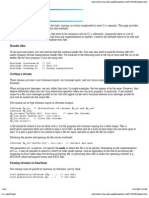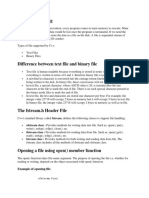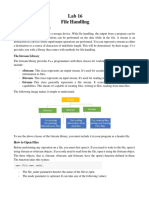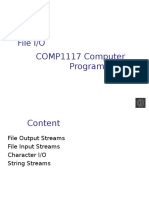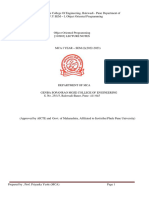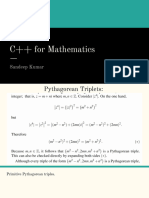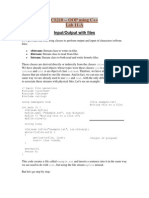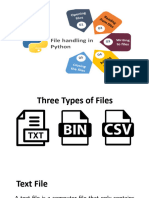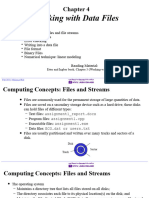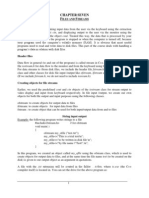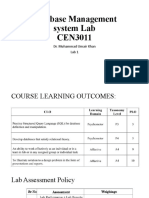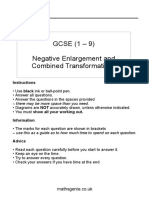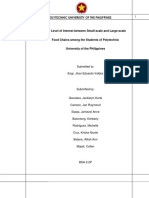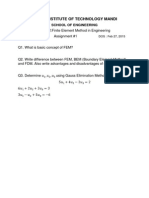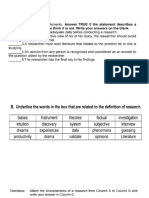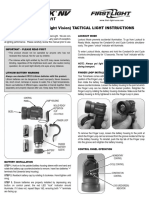0% found this document useful (0 votes)
38 views9 pagesC++ CSV File Handling Guide
The document provides an overview of working with CSV (Comma Separated Value) files in C++, including defining CSV, reading, iterating, printing, and writing data. It explains how to format output for better readability and how to ignore headers when processing data. Additionally, it includes code examples demonstrating these operations and challenges for practice.
Uploaded by
learnwithoaCopyright
© © All Rights Reserved
We take content rights seriously. If you suspect this is your content, claim it here.
Available Formats
Download as PDF, TXT or read online on Scribd
0% found this document useful (0 votes)
38 views9 pagesC++ CSV File Handling Guide
The document provides an overview of working with CSV (Comma Separated Value) files in C++, including defining CSV, reading, iterating, printing, and writing data. It explains how to format output for better readability and how to ignore headers when processing data. Additionally, it includes code examples demonstrating these operations and challenges for practice.
Uploaded by
learnwithoaCopyright
© © All Rights Reserved
We take content rights seriously. If you suspect this is your content, claim it here.
Available Formats
Download as PDF, TXT or read online on Scribd
/ 9