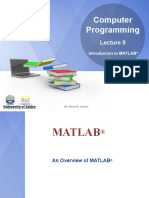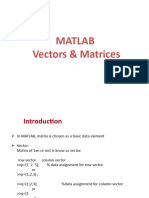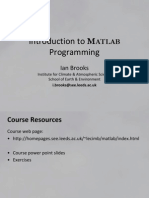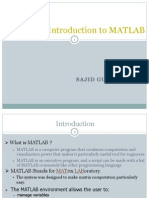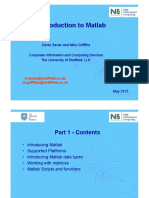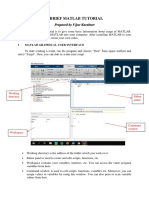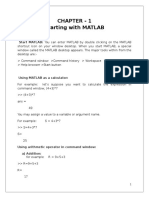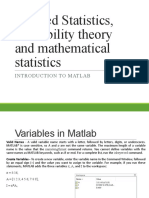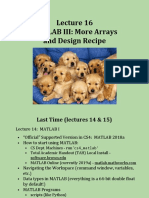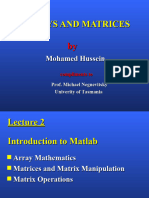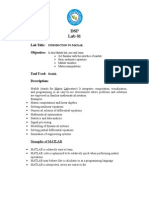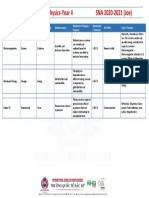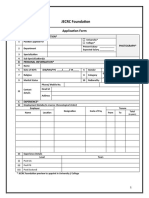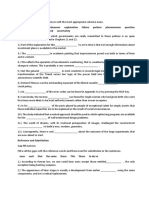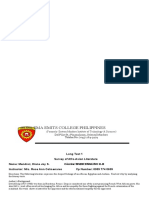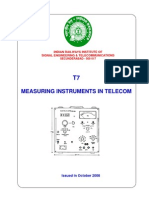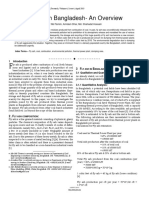0% found this document useful (0 votes)
12 views38 pagesL02-Matrices and Arrays
The document provides an overview of matrices and arrays in MATLAB, including commands for creating and manipulating them. It covers topics such as array operations, indexing, logical indexing, and the use of built-in functions. Additionally, it introduces cell arrays, table arrays, and structure arrays, highlighting their capabilities and applications.
Uploaded by
anwesaCopyright
© © All Rights Reserved
We take content rights seriously. If you suspect this is your content, claim it here.
Available Formats
Download as PDF, TXT or read online on Scribd
0% found this document useful (0 votes)
12 views38 pagesL02-Matrices and Arrays
The document provides an overview of matrices and arrays in MATLAB, including commands for creating and manipulating them. It covers topics such as array operations, indexing, logical indexing, and the use of built-in functions. Additionally, it introduces cell arrays, table arrays, and structure arrays, highlighting their capabilities and applications.
Uploaded by
anwesaCopyright
© © All Rights Reserved
We take content rights seriously. If you suspect this is your content, claim it here.
Available Formats
Download as PDF, TXT or read online on Scribd
/ 38