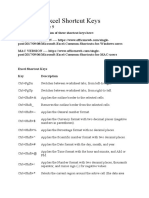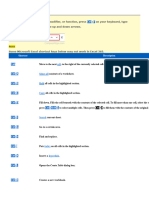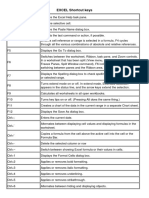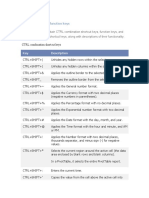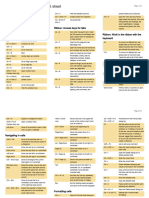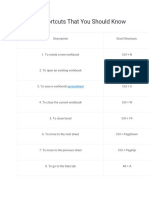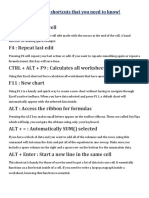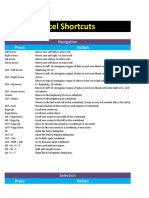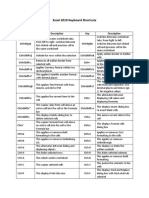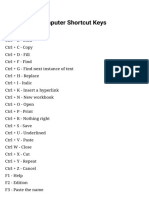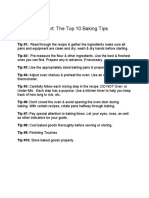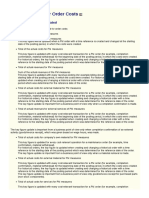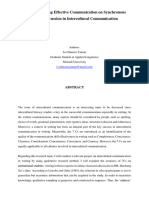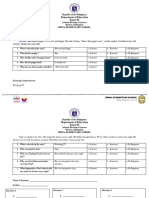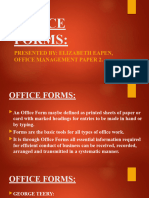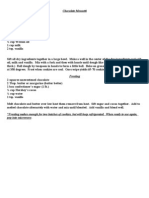0% found this document useful (0 votes)
45 views3 pagesBasic Excel Shortcuts
The document provides a comprehensive list of Excel shortcuts categorized into Basic, Navigation, Editing, Formatting, Working with Data, Worksheets and Workbooks, Formulas and Functions, Excel Ribbon and Menu, and Miscellaneous Shortcuts. Each category includes specific keyboard combinations to enhance productivity and efficiency while using Excel. These shortcuts cover a wide range of functions including creating, editing, formatting, and navigating within workbooks.
Uploaded by
babitakumaribk341408Copyright
© © All Rights Reserved
We take content rights seriously. If you suspect this is your content, claim it here.
Available Formats
Download as PDF, TXT or read online on Scribd
0% found this document useful (0 votes)
45 views3 pagesBasic Excel Shortcuts
The document provides a comprehensive list of Excel shortcuts categorized into Basic, Navigation, Editing, Formatting, Working with Data, Worksheets and Workbooks, Formulas and Functions, Excel Ribbon and Menu, and Miscellaneous Shortcuts. Each category includes specific keyboard combinations to enhance productivity and efficiency while using Excel. These shortcuts cover a wide range of functions including creating, editing, formatting, and navigating within workbooks.
Uploaded by
babitakumaribk341408Copyright
© © All Rights Reserved
We take content rights seriously. If you suspect this is your content, claim it here.
Available Formats
Download as PDF, TXT or read online on Scribd
/ 3