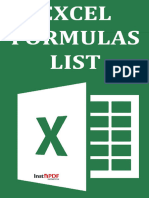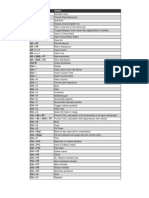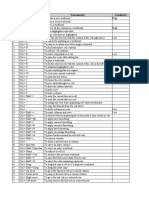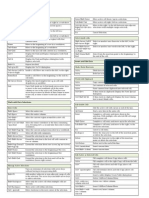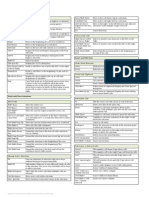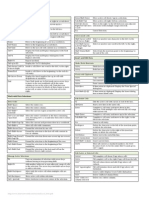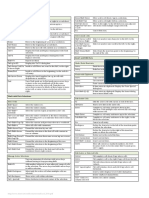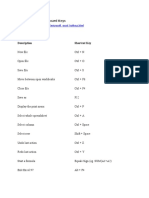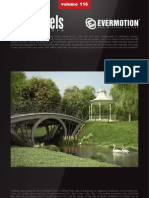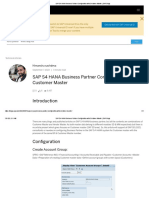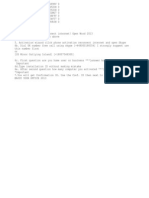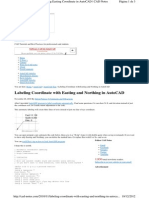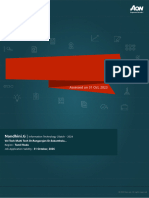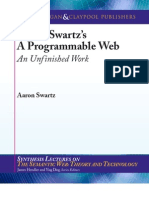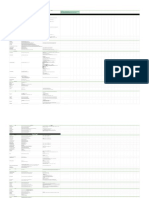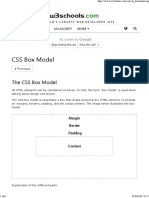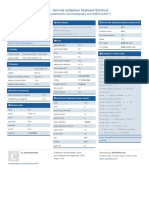0% found this document useful (0 votes)
28 views3 pagesExcel Shortcuts
The document is a comprehensive table of Excel shortcuts categorized into various functions such as Basic Navigation, Selection, Editing, Formatting, Formulas, Data Handling, Workbook and Worksheet management, Search and Replace, Mouse Shortcuts, Miscellaneous, Custom Formatting, Adjusting Views, and Other Handy Shortcuts. Each category lists specific keyboard shortcuts along with their descriptions, aimed at improving efficiency in using Excel. This resource serves as a quick reference for users to enhance their productivity while working with spreadsheets.
Uploaded by
Emil E. ACopyright
© © All Rights Reserved
We take content rights seriously. If you suspect this is your content, claim it here.
Available Formats
Download as PDF, TXT or read online on Scribd
0% found this document useful (0 votes)
28 views3 pagesExcel Shortcuts
The document is a comprehensive table of Excel shortcuts categorized into various functions such as Basic Navigation, Selection, Editing, Formatting, Formulas, Data Handling, Workbook and Worksheet management, Search and Replace, Mouse Shortcuts, Miscellaneous, Custom Formatting, Adjusting Views, and Other Handy Shortcuts. Each category lists specific keyboard shortcuts along with their descriptions, aimed at improving efficiency in using Excel. This resource serves as a quick reference for users to enhance their productivity while working with spreadsheets.
Uploaded by
Emil E. ACopyright
© © All Rights Reserved
We take content rights seriously. If you suspect this is your content, claim it here.
Available Formats
Download as PDF, TXT or read online on Scribd
/ 3