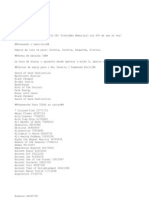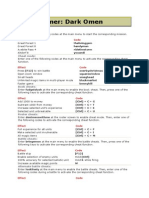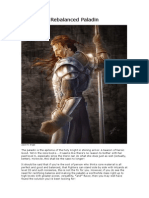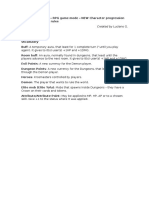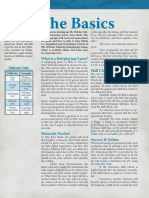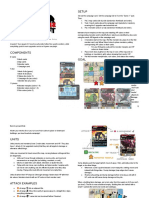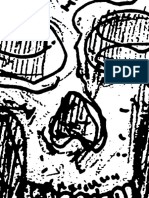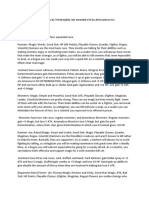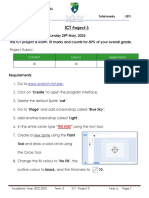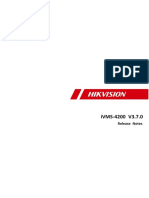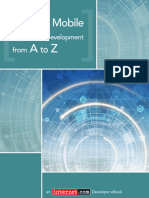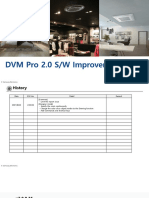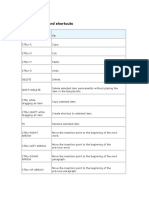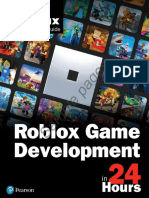0% found this document useful (0 votes)
853 views77 pagesVangPro Tutorial Guide
The VangPro Tutorial Guide provides comprehensive instructions for using the VangPro application, including setup, gameplay, and account management. It outlines features such as sponsorship benefits, community building, and deck editing, as well as troubleshooting tips for both PC and Mac users. Additionally, it details in-game operations, UI descriptions, and language support for users to enhance their experience.
Uploaded by
Hatsune Mimikkyu (BadWrongFun)Copyright
© © All Rights Reserved
We take content rights seriously. If you suspect this is your content, claim it here.
Available Formats
Download as PDF, TXT or read online on Scribd
0% found this document useful (0 votes)
853 views77 pagesVangPro Tutorial Guide
The VangPro Tutorial Guide provides comprehensive instructions for using the VangPro application, including setup, gameplay, and account management. It outlines features such as sponsorship benefits, community building, and deck editing, as well as troubleshooting tips for both PC and Mac users. Additionally, it details in-game operations, UI descriptions, and language support for users to enhance their experience.
Uploaded by
Hatsune Mimikkyu (BadWrongFun)Copyright
© © All Rights Reserved
We take content rights seriously. If you suspect this is your content, claim it here.
Available Formats
Download as PDF, TXT or read online on Scribd
/ 77