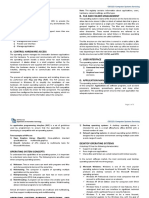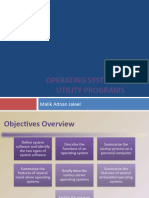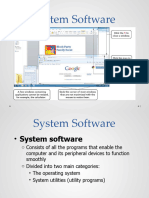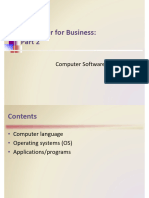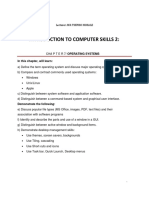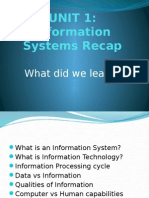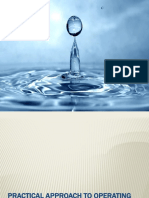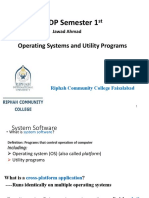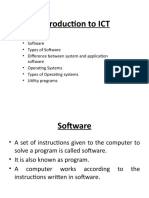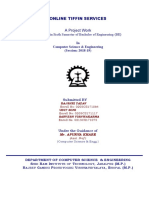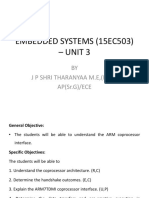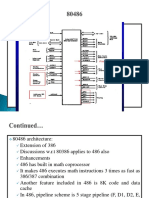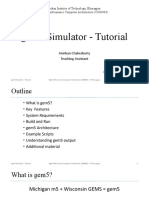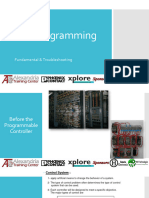0% found this document useful (0 votes)
23 views34 pagesLec 2 - System Software
The document provides an overview of CSE 111, an introductory course on computer science, focusing on system software, application software, and operating systems. It discusses the functions and types of operating systems, utility programs, and processing techniques for efficiency. Additionally, it touches on the future of operating systems, emphasizing user-friendliness and security improvements.
Uploaded by
emezo3825Copyright
© © All Rights Reserved
We take content rights seriously. If you suspect this is your content, claim it here.
Available Formats
Download as PDF, TXT or read online on Scribd
0% found this document useful (0 votes)
23 views34 pagesLec 2 - System Software
The document provides an overview of CSE 111, an introductory course on computer science, focusing on system software, application software, and operating systems. It discusses the functions and types of operating systems, utility programs, and processing techniques for efficiency. Additionally, it touches on the future of operating systems, emphasizing user-friendliness and security improvements.
Uploaded by
emezo3825Copyright
© © All Rights Reserved
We take content rights seriously. If you suspect this is your content, claim it here.
Available Formats
Download as PDF, TXT or read online on Scribd
/ 34