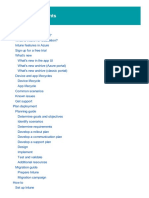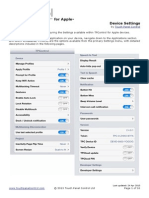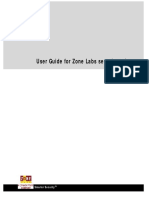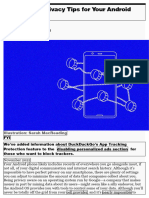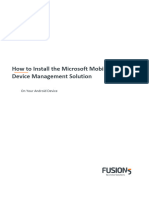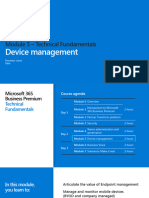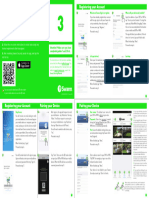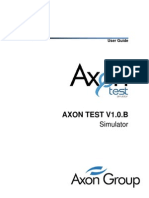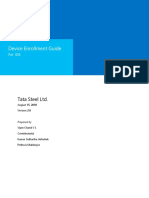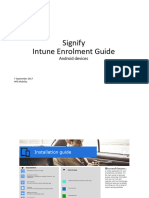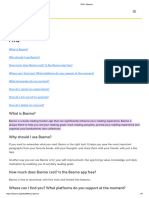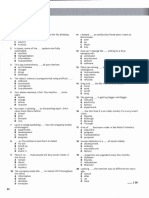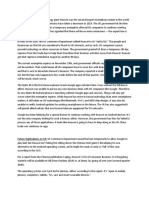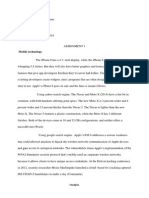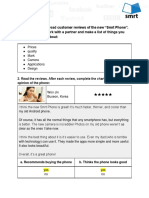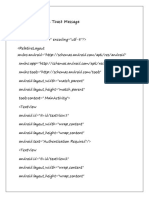0% found this document useful (0 votes)
31 views11 pagesSet Up The Axon App
The Axon app can be set up on mobile devices in three steps: downloading from the app store, signing in to your agency, and setting up device security features. Users must enter their organization's URL and credentials to access the app, which requires re-login every 7 days. Biometric security options like Face ID or fingerprint recognition can be configured for easier access on both iOS and Android devices.
Uploaded by
Daniel Agan PauCopyright
© © All Rights Reserved
We take content rights seriously. If you suspect this is your content, claim it here.
Available Formats
Download as PDF, TXT or read online on Scribd
0% found this document useful (0 votes)
31 views11 pagesSet Up The Axon App
The Axon app can be set up on mobile devices in three steps: downloading from the app store, signing in to your agency, and setting up device security features. Users must enter their organization's URL and credentials to access the app, which requires re-login every 7 days. Biometric security options like Face ID or fingerprint recognition can be configured for easier access on both iOS and Android devices.
Uploaded by
Daniel Agan PauCopyright
© © All Rights Reserved
We take content rights seriously. If you suspect this is your content, claim it here.
Available Formats
Download as PDF, TXT or read online on Scribd
/ 11