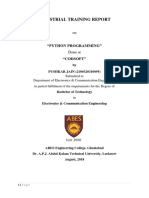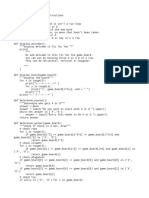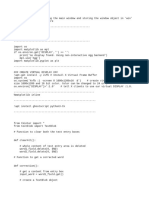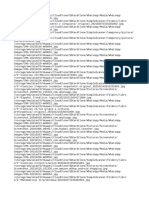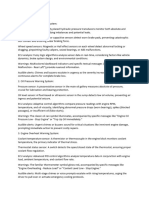0% found this document useful (0 votes)
38 views3 pagesTkinter Calculator Explanation
This document explains a Python Tkinter calculator application, detailing the code structure and functionality. It covers the importation of modules, the setup of the main window, the creation of an input field, the definition of a result function for evaluating expressions, and the design of buttons for user interaction. Finally, it describes how the main event loop keeps the application responsive to user inputs.
Uploaded by
nijavardhancseaceCopyright
© © All Rights Reserved
We take content rights seriously. If you suspect this is your content, claim it here.
Available Formats
Download as DOCX, PDF, TXT or read online on Scribd
0% found this document useful (0 votes)
38 views3 pagesTkinter Calculator Explanation
This document explains a Python Tkinter calculator application, detailing the code structure and functionality. It covers the importation of modules, the setup of the main window, the creation of an input field, the definition of a result function for evaluating expressions, and the design of buttons for user interaction. Finally, it describes how the main event loop keeps the application responsive to user inputs.
Uploaded by
nijavardhancseaceCopyright
© © All Rights Reserved
We take content rights seriously. If you suspect this is your content, claim it here.
Available Formats
Download as DOCX, PDF, TXT or read online on Scribd
/ 3