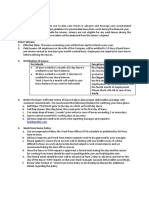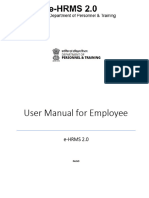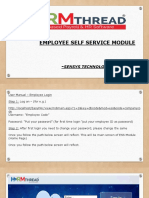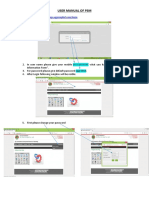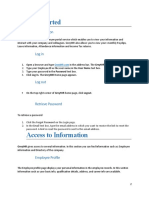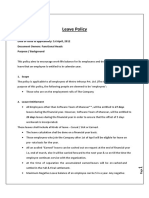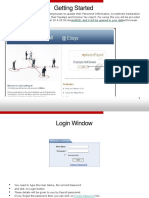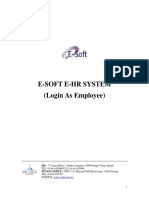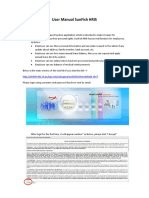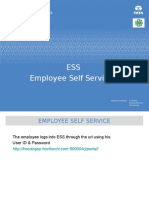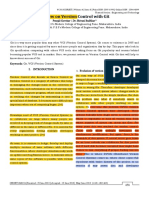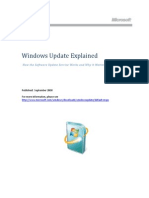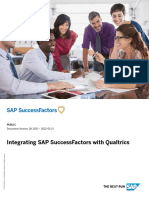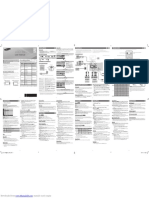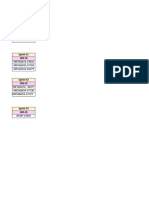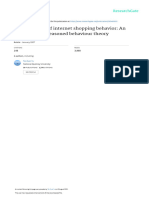100% found this document useful (1 vote)
783 views11 pagesInfoTech User Manual Guide - Vrevised
The document is a user manual guide for the Info-Tech Mobile application, detailing how to log in, update profiles, and manage attendance, leave, claims, and payslips. It provides step-by-step instructions for each feature, emphasizing the need for approvals and the importance of submitting required documents. The manual is dated October 27, 2022, and is intended for employees of Future D SDN BHD and associated companies.
Uploaded by
Sam ShariffCopyright
© © All Rights Reserved
We take content rights seriously. If you suspect this is your content, claim it here.
Available Formats
Download as PDF, TXT or read online on Scribd
100% found this document useful (1 vote)
783 views11 pagesInfoTech User Manual Guide - Vrevised
The document is a user manual guide for the Info-Tech Mobile application, detailing how to log in, update profiles, and manage attendance, leave, claims, and payslips. It provides step-by-step instructions for each feature, emphasizing the need for approvals and the importance of submitting required documents. The manual is dated October 27, 2022, and is intended for employees of Future D SDN BHD and associated companies.
Uploaded by
Sam ShariffCopyright
© © All Rights Reserved
We take content rights seriously. If you suspect this is your content, claim it here.
Available Formats
Download as PDF, TXT or read online on Scribd
/ 11