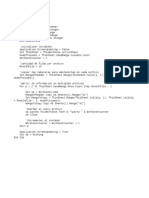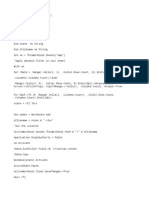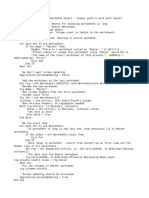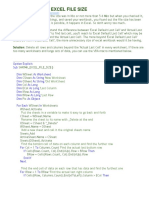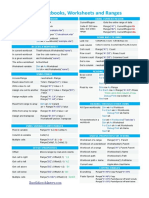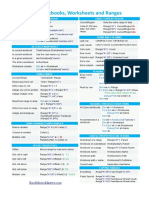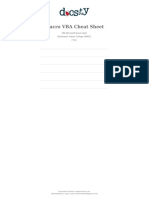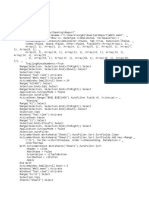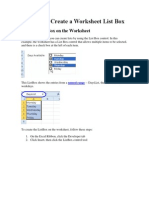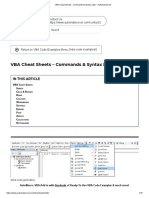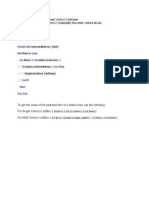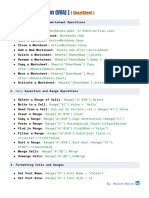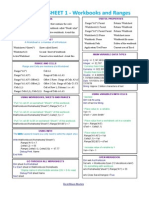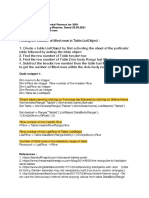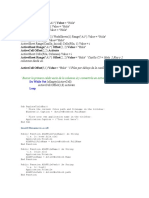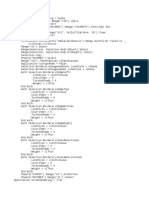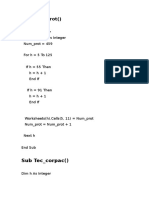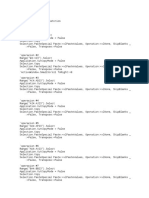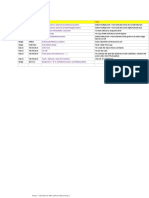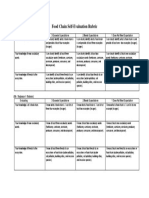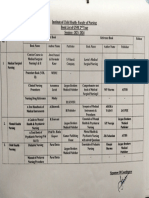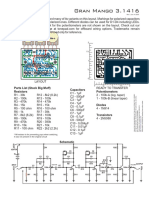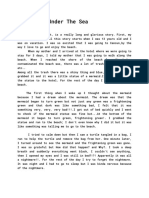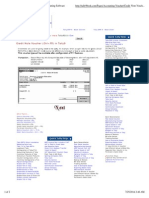0% found this document useful (0 votes)
253 views3 pagesSplit The Rows Into Multiple Worksheets by Rows Count
The document provides VBA code to split data in an Excel worksheet into multiple sheets based on a specified row count, with instructions for running the code to select a range and input the row count to split the range across new sheets placed after the original sheet. It also includes a sample VBA code to split a range into new workbooks based on a specified number of rows per file.
Uploaded by
Ahmed Atef IsmailCopyright
© © All Rights Reserved
We take content rights seriously. If you suspect this is your content, claim it here.
Available Formats
Download as DOCX, PDF, TXT or read online on Scribd
0% found this document useful (0 votes)
253 views3 pagesSplit The Rows Into Multiple Worksheets by Rows Count
The document provides VBA code to split data in an Excel worksheet into multiple sheets based on a specified row count, with instructions for running the code to select a range and input the row count to split the range across new sheets placed after the original sheet. It also includes a sample VBA code to split a range into new workbooks based on a specified number of rows per file.
Uploaded by
Ahmed Atef IsmailCopyright
© © All Rights Reserved
We take content rights seriously. If you suspect this is your content, claim it here.
Available Formats
Download as DOCX, PDF, TXT or read online on Scribd
/ 3