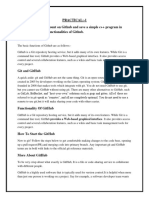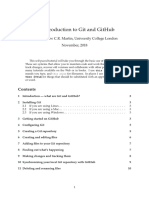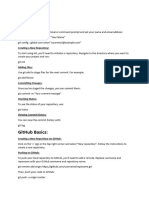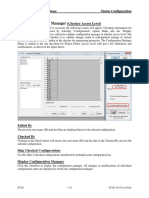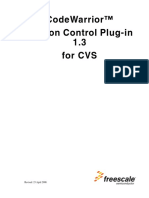0% found this document useful (0 votes)
56 views19 pages03-Working With GitHub in VS Code
The document provides a comprehensive guide on how to work with GitHub in Visual Studio Code, including installation of the GitHub Pull Requests and Issues extension, authentication, and repository management. It covers features such as creating and reviewing pull requests, managing issues, and using the GitHub Repositories extension for direct editing of remote repositories. Additionally, it highlights editor integration features like suggestions and hover functionalities for user mentions and issue numbers.
Uploaded by
nicobar14Copyright
© © All Rights Reserved
We take content rights seriously. If you suspect this is your content, claim it here.
Available Formats
Download as PDF, TXT or read online on Scribd
0% found this document useful (0 votes)
56 views19 pages03-Working With GitHub in VS Code
The document provides a comprehensive guide on how to work with GitHub in Visual Studio Code, including installation of the GitHub Pull Requests and Issues extension, authentication, and repository management. It covers features such as creating and reviewing pull requests, managing issues, and using the GitHub Repositories extension for direct editing of remote repositories. Additionally, it highlights editor integration features like suggestions and hover functionalities for user mentions and issue numbers.
Uploaded by
nicobar14Copyright
© © All Rights Reserved
We take content rights seriously. If you suspect this is your content, claim it here.
Available Formats
Download as PDF, TXT or read online on Scribd
/ 19