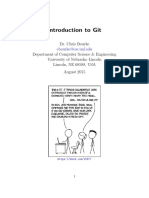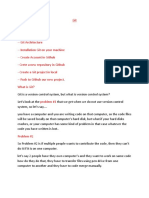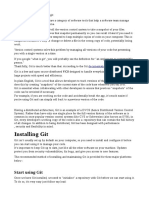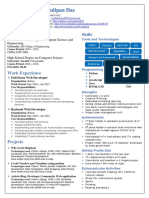Join now Sign in
An introduction to Git
for beginners
GitHub + Follow
The AI-powered developer
platform to build…
Published Jun 13, 2024
What is Git? Are Git and GitHub the same? How
do you get started with Git? What are the basic
Git commands a developer should know?
If you’re looking for answers to these
questions, Kedasha Kerr has your back. A
developer advocate at GitHub, Kedasha breaks
down the basics of Git in the video below and
in her blog post that covers Git for beginners.
To build your familiarity with Git, we’ll use this
issue of Branching Out_ to recap the
fundamentals covered by Kedasha and compile
resources that are readily accessible to you.
You’ll learn how to install and configure GIt as
well as the most common Git commands to run
while using the most widely used version
control system (VCS) in the world.
A brief introduction to Git for b…
Let’s start by answering this popular
question: Are Git and GitHub the same?
No, they’re not.
Git is a VCS that tracks file changes. GitHub is
a platform where developers can collaborate
and store their Git repository in the cloud. The
repository acts like a central hub for a project’s
files, documentation, and version history. (
Friendly reminder that this difference only
scratches the surface. Developers can do
much more on GitHub, which we’ll cover
below.)
To understand how a VCS like Git works, it
might help to understand how it doesn’t work.
As an example, let’s look at how you save your
resume files.
On your computer, you might have separate
files labeled resume, resumev2, resumev4, etc.
With version control, you wouldn’t need
separate files for each change to your resume.
You could keep one resume file because Git,
the VCS, would track all the changes for you.
So, you could have one file where you’d be able
to see the latest version of your resume by
default but choose to see, in that same file,
your resume’s history, previous versions, and
all the changes you’ve made over time.
Why, as a software developer, should you use
Git as a VCS to track file changes?
With Git, you can:
Save, back up, and restore previously
written code.
Work with multiple developers on a single
project without overwriting each other’s
changes. Each developer working on a main
project can write new features or experiment
with the source code without affecting the main
codebase.
Have a full copy of the project and project
history when you’re working, not just a copy of
the file you’re working on. Git is a distributed
VCS, or DVCS, which allows you to work offline
and without a constant connection to a central
repository. You only have to connect to the
central repository to push your changes or pull
updates from others.
Merge proposed code changes from
multiple developers into a single source. The
changes you and other developers make in your
own copies of the code can be merged into the
main codebase.
Identify and resolve conflicting code
changes proposed to the main codebase.
Track all code changes in addition to who
made the changes, when, and why.
Review a timeline of code changes and
decisions, which can clarify how a codebase
has evolved to its current state and why certain
changes were made.
You can see why Git is valuable for developers
who want to virtually collaborate on a project.
Its benefits apply to open source communities
and enterprise teams alike.
Fun fact: Git was released in 2005 and still
a new open source VCS when GitHub was
founded in 2008. In fact, only 2.4% of
companies adopted Git according to a 2009
Eclipse community survey. As of 2023, 93%
of developers are using Git, according to Stack
Overflow.
Want to take a walk down memory lane?
Check out this old Stack Exchange thread
about Git and Subversion or this history of Git.
Here are seven Git terms to know:
Working directory: this is where you make
changes to your files. It’s like your workspace,
holding the current state of your project that Git
hasn’t yet been told to track.
Staging area: also called the index, this is
where you prepare changes before committing
them. It’s like a draft space, allowing you to
review and adjust changes before they become
part of the project’s history.
Branches: branches are parallel versions of
your project. They allow you to work on
different features or fixes independently without
affecting the main project until you’re ready to
merge them back.
Local repository: your local repository is your
project’s history stored on your computer. It
includes all the commits and branches and acts
as a personal record of your project’s changes.
Remote repository: a remote repository is a
version of your project hosted on the internet or
network. It allows multiple people to collaborate
by pushing to and pulling from this shared
resource.
Pull request: a pull request is a way to propose
changes from one branch to another. It’s a
request to review, discuss, and possibly merge
the changes into the target branch, and is often
used in team collaborations.
Merge: merging is the process of integrating
changes from one branch into another. It
combines the histories of both branches,
creating a single, unified history.
So, what does GitHub have to do with Git?
You can use GitHub to host your Git
repositories. But if that’s all you use it for,
you’re missing out on everything else the
platform has to offer.
That’s not to say cloud storage isn’t a big deal.
It is. By hosting your code on GitHub, you won’t
lose your work if something happens to your
local machine. All we’re saying is you can do
more than that on a platform built specifically
for developers.
In addition to storing your code, here’s
everything else you can do on GitHub:
Share your work and collaborate with other
developers from all over the world. Use this
checklist and guide to get your repository
collaboration-ready. You can also engage with
developers using GitHub Discussions, a place
to ask open-ended questions and share your
ideas for a project.
Integrate GitHub tools and services directly
into your workflow. For example, with GitHub
Actions you can set up automated workflows to
verify and test your code whenever you push
changes to the main repository. This gives you
faster feedback about code changes and helps
you to catch and fix issues earlier in the
development pipeline.
Use AI-powered coding tools to improve
productivity. With GitHub Copilot, you can
prompt the AI coding assistant to gather and
synthesize information relevant to your task,
and for assistance in writing boilerplate or
tedious code.
Integrate third-party tools and services
directly into your workflow. Take JFrog, for
example. You can use CI/CD with GitHub
Actions and JFrog Artifactory to gain full
visibility over security findings across your
software supply chain and simplify governance
between source code and binaries.
Learn and work in the open with pull
requests. Pull requests allow developers to
review and discuss proposed changes before
they’re merged into the main branch. They can
improve code quality, facilitate collaboration
and communication, create transparency, and
capture context around changes made to the
codebase. In addition to their practical function,
pull requests generate and record rich learning
material for development teams.
Support GitHub’s global developer
community. With GitHub Sponsors, you can
financially support the hard-working
maintainers of open source projects that you
find valuable.
In other words, GitHub is more than just a GUI
for Git.
To learn more about how Git and GitHub
work together, read and complete:
Basics of Git
About GitHub and Git
Git cheat sheet
GitHub Skills course
GitHub Foundations Certificate
How do you get started with Git? Now
that you know the purpose and value of Git for
developers, here’s how you can start using it
today.
( For a visual walk-through of the steps
below, skip to this section in Kedasha’s video.)
First, you need to install Git on your machine.
To install Git on MacOS, here are the four
steps you need to follow:
Get instructions: go to git-
scm.com/downloads then click macOS.
Install Homebrew, which will allow you to easily
install software on your machine. Open up your
terminal. Copy the command /bin/bash -c
"$(curl -fsSL
https://raw.githubusercontent.com/Homebre
w/install/HEAD/install.sh)" and paste it into the
terminal. Hit enter to run the command. This will
take a while to run so give it a few moments.
Once Homebrew is installed, return to the
download page. Open up your terminal and
paste the command brew install git and run it.
This will run the installer so you can have Git on
your system. When it runs successfully, you
now have Git on your machine!
Open up your terminal and run the command git
and you should see a list of all the commands
available.
Note: While macOS comes with a
preinstalled version of Git, you’ll still want to
download it to ensure you have the most up-
to-date version.
To install Git on Windows 11, here are the
steps you need to follow:
-If you’re using a Windows machine, click on
the Windows icon on the download page. This
will give you the most recent version of Git.
-Once you have that file on your machine,
double-click it and follow the onscreen wizard
prompts:
-Click the “Next” button for the following:
accept the terms, the location to save Git, and
the default selections.
-Reset the default branch name to “main” as
that’s the new convention.
-Click the “Next” button to accept the
recommended path, the bundled OpenSSH
program, and for all the other options.
-Click the “Install” button.
-Once Git is installed on the machine, click the
“Finish” button and open your terminal.
-Run the command git and you should see a
list of all the commands available.
To configure Git on your machine, follow
these four steps:
Open your terminal and type git config --global
user.name "FIRST_NAME LAST_NAME" git
config --global user.email
"MY_NAME@example.com" at the prompt.
Replace the values of FIRST_NAME,
LAST_NAME and MY_NAME@example.com
and then run the command. This tells Git who is
making future changes.
You can see all the other configuration options
that are available by running git config in your
terminal. (You don’t need to worry about those
options when you’re first configuring Git.)
For now, you can check who Git thinks you are
by running git config –list To see the
configuration options you just set.
Hit Q on your keyboard to exit the screen.
You’re all set up!
If you have questions or feedback, pop it in
the GitHub Community thread, and we’ll be
sure to respond!
What are some good-to-know Git
commands? Now that you have Git configured
on your machine, you’re ready to start running
commands.
We have a top 12 list of Git commands every
developer must know and a list of basic Git
commands. We’ll share a few below.
Git config
Congratulations, you already ran this one when
you set up Git on your machine!
Git init
This command initializes a new Git repository.
Before you run this command, you need to
create a folder, or directory. Create a new
folder with the command mkdir git-practice
and then run cd git-practice to go into the
folder you just created. Open the folder in your
code editor.
From here, you can run the git init command to
initiate a new Git repository so that Git tracks
all changes made in this directory.
Git status
Run this command to see all tracked changes
to your directory.
You can see what files have been added,
deleted, or modified. If you run this command
in a directory with no files, it should return
“nothing to commit.”
For more practice, create a new file in your
sample folder by running touch hello.md and
then run git status again. Now, you should see
that you have an untracked file, hello.md.
An untracked file is one that hasn’t been added
to the staging area. To add files to the staging
area, you can use the git add command.
Git add
There are a few ways to use this command. For
example, you can use git add . to add all files to
the staging area from the working directory or
use git add filename to add a specific file to the
staging area.
Try creating a new file called learning.py and
another file called waiting.py.
Now, run git status so you can see your
changes. Then, run git add learning.py to add
this file to the staging area.
If you run git status again, you’ll see that
learning.py is in the staging area and
waiting.py is untracked and in the working
directory.
If you make additional changes to the tracked
files in your directory, you’ll need to run git add
again for Git to record those changes.
To practice tracking new changes, add the
code print (“I'm learning git") to learning.py.
Then, run git status in the terminal. You’ll see
that the learning.py file has been modified and
has untracked changes.
Run git add learning.py to keep track of these
newer changes.
Git commit To “commit” a change is to store a
version of your project in the Git history.
Currently, learning.py and hello.md are
tracked, while waiting.py is untracked.
Run git commit -m "initial commit" and then
run git status afterward.
You’ll see that you have “2 files changed, 1
insertion in git” because you just added two
new files and one of the files has one line of
code. You’lll also see that you have an
untracked file—waiting.py—because that file
was never added to the staging area.
If you add new changes to the learning.py file,
you can add both files to the staging area along
with any other changes you make by running a
git add. git commit -m "add waiting file and
new function" command.
Bookmark the GitHub for Beginners page on
the GitHub blog to stay updated on our latest
posts and keep it moving on your Git journey!
If you want even more hands-on learning and
to interact with the GitHub community in
person, “git” your boss to send you to
Universe this fall. Not sure how? We have
you covered. Check out our cheat sheet now!
Supercharge your productivity with our biweekly
newsletter just for developers.
More GitHub goodness:
Subscribe to our developer newsletter.
RSVP for an upcoming event.
Repost this newsletter to your network.
This newsletter was written by Nicole Choi
and produced by Gwen Davis.
Branching Out_ + Subscribe
1,687,961 follower
Tiago Russomanno 10m
Data Scientist | Sport Scientist | Project Management | …
Very helpful!
Like · Reply
Subramaniam Rajamanickam 20m
--
Very helpful!
Like · Reply
Lakshay Choudhary 21m
Web | Nix | Linux | Cloud | DevOps
GitHub awesome article
Like · Reply
Yvonne Young 25m
Technical Expert Resolving Complex Business Challen…
Great article and it's useful for all.
Like · Reply
Ben Lopez 28m
Top Artificial Intelligence (AI) Voice | Sharing my lo…
GitHub
Like · Reply 1 Reaction
See more comments
To view or add a comment, sign in
More articles by this author
Maintaining your joy in 6 tips to supercha
open source career in 2024
May 30, 2024 May 9, 2024
Explore topics
Sales
Marketing
Business Administration
HR Management
Content Management
Engineering
Soft Skills
See All
© 2024 About
�Accessibility User Agreement
Privacy Policy Cookie Policy
Copyright Policy Brand Policy
Guest Controls
535 · 9 Comments Community Guidelines
Language
Like Comment Share