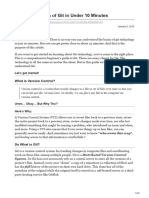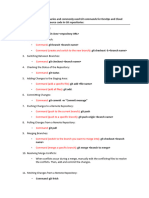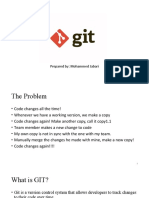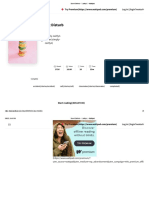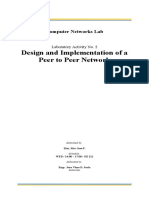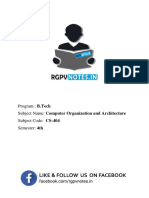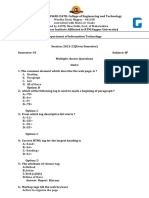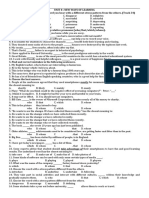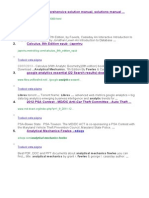0% found this document useful (0 votes)
48 views14 pagesGIT and GitHub-1
Git is a distributed version control system that tracks changes in files and allows collaboration on projects, while GitHub is a cloud platform for hosting Git repositories. Users can install Git, configure it, and utilize basic commands for managing repositories, branching, and collaborating through features like pull requests. Best practices include committing often, using meaningful messages, and syncing work to avoid conflicts.
Uploaded by
gatumudaniel18Copyright
© © All Rights Reserved
We take content rights seriously. If you suspect this is your content, claim it here.
Available Formats
Download as PDF, TXT or read online on Scribd
0% found this document useful (0 votes)
48 views14 pagesGIT and GitHub-1
Git is a distributed version control system that tracks changes in files and allows collaboration on projects, while GitHub is a cloud platform for hosting Git repositories. Users can install Git, configure it, and utilize basic commands for managing repositories, branching, and collaborating through features like pull requests. Best practices include committing often, using meaningful messages, and syncing work to avoid conflicts.
Uploaded by
gatumudaniel18Copyright
© © All Rights Reserved
We take content rights seriously. If you suspect this is your content, claim it here.
Available Formats
Download as PDF, TXT or read online on Scribd
/ 14