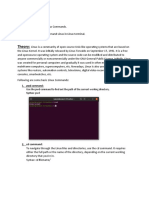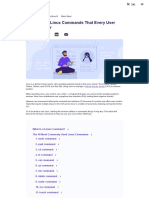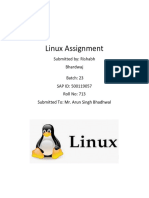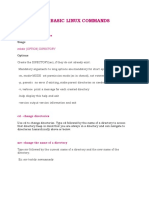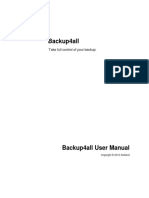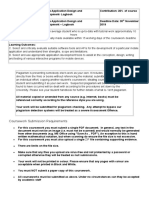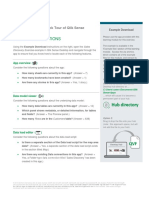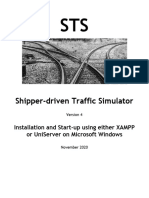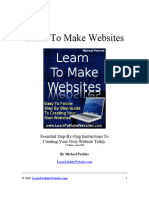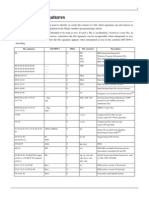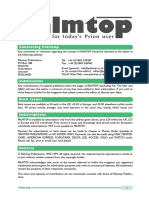0% found this document useful (0 votes)
42 views20 pagesLinux Basic Command
This document provides a comprehensive overview of basic Linux commands, including their syntax and options for file and directory management, system monitoring, and network troubleshooting. Key commands covered include ls, cd, mkdir, rm, cp, mv, and many others, each with specific functionalities and examples. The document serves as a useful reference for users looking to navigate and utilize Linux effectively.
Uploaded by
pranita.tathe15Copyright
© © All Rights Reserved
We take content rights seriously. If you suspect this is your content, claim it here.
Available Formats
Download as DOCX, PDF, TXT or read online on Scribd
0% found this document useful (0 votes)
42 views20 pagesLinux Basic Command
This document provides a comprehensive overview of basic Linux commands, including their syntax and options for file and directory management, system monitoring, and network troubleshooting. Key commands covered include ls, cd, mkdir, rm, cp, mv, and many others, each with specific functionalities and examples. The document serves as a useful reference for users looking to navigate and utilize Linux effectively.
Uploaded by
pranita.tathe15Copyright
© © All Rights Reserved
We take content rights seriously. If you suspect this is your content, claim it here.
Available Formats
Download as DOCX, PDF, TXT or read online on Scribd
/ 20