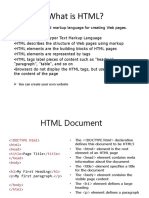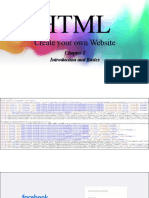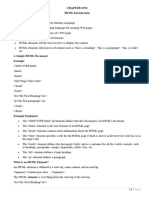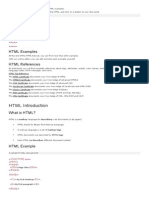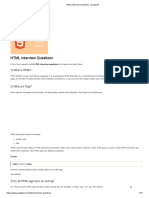0% found this document useful (0 votes)
11 views14 pagesHTML and CSS
HTML AND CSS IT IS ALL ABOUT BASICS
Uploaded by
grapilonkCopyright
© © All Rights Reserved
We take content rights seriously. If you suspect this is your content, claim it here.
Available Formats
Download as PDF, TXT or read online on Scribd
0% found this document useful (0 votes)
11 views14 pagesHTML and CSS
HTML AND CSS IT IS ALL ABOUT BASICS
Uploaded by
grapilonkCopyright
© © All Rights Reserved
We take content rights seriously. If you suspect this is your content, claim it here.
Available Formats
Download as PDF, TXT or read online on Scribd
/ 14