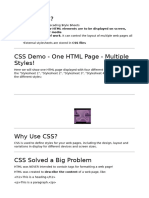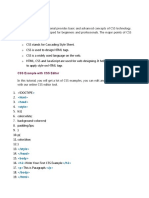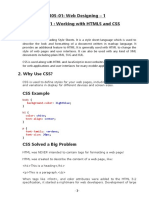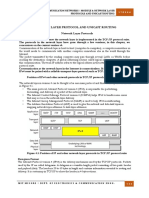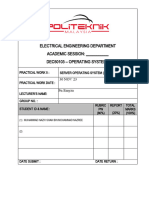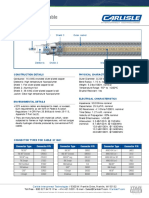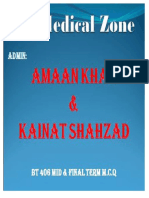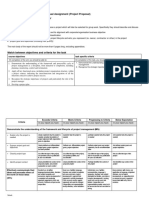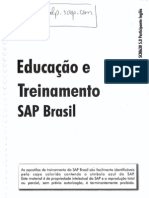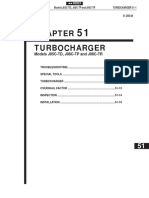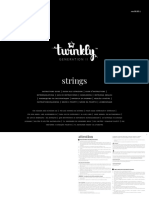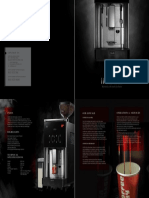0% found this document useful (0 votes)
45 views19 pagesWhat Is CSS?
CSS, or Cascading Style Sheets, is a stylesheet language used to describe the presentation of HTML elements across various media. It allows for the control of layout and design of multiple web pages simultaneously through external stylesheets, which consist of selectors and declaration blocks. CSS provides various selectors, methods for inserting styles, and properties for styling elements, including color, text alignment, and border styles.
Uploaded by
ssboysingh61Copyright
© © All Rights Reserved
We take content rights seriously. If you suspect this is your content, claim it here.
Available Formats
Download as PDF, TXT or read online on Scribd
0% found this document useful (0 votes)
45 views19 pagesWhat Is CSS?
CSS, or Cascading Style Sheets, is a stylesheet language used to describe the presentation of HTML elements across various media. It allows for the control of layout and design of multiple web pages simultaneously through external stylesheets, which consist of selectors and declaration blocks. CSS provides various selectors, methods for inserting styles, and properties for styling elements, including color, text alignment, and border styles.
Uploaded by
ssboysingh61Copyright
© © All Rights Reserved
We take content rights seriously. If you suspect this is your content, claim it here.
Available Formats
Download as PDF, TXT or read online on Scribd
/ 19