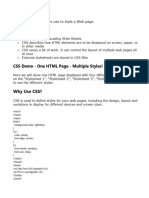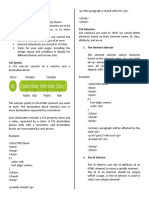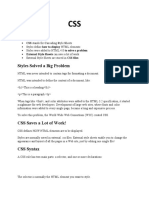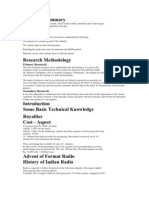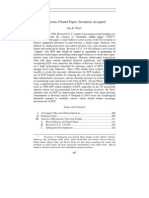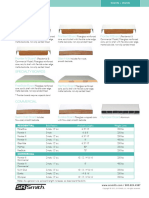M2: CSS 3
Experiment : CSS-
Syntax, Inclusion, Color, Background, Fonts, Tables, lists,CSS3 selectors, Pseudo classes,
Pseudo elements
CSS Syntax
A CSS rule consists of a selector and a declaration block.
CSS Syntax
The selector points to the HTML element you want to style.
The declaration block contains one or more declarations separated by
semicolons.
Each declaration includes a CSS property name and a value, separated by a
colon.
Multiple CSS declarations are separated with semicolons, and declaration
blocks are surrounded by curly braces.
Example
In this example all <p> elements will be center-aligned, with a red text
color:
p {
color: red;
text-align: center;
}
Example Explained
p is a selector in CSS (it points to the HTML element you want to style:
<p>).
color is a property, and red is the property value
text-align is a property, and center is the property value
Three Ways to Insert CSS
There are three ways of inserting a style sheet:
External CSS
Internal CSS
Inline CSS
External CSS
With an external style sheet, you can change the look of an entire website by
changing just one file!
Each HTML page must include a reference to the external style sheet file
inside the <link> element, inside the head section.
Example
External styles are defined within the <link> element, inside the <head>
section of an HTML page:
14
�<!DOCTYPE html>
<html>
<head>
<link rel="stylesheet" href="mystyle.css">
</head>
<body>
<h1>This is a heading</h1>
<p>This is a paragraph.</p>
</body>
</html>
An external style sheet can be written in any text editor, and must be saved
with a .css extension.
The external .css file should not contain any HTML tags.
Here is how the "mystyle.css" file looks:
"mystyle.css"
body {
background-color: lightblue;
}
h1 {
color: navy;
margin-left: 20px;
}
Internal CSS
An internal style sheet may be used if one single HTML page has a unique
style.
The internal style is defined inside the <style> element, inside the head
section.
Example
Internal styles are defined within the <style> element, inside the <head>
section of an HTML page:
<!DOCTYPE html>
<html>
<head>
<style>
body {
background-color: linen;
}
h1 {
color: maroon;
margin-left: 40px;
}
</style>
</head>
<body>
15
�<h1>This is a heading</h1>
<p>This is a paragraph.</p>
</body>
</html>
Inline CSS
An inline style may be used to apply a unique style for a single element.
To use inline styles, add the style attribute to the relevant element. The style
attribute can contain any CSS property.
Example
Inline styles are defined within the "style" attribute of the relevant element:
<!DOCTYPE html>
<html>
<body>
<h1 style="color:blue;text-align:center;">This is a heading</h1>
<p style="color:red;">This is a paragraph.</p>
</body>
</html>
Multiple Style Sheets
If some properties have been defined for the same selector (element) in
different style sheets, the value from the last read style sheet will be used.
Assume that an external style sheet has the following style for the <h1>
element:
h1 {
color: navy;
}
Then, assume that an internal style sheet also has the following style for
the <h1> element:
h1 {
color: orange;
}
Example
If the internal style is defined after the link to the external style sheet, the
<h1> elements will be "orange":
<head>
<link rel="stylesheet" type="text/css" href="mystyle.css">
<style>
h1 {
color: orange;
}
</style>
</head>
16
�Example
However, if the internal style is defined before the link to the external style
sheet, the <h1> elements will be "navy":
<head>
<style>
h1 {
color: orange;
}
</style>
<link rel="stylesheet" type="text/css" href="mystyle.css">
</head>
Cascading Order
What style will be used when there is more than one style specified for an
HTML element?
All the styles in a page will "cascade" into a new "virtual" style sheet by the
following rules, where number one has the highest priority:
1. Inline style (inside an HTML element)
2. External and internal style sheets (in the head section)
3. Browser default
So, an inline style has the highest priority, and will override external and
internal styles and browser defaults.
CSS Selectors
CSS selectors are used to "find" (or select) the HTML elements you want to
style.
We can divide CSS selectors into five categories:
Simple selectors (select elements based on name, id, class)
Combinator selectors (select elements based on a specific relationship
between them)
Pseudo-class selectors (select elements based on a certain state)
Pseudo-elements selectors (select and style a part of an element)
Attribute selectors (select elements based on an attribute or attribute
value)
This page will explain the most basic CSS selectors.
The CSS element Selector
The element selector selects HTML elements based on the element name.
Example
Here, all <p> elements on the page will be center-aligned, with a red text
color:
p {
text-align: center;
color: red;
}
The CSS id Selector
17
�The id selector uses the id attribute of an HTML element to select a specific
element.
The id of an element is unique within a page, so the id selector is used to
select one unique element!
To select an element with a specific id, write a hash (#) character, followed
by the id of the element.
Example
The CSS rule below will be applied to the HTML element with id="para1":
#para1 {
text-align: center;
color: red;
}
The CSS class Selector
The class selector selects HTML elements with a specific class attribute.
To select elements with a specific class, write a period (.) character, followed
by the class name.
Example
In this example all HTML elements with class="center" will be red and
center-aligned:
.center {
text-align: center;
color: red;
}
You can also specify that only specific HTML elements should be affected by a
class.
Example
In this example only <p> elements with class="center" will be red and
center-aligned:
p.center {
text-align: center;
color: red;
}
HTML elements can also refer to more than one class.
Example
In this example the <p> element will be styled according to class="center"
and to class="large":
<p class="center large">This paragraph refers to two classes.</p>
The CSS Universal Selector
The universal selector (*) selects all HTML elements on the page.
Example
The CSS rule below will affect every HTML element on the page:
* {
text-align: center;
color: blue;
}
The CSS Grouping Selector
18
�The grouping selector selects all the HTML elements with the same style
definitions.
Look at the following CSS code (the h1, h2, and p elements have the same
style definitions):
h1 {
text-align: center;
color: red;
}
h2 {
text-align: center;
color: red;
}
p {
text-align: center;
color: red;
}
It will be better to group the selectors, to minimize the code.
To group selectors, separate each selector with a comma.
Example
In this example we have grouped the selectors from the code above:
h1, h2, p {
text-align: center;
color: red;
}
CSS Colors
Colors are specified using predefined color names, or RGB, HEX, HSL,
RGBA, HSLA values.
CSS Background Color
You can set the background color for HTML elements:
Hello World
Lorem ipsum dolor sit amet, consectetuer adipiscing elit, sed diam nonummy
nibh euismod tincidunt ut laoreet dolore magna aliquam erat volutpat. Ut wisi
enim ad minim veniam, quis nostrud exerci tation ullamcorper suscipit
lobortis nisl ut aliquip ex ea commodo consequat.
Example
<h1 style="background-color:DodgerBlue;">Hello World</h1>
<p style="background-color:Tomato;">Lorem ipsum...</p>
CSS Text Color
You can set the color of text:
Hello World
Lorem ipsum dolor sit amet, consectetuer adipiscing elit, sed diam nonummy
nibh euismod tincidunt ut laoreet dolore magna aliquam erat volutpat.
19
�Ut wisi enim ad minim veniam, quis nostrud exerci tation ullamcorper
suscipit lobortis nisl ut aliquip ex ea commodo consequat.
Example
<h1 style="color:Tomato;">Hello World</h1>
<p style="color:DodgerBlue;">Lorem ipsum...</p>
<p style="color:MediumSeaGreen;">Ut wisi enim...</p>
CSS Border Color
You can set the color of borders:
Hello World
Hello World
Hello World
Example
<h1 style="border:2px solid Tomato;">Hello World</h1>
<h1 style="border:2px solid DodgerBlue;">Hello World</h1>
<h1 style="border:2px solid Violet;">Hello World</h1>
CSS Color Values
In CSS, colors can also be specified using RGB values, HEX values, HSL
values, RGBA values, and HSLA values:
Same as color name "Tomato":
rgb(255, 99, 71)
#ff6347
hsl(9, 100%, 64%)
Same as color name "Tomato", but 50% transparent:
rgba(255, 99, 71, 0.5)
hsla(9, 100%, 64%, 0.5)
Example
<h1 style="background-color:rgb(255, 99, 71);">...</h1>
<h1 style="background-color:#ff6347;">...</h1>
<h1 style="background-color:hsl(9, 100%, 64%);">...</h1>
<h1 style="background-color:rgba(255, 99, 71, 0.5);">...</h1>
<h1 style="background-color:hsla(9, 100%, 64%, 0.5);">...</h1>
CSS Backgrounds
The CSS background properties are used to add background effects for
elements.
the following are CSS background properties:
background-color
background-image
background-repeat
background-attachment
background-position
background (shorthand property)
20
�CSS background-color
The background-color property specifies the background color of an element.
Example
The background color of a page is set like this:
body {
background-color: lightblue;
}
CSS background-image
The background-image property specifies an image to use as the background of
an element.
By default, the image is repeated so it covers the entire element.
Example
Set the background image for a page:
body {
background-image: url("paper.gif");
}
CSS background-repeat
By default, the background-image property repeats an image both horizontally
and vertically.
Some images should be repeated only horizontally or vertically, or they will
look strange, like this:
Example
body {
background-image: url("gradient_bg.png");
}
CSS background-attachment
The background-attachment property specifies whether the background image
should scroll or be fixed (will not scroll with the rest of the page):
Example
Specify that the background image should be fixed:
body {
background-image: url("img_tree.png");
background-repeat: no-repeat;
background-position: right top;
background-attachment: fixed;
}
CSS background - Shorthand property
To shorten the code, it is also possible to specify all the background
properties in one single property. This is called a shorthand property.
Instead of writing:
body {
background-color: #ffffff;
background-image: url("img_tree.png");
background-repeat: no-repeat;
21
� background-position: right top;
}
CSS Fonts
Choosing the right font for your website is important!
Font Selection is Important
Choosing the right font has a huge impact on how the readers experience a
website.
The right font can create a strong identity for your brand.
Using a font that is easy to read is important. The font adds value to your
text. It is also important to choose the correct color and text size for the
font.
Generic Font Families
In CSS there are five generic font families:
1. Serif fonts have a small stroke at the edges of each letter. They create
a sense of formality and elegance.
2. Sans-serif fonts have clean lines (no small strokes attached). They
create a modern and minimalistic look.
3. Monospace fonts - here all the letters have the same fixed width.
They create a mechanical look.
4. Cursive fonts imitate human handwriting.
5. Fantasy fonts are decorative/playful fonts.
All the different font names belong to one of the generic font families.
Difference Between Serif and Sans-serif Fonts
The CSS font-family Property
In CSS, we use the font-family property to specify the font of a text.
Example
Specify some different fonts for three paragraphs:
.p1 {
font-family: "Times New Roman", Times, serif;
}
.p2 {
font-family: Arial, Helvetica, sans-serif;
}
.p3 {
font-family: "Lucida Console", "Courier New", monospace;
}
22
�CSS Tables
The look of an HTML table can be greatly improved with CSS:
Table Borders
To specify table borders in CSS, use the border property.
The example below specifies a solid border for <table>, <th>, and <td>
elements:
Example
table, th, td {
border: 1px solid;
}
Table Width and Height
The width and height of a table are defined by
the width and height properties.
The example below sets the width of the table to 100%, and the height of
the <th> elements to 70px:
Example
table {
width: 100%;
}
th {
height: 70px;
}
HTML Lists and CSS List Properties
In HTML, there are two main types of lists:
unordered lists (<ul>) - the list items are marked with bullets
ordered lists (<ol>) - the list items are marked with numbers or letters
The CSS list properties allow you to:
Set different list item markers for ordered lists
Set different list item markers for unordered lists
Set an image as the list item marker
Add background colors to lists and list items
Different List Item Markers
The list-style-type property specifies the type of list item marker.
The following example shows some of the available list item markers:
Example
ul.a {
list-style-type: circle;
}
ul.b {
list-style-type: square;
}
23
�ol.c {
list-style-type: upper-roman;
}
ol.d {
list-style-type: lower-alpha;
}
Note: Some of the values are for unordered lists, and some for ordered lists.
An Image as The List Item Marker
The list-style-image property specifies an image as the list item marker:
Example
ul {
list-style-image: url('sqpurple.gif');
}
Position The List Item Markers
The list-style-position property specifies the position of the list-item markers
(bullet points).
"list-style-position: outside;" means that the bullet points will be outside the
list item. The start of each line of a list item will be aligned vertically. This is
default:
Coffee - A brewed drink prepared from roasted coffee beans...
Tea
Coca-cola
"list-style-position: inside;" means that the bullet points will be inside the list
item. As it is part of the list item, it will be part of the text and push the text
at the start:
Coffee - A brewed drink prepared from roasted coffee beans...
Tea
Coca-cola
Example
ul.a {
list-style-position: outside;
}
ul.b {
list-style-position: inside;
}
Remove Default Settings
The list-style-type:none property can also be used to remove the
markers/bullets. Note that the list also has default margin and padding. To
remove this, add margin:0 and padding:0 to <ul> or <ol>:
Example
ul {
list-style-type: none;
margin: 0;
24
� padding: 0;
}
List - Shorthand property
The list-style property is a shorthand property. It is used to set all the list
properties in one declaration:
Example
ul {
list-style: square inside url("sqpurple.gif");
}
When using the shorthand property, the order of the property values are:
list-style-type (if a list-style-image is specified, the value of this
property will be displayed if the image for some reason cannot be
displayed)
list-style-position (specifies whether the list-item markers should
appear inside or outside the content flow)
list-style-image (specifies an image as the list item marker)
If one of the property values above are missing, the default value for the
missing property will be inserted, if any.
Styling List With Colors
We can also style lists with colors, to make them look a little more
interesting.
Anything added to the <ol> or <ul> tag, affects the entire list, while
properties added to the <li> tag will affect the individual list items:
Example
ol {
background: #ff9999;
padding: 20px;
}
ul {
background: #3399ff;
padding: 20px;
}
ol li {
background: #ffe5e5;
color: darkred;
padding: 5px;
margin-left: 35px;
}
ul li {
background: #cce5ff;
color: darkblue;
margin: 5px;
}
25
�Result:
1. Coffee
2. Tea
3. Coca Cola
Coffee
Tea
Coca Cola
What are Pseudo-classes?
A pseudo-class is used to define a special state of an element.
For example, it can be used to:
Style an element when a user mouses over it
Style visited and unvisited links differently
Style an element when it gets focus
Syntax
The syntax of pseudo-classes:
selector:pseudo-class {
property: value;
}
Anchor Pseudo-classes
Links can be displayed in different ways:
Example
/* unvisited link */
a:link {
color: #FF0000;
}
/* visited link */
a:visited {
color: #00FF00;
}
/* mouse over link */
a:hover {
color: #FF00FF;
}
/* selected link */
a:active {
color: #0000FF;
}
Pseudo-classes and HTML Classes
Pseudo-classes can be combined with HTML classes:
When you hover over the link in the example, it will change color:
Example
a.highlight:hover {
color: #ff0000;
}
26
�Hover on <div>
An example of using the :hover pseudo-class on a <div> element:
Example
div:hover {
background-color: blue;
}
Simple Tooltip Hover
Hover over a <div> element to show a <p> element (like a tooltip):
Hover over me to show the <p> element.
Example
p {
display: none;
background-color: yellow;
padding: 20px;
}
div:hover p {
display: block;
}
CSS - The :first-child Pseudo-class
The :first-child pseudo-class matches a specified element that is the first
child of another element.
Match the first <p> element
In the following example, the selector matches any <p> element that is the
first child of any element:
Example
p:first-child {
color: blue;
}
Match the first <i> element in all <p> elements
In the following example, the selector matches the first <i> element in all
<p> elements:
Example
p i:first-child {
color: blue;
}
Match all <i> elements in all first child <p> elements
In the following example, the selector matches all <i> elements in <p>
elements that are the first child of another element:
Example
p:first-child i {
color: blue;
}
CSS - The :lang Pseudo-class
27
�The :lang pseudo-class allows you to define special rules for different
languages.
In the example below, :lang defines the quotation marks for <q> elements
with lang="no":
Example
<html>
<head>
<style>
q:lang(no) {
quotes: "~" "~";
}
</style>
</head>
<body>
<p>Some text <q lang="no">A quote in a paragraph</q> Some text.</p>
</body>
</html>
What are Pseudo-Elements?
A CSS pseudo-element is used to style specified parts of an element.
For example, it can be used to:
Style the first letter, or line, of an element
Insert content before, or after, the content of an element
Syntax
The syntax of pseudo-elements:
selector::pseudo-element {
property: value;
}
The ::first-line Pseudo-element
The ::first-line pseudo-element is used to add a special style to the first line
of a text.
The following example formats the first line of the text in all <p> elements:
Example
p::first-line {
color: #ff0000;
font-variant: small-caps;
}
Note: The ::first-line pseudo-element can only be applied to block-level
elements.
The following properties apply to the ::first-line pseudo-element:
font properties
color properties
background properties
word-spacing
letter-spacing
text-decoration
vertical-align
text-transform
28
� line-height
clear
The ::first-letter Pseudo-element
The ::first-letter pseudo-element is used to add a special style to the first
letter of a text.
The following example formats the first letter of the text in all <p>
elements:
Example
p::first-letter {
color: #ff0000;
font-size: xx-large;
}
Note: The ::first-letter pseudo-element can only be applied to block-level
elements.
The following properties apply to the ::first-letter pseudo- element:
font properties
color properties
background properties
margin properties
padding properties
border properties
text-decoration
vertical-align (only if "float" is "none")
text-transform
line-height
float
clear
Pseudo-elements and HTML Classes
Pseudo-elements can be combined with HTML classes:
Example
p.intro::first-letter {
color: #ff0000;
font-size: 200%;
}
The example above will display the first letter of paragraphs with
class="intro", in red and in a larger size.
Multiple Pseudo-elements
Several pseudo-elements can also be combined.
In the following example, the first letter of a paragraph will be red, in an xx-
large font size. The rest of the first line will be blue, and in small-caps. The
rest of the paragraph will be the default font size and color:
Example
p::first-letter {
color: #ff0000;
font-size: xx-large;
}
29
�p::first-line {
color: #0000ff;
font-variant: small-caps;
}
CSS - The ::before Pseudo-element
The ::before pseudo-element can be used to insert some content before the
content of an element.
The following example inserts an image before the content of each <h1>
element:
Example
h1::before {
content: url(smiley.gif);
}
CSS - The ::after Pseudo-element
The ::after pseudo-element can be used to insert some content after the
content of an element.
The following example inserts an image after the content of each <h1>
element:
Example
h1::after {
content: url(smiley.gif);
}
CSS - The ::marker Pseudo-element
The ::marker pseudo-element selects the markers of list items.
The following example styles the markers of list items:
Example
::marker {
color: red;
font-size: 23px;
}
CSS - The ::selection Pseudo-element
The ::selection pseudo-element matches the portion of an element that is
selected by a user.
The following CSS properties can be applied
to ::selection: color, background, cursor, and outline.
The following example makes the selected text red on a yellow background:
Example
::selection {
color: red;
background: yellow;
}
30
� M3: Bootstrap
Experiment : Bootstrap- Grid system, Forms, Button, Navbar,
Breadcrumb, Jumbotron
Bootstrap 4 Grid System
Bootstrap's grid system allows up to 12 columns across the page.
If you do not want to use all 12 column individually, you can group the
columns together to create wider columns:
span span span span span span span span span span span span
1 1 1 1 1 1 1 1 1 1 1 1
span 4 span 4 span 4
span 4 span 8
span 6 span 6
span 12
Bootstrap's grid system is responsive, and the columns will re-arrange
depending on the screen size: On a big screen it might look better with the
content organized in three columns, but on a small screen it would be better
if the content items were stacked on top of each other.
Grid Classes
The Bootstrap 4 grid system has five classes:
.col- (extra small devices - screen width less than 576px)
.col-sm- (small devices - screen width equal to or greater than 576px)
.col-md- (medium devices - screen width equal to or greater than
768px)
.col-lg- (large devices - screen width equal to or greater than 992px)
.col-xl- (xlarge devices - screen width equal to or greater than
1200px)
The classes above can be combined to create more dynamic and flexible
layouts.
Tip: Each class scales up, so if you wish to set the same widths for sm and md,
you only need to specify sm.
Grid System Rules
Some Bootstrap 4 grid system rules:
Rows must be placed within a .container (fixed-width) or .container-
fluid (full-width) for proper alignment and padding
Use rows to create horizontal groups of columns
Content should be placed within columns, and only columns may be
immediate children of rows
31