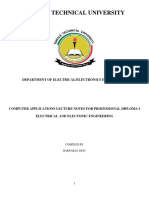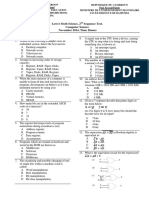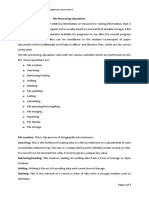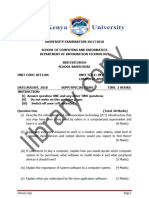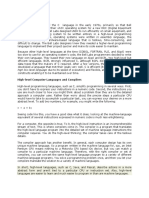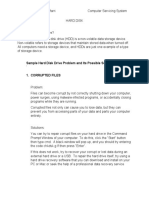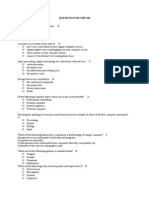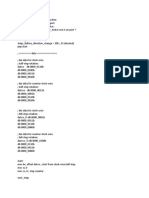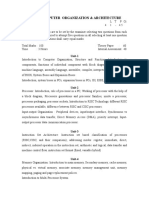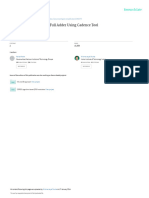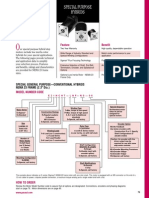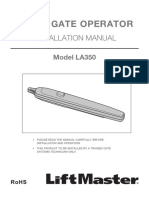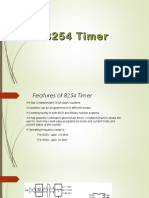0% found this document useful (0 votes)
706 views10 pagesPC Upgrade and Maintenance Note
The document covers the importance of PC upgrade and maintenance, outlining methods for keeping computers clean and functioning optimally. It discusses troubleshooting hardware issues, types of computer maintenance, hazards threatening PC operation, and the significance of regular backups and virus protection. Additionally, it explains the process of upgrading hardware and the role of the computer enclosure in preventing damage from static electricity.
Uploaded by
silas danladiCopyright
© © All Rights Reserved
We take content rights seriously. If you suspect this is your content, claim it here.
Available Formats
Download as DOCX, PDF, TXT or read online on Scribd
0% found this document useful (0 votes)
706 views10 pagesPC Upgrade and Maintenance Note
The document covers the importance of PC upgrade and maintenance, outlining methods for keeping computers clean and functioning optimally. It discusses troubleshooting hardware issues, types of computer maintenance, hazards threatening PC operation, and the significance of regular backups and virus protection. Additionally, it explains the process of upgrading hardware and the role of the computer enclosure in preventing damage from static electricity.
Uploaded by
silas danladiCopyright
© © All Rights Reserved
We take content rights seriously. If you suspect this is your content, claim it here.
Available Formats
Download as DOCX, PDF, TXT or read online on Scribd
/ 10