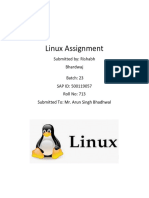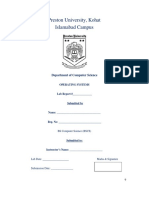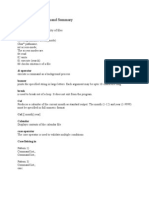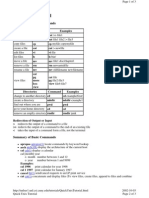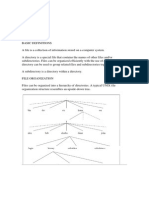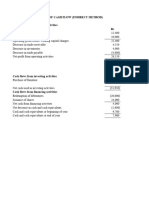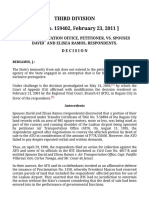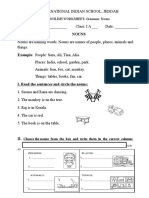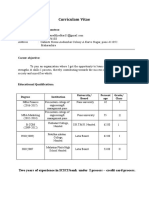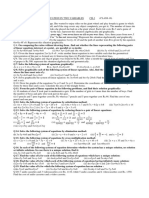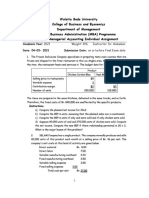0% found this document useful (0 votes)
24 views56 pagesUNIX - Commands CH 2
The document provides an overview of various UNIX commands, including login commands like 'passwd' for changing passwords, 'logout' for ending sessions, and 'who' for displaying logged-in users. It also covers file and directory commands such as 'ls' for listing files, 'cd' for changing directories, and 'rm' for removing files. Additional commands like 'chmod', 'chown', and 'find' are detailed for managing file permissions, ownership, and searching for files.
Uploaded by
jaydeepmiyatra932Copyright
© © All Rights Reserved
We take content rights seriously. If you suspect this is your content, claim it here.
Available Formats
Download as PDF, TXT or read online on Scribd
0% found this document useful (0 votes)
24 views56 pagesUNIX - Commands CH 2
The document provides an overview of various UNIX commands, including login commands like 'passwd' for changing passwords, 'logout' for ending sessions, and 'who' for displaying logged-in users. It also covers file and directory commands such as 'ls' for listing files, 'cd' for changing directories, and 'rm' for removing files. Additional commands like 'chmod', 'chown', and 'find' are detailed for managing file permissions, ownership, and searching for files.
Uploaded by
jaydeepmiyatra932Copyright
© © All Rights Reserved
We take content rights seriously. If you suspect this is your content, claim it here.
Available Formats
Download as PDF, TXT or read online on Scribd
/ 56