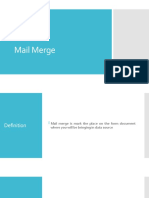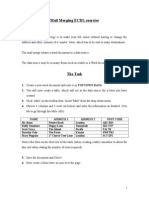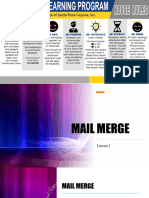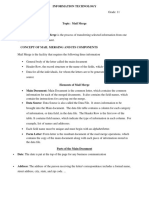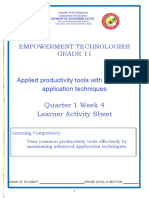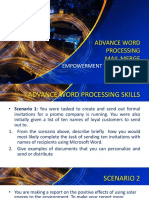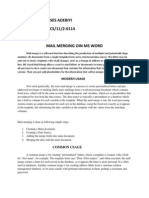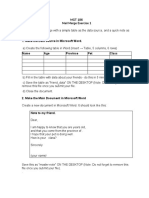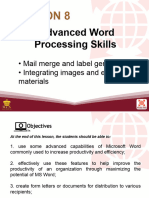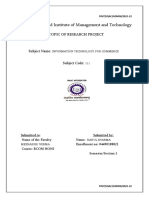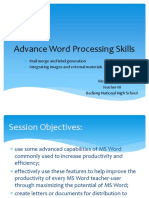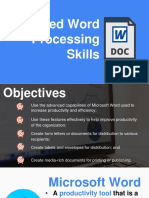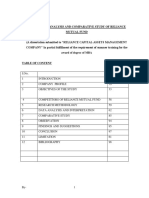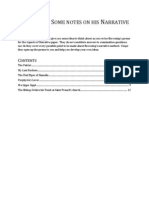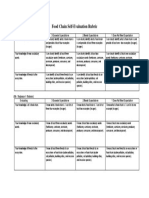Mail Merge
Uploaded by
xtodan AnobeliMail Merge
Uploaded by
xtodan Anobeliity
rs
ve
y
op
ni
U
C
ge
w
ie
id
ev
br
am
-R
-C
s
es
Chapter 17
y
Pr
op
Mail merge ity
C
rs
w
ie
ve
y
ev
op
ni
R
C
ge
w
ie
id
ev
br
am
-R
-C
s
es
LEARNING INTENTIONS
y
Pr
op
By the end of this chapter, you will be able to:
ity
C
• use, create and edit source data using appropriate software
rs
w
• create a master document structure
ie
ve
y
ev
• link a master document to a source file
op
ni
R
• specify rules selecting recipients and for managing document content
C
ge
• set up manual completion, automatic completion and calculated fields
ie
id
• use manual methods and software tools to ensure error-free accuracy
ev
br
• perform mail merge.
am
-R
-C
s
es
y
Pr
op
ity
C
rs
w
ie
ve
y
ev
op
ni
R
C
e
w
g
ie
id
ev
br
am
-R
-C
s
es
Copyright Material - Review Only - Not for Redistribution
ity
rs
ve
y
17 Mail merge
op
ni
U
C
ge
w
BEFORE YOU START
ie
id
ev
br
• Do you know how to create documents using a word processor?
am
-R
• Do you know how to create data sources using a database or spreadsheet?
-C
s
es
Introduction
y
KEY WORDS
Pr
op
A mail merge is the automatic process of merging data, mail merge: the automatic addition of data, such
ity
C
such as names and addresses, from a source file into a as names and addresses, from a source file into a
rs
w
master document, such as a letter. You can save time master document, such as a letter
ie
ve
writing the same letter to lots of different people when
source file: the file containing the data that will
y
ev
their data already exists in a data source.
op
ni
be merged into the master document
R
C
master document: the main document that will
ge
be used for all records
w
ie
id
ev
br
Data source Master document
am
-R
Name Address City Zip Store Account
-C
Louis xxxxxxxxxxxxx xxxx xxxx xxxx 0156595
s
Carlos xxxxxxxxxxxxx xxxx xxxx xxxx 0156594
es
James xxxxxxxxxxxxx xxxx xxxx xxxx 0156593 Auguest 2012
y
Pr
Dear :
op
We would like to inform you because
ity
C
your account - xxxxxxxx has qualified
you for a special gift.
rs
w
Please come in our store in xxxxxxx to
claim your price. Louis thank you for
ie
ve
being a loyal customer.
y
ev
op
ni
Sincerly
R
C
ge
w
ie
id
ev
br
James Carlos Louis
am
-R
xxxxxxxxxxxx xxxxxxxxxxxx xxxxxxxxxxxx
xxxxxxxxxxx xxxxxxxxxxx xxxxxxxxxxx
August 2005 August 2005 August 2005
-C
Dear James : Dear Carlos : Dear Louis :
es
We would like to inform you because We would like to inform you because We would like to inform you because
y
your account - 0156593 has qualified your account - 0156594 has qualified your account - 0156595 has qualified
Pr
you for a special gift. you for a special gift. you for a special gift.
op
Please come in our store in xxxxxx to Please come in our store in xxxxxx to Please come in our store in xxxxxxx to
claim your price. James thank you for claim your price. Carlos thank you for claim your price. Louis thank you for
ity
C
being a loyal customer. being a loyal customer. being a loyal customer.
rs
w
Sincerly Sincerly Sincerly
ie
ve
y
ev
op
ni
Merged documents
R
C
e
Figure 17.1: Mail merge documents.
w
g
ie
id
ev
br
am
-R
377
-C
s
es
Copyright Material - Review Only - Not for Redistribution
ity
rs
ve
y
CAMBRIDGE INTERNATIONAL AS & A LEVEL IT: COURSEBOOK
op
ni
U
C
ge
17.1 Mail merge letters
w
PRACTICAL ACTIVITY 17.01
ie
id
Create a master document that you will use to
ev
br
Create a master document
am write to customers of the company IT Distribution
-R
Inc. You should create the letter in a standard
structure letter format, including space for the recipient’s
-C
s
name and address. Your letter should invite
A master document is the main letter, email, memo, fax
es
the customer to participate in a survey with the
or other document that you can send to all recipients
y
opportunity to win one of ten prizes each worth
Pr
op
from the data source.
$250. Tell customers that the survey is available
ity
online and is available for two months from the
C
WORKED EXAMPLE 17.01 date of the letter.
rs
w
ie
ve
17.01 Learner letter.docx is a master document.
y
ev
It is a letter written to learner drivers in a driving
op
ni
school. The words in italics are the data that needs Create a source file
R
C
to be inserted about each learner driver and will be
You need to create a source file that contains the
ge
obtained from the data source.
w
data the computer will include in each mail-merged
ie
id
document. This source file usually consists of names
ev
br
and addresses and other information about the people
you are writing to.
am
-R
-C
WORKED EXAMPLE 17.02
es
y
17.02 Driving School.mdb contains a table
Pr
op
called Learner which includes the names, addresses,
telephone numbers and mobile numbers of learner
ity
C
drivers in a driving school.
rs
w
ie
ve
y
Source files can be in a variety of formats including:
ev
op
ni
• database table
R
Figure 17.2: Master document.
C
• database query
ge
Notice how a standard letter includes the letterhead • spreadsheet
ie
id
of the organisation sending the letter, the date of
ev
br
the letter and the full name and address of the • word-processed table
am
recipient of the letter. When you produce a letter on a
-R
• variable length text file (for example, comma-
computer, it should always have all the text (except the separated values)
-C
letterhead) aligned to the left.
s
• fixed length text file
es
email contacts.
y
•
Pr
op
ity
C
rs
w
ie
ve
y
ev
op
ni
R
C
e
w
g
ie
id
ev
br
am
-R
378
-C
s
es
Copyright Material - Review Only - Not for Redistribution
ity
rs
ve
y
17 Mail merge
op
ni
U
C
ge
w
PRACTICAL ACTIVITY 17.02 WORKED EXAMPLE 17.03
ie
id
1 Examine the structure of the following 17.01 Learner letter.docx has been linked to the
ev
br
data sources and identify which formats
am Learner table in 17.02 Driving school.mdb.
-R
they are in:
Select Table ?
-C
a 17.03 Student.csv
s
Created Type
es
Car 8/3/2015 11:41:39 AM 9/13/2013 1:15:38 PM TABLE
b 17.04 Student.rtf Instructor 8/3/2015 11:42:29 AM 9/13/2013 12:44:50 PM TABLE
y
Learner 8/18/2015 12:04:35 PM 9/13/2013 1:29:23 PM TABLE
Pr
op
Lesson 8/3/2015 11:43:55 AM 9/13/2013 1:48:39 PM TABLE
c 17.05 Student.txt
ity
C
d 17.06 Student.xlsx
rs
w
OK Cancel
e 17.07 Student.mdb (examine the
ie
ve
student table)
y
Figure 17.3: Database link.
ev
op
ni
f 17.07 Student.mdb (examine
R
C
the query) The records from the data source are identified in the
ge
master document in the recipient list.
w
2 Create a data source using a table in a word
ie
id
processor that will include the following
ev
br
fields (categories of information):
am
-R
a forename
-C
b surname
s
es
c email address.
y
Pr
op
3 Create three records in the data source.
ity
C
rs
w
ie
ve
KEY WORD
y
ev
op
ni
field: a category of information from the
R
data source
C
ge
Figure 17.4: Recipients.
w
ie
id
Link a master document to a
ev
br
am
-R
source file PRACTICAL ACTIVITY 17.03
-C
1 Open the master document 17.08 New
s
Your master document needs to know the source
es
location of the data. You therefore need to link the class.docx and link it to each of the
following data sources one at a time. Finish
y
master document to the data source.
Pr
op
by linking it to the query from the database.
ity
C
a 17.03 Student.csv
rs
w
b 17.04 Student.rtf
ie
ve
y
ev
c 17.05 Student.txt
op
ni
R
d 17.06 Student.xlsx
C
e
w
g
ie
id
ev
br
am
-R
379
-C
s
es
Copyright Material - Review Only - Not for Redistribution
ity
rs
ve
y
CAMBRIDGE INTERNATIONAL AS & A LEVEL IT: COURSEBOOK
op
ni
U
C
ge
w
CONTINUED PRACTICAL ACTIVITY 17.04
ie
id
e 17.07 Student.mdb (link to the 1 Use the master document 17.08 New class.
ev
br
Student table)
am docx that you linked to the query in the
-R
database 17.07 Student.mdb. Insert merge
f 17.07 Student.mdb (link to the fields for forename, surname and class.
-C
query)
s
Open the letter that you wrote for IT
es
2
Open the letter that you wrote for IT Distribution Inc. and linked to 17.09 Sales
y
Pr
Distribution Inc. Use it as a master document
op
processing.mdb. Insert merge fields in the
and link it to the table Customer in 17.09 appropriate places.
ity
C
Sales processing.mdb.
rs
w
ie
ve
Perform mail merge using the
y
Set up fields
ev
op
ni
master document and data
R
Having a link from the master document to the source
C
file only tells the master document which file to use. The sources
ge
w
master document also needs to know which fields to put Now that you have entered the fields, the mail merge can
ie
id
into the document and where to place them. be completed. You need to tell the software to carry out
ev
br
the merge process. It is usually possible to preview the
am
-R results of the mail merge prior to printing or creating
WORKED EXAMPLE 17.04
a new document with the merged letters. It is also
-C
17.10 Learner letter with fields.docx includes the possible to merge the letters to an email address for each
s
es
merge fields from the Learner table in 17.02 Driving recipient.
y
school.mdb. The merge fields are highlighted
Pr
op
in yellow and have been inserted in place of the
WORKED EXAMPLE 17.05
placeholder names in Worked Example 17.01.
ity
C
17.10 Learner letter with fields.docx can be
rs
w
previewed. The data from the first record of the data
ie
ve
source 17.02 Driving school.mdb is highlighted in
y
ev
op
ni
yellow.
R
C
ge
w
ie
id
ev
br
am
-R
-C
s
es
y
Pr
op
ity
C
rs
w
Figure 17.5: Merge fields.
ie
ve
y
ev
When you eventually run the merge, the fields will be
op
ni
Figure 17.6: Merge preview.
replaced with data from the Learner table.
R
C
e
w
g
ie
id
ev
br
am
-R
380
-C
s
es
Copyright Material - Review Only - Not for Redistribution
ity
rs
ve
y
17 Mail merge
op
ni
U
C
ge
w
PRACTICAL ACTIVITY 17.05
ie
id
1 Open 17.10 Learner letter with fields.docx and merge to a new document. Notice how all the records
ev
br
have been included so that there is one letter for every learner.
am
-R
2 As you have added merge fields, use the master document 17.08 New class.docx to merge to a
-C
new document.
s
es
3 Open the letter that you wrote for IT Distribution Inc. Merge the letters to send as emails to the email
y
address field in the Customer table.
Pr
op
ity
C
Edit the source data
rs
w
PRACTICAL ACTIVITY 17.06
ie
ve
You can edit the source data by making changes to the
y
ev
source file. However, if a master document that is linked 1 Open 17.08 New class.docx that you
op
ni
to the source file is open, then it is possible that the source have already merged with 17.07 Student.
R
mdb. Edit the data source to change Chloe
C
file will be locked and you won’t be able to edit it. You
ge
Carson’s surname to ‘Carlton’.
w
must remember to close the master document before
making changes to the source file. Any changes made to
ie
id
2 Open the letter that you wrote for IT
the source file will be visible in the master document.
ev
Distribution Inc, and linked to 17.09 Sales
br
processing.mdb. Edit the data source to
am
Some word processors allow the source data to be edited
-R
directly from within the word processor. change Carmella Wishman’s email address
to ‘carmella.w@wishman.com’.
-C
s
es
WORKED EXAMPLE 17.06
y
Pr
op
17.10 Learner letter with fields.docx has been
used to edit the data source and change Patricia Mail merge labels
ity
C
Thomas’ surname to Donaldson. You can use mail merge to create labels or similar
rs
w
documents such as business cards from a data source.
ie
ve
You can set up the document as a table with each cell
y
ev
representing a label, business card or similar. Each cell
op
ni
will contain the merge fields from one record from the
R
data source.
ge
w
ie
id
ev
br
am
-R
-C
s
es
y
Pr
op
ity
C
rs
w
Figure 17.7: Edit source data.
ie
ve
y
ev
Be careful when you edit the data source because
op
ni
other users may be using it and so any changes you
R
make would affect other users.
e
w
g
ie
id
ev
br
am
-R
381
-C
s
es
Copyright Material - Review Only - Not for Redistribution
ity
rs
ve
y
CAMBRIDGE INTERNATIONAL AS & A LEVEL IT: COURSEBOOK
op
ni
U
C
ge
w
WORKED EXAMPLE 17.07
ie
id
17.11 Instructor Labels.docx has been set up to use You can now add merge fields to the first label.
ev
br
labels. It is set up to use the labels named L7263 which
am
-R
defines the measurements of the label.
-C
s
es
y
Pr
op
ity
C
rs
w
ie
ve
y
ev
op
ni
R
C
ge
w
Figure 17.8: Setting up the labels.
ie
id
Figure 17.10: Adding merge fields to the labels.
ev
br
The label layout has been merged with the Instructors
am
You can update the rest of the labels to include the same
-R
table from 17.02 Driving School.mdb. A table is
merge fields as the first label. A preview of the labels
created for each label and a <<Next Record>> field is
-C
shows the merged content.
s
added to each of the cells in the table except the first
es
one. The <<Next Record>> field means that the next
y
record from the data source will be displayed so that
Pr
op
each cell contains data about a separate record from
ity
C
the data source.
rs
w
ie
ve
y
ev
op
ni
R
C
ge
w
ie
id
ev
br
am
-R
-C
s
es
y
Pr
Figure 17.11: Preview of merged labels.
op
Figure 17.9: Initial label merge structure.
ity
C
rs
w
ie
ve
y
ev
op
ni
R
C
e
w
g
ie
id
ev
br
am
-R
382
-C
s
es
Copyright Material - Review Only - Not for Redistribution
ity
rs
ve
y
17 Mail merge
op
ni
U
C
ge
w
PRACTICAL ACTIVITY 17.07 WORKED EXAMPLE 17.08
ie
id
1 Create a new word-processing document 17.12 Learner letter with fill-in prompt.docx asks
ev
br
and set it up to contain labels. Link the
am the user to enter the name of the senior instructor
-R
document to the data source 7.07 Student. who will sign the letter.
mdb using the query Qry Student Teacher.
-C
s
Insert Word Field: Ask ?
Using merge fields, create a set of labels that
es
2
shows each student’s name, their class and
y
Prompt:
Pr
op
their teacher. Which senior instructor will sign the letter?
ity
C
3 Create a new word-processing document
that is linked to the Sales Rep table from
rs
w
17.09 Sales processing.mdb. Use the mail-
ie
ve
merge labels feature to create a business
y
ev
op
ni
card for each sales representative. You can
R
create business cards instead of labels by
C
selecting a business card page layout from
ge
w
the label options.
ie
id
ev
OK Cancel
br
Ask once
am
-R
17.2 Manipulating mail- Figure 17.12: Fill-in.
-C
s
es
merge documents The Fill-In prompt rule can be viewed as a merge field
y
code.
Pr
op
We would be grateful if you could email us at
Create prompts
ity
C
info@pass1st.info with your email address.
rs
You can use master documents several times and on
w
many different occasions. There may be some data that Yours sincerely
ie
ve
y
needs to be included within the master document that
ev
op
ni
is not part of the data source but will change each time
R
the mail merge is run. A prompt can be given to the { FILLIN "Which senior instructor will sign the letter?" \o }
C
user. This is a question that asks them what the data Senior Instructor
ge
should be.
ie
id
Figure 17.13: Fill-in code.
ev
br
KEY WORD
am
When you process the mail merge, the user is
-R
prompt: a question asked to the user which prompted for the name of the senior instructor.
-C
requires a response
s
es
Microsoft Word ?
y
Which senior instructor will sign the letter?
Pr
op
Ben Dean
ity
C
rs
w
OK Cancel
ie
ve
y
ev
op
ni
Figure 17.14: Prompt.
R
C
e
w
g
ie
id
ev
br
am
-R
383
-C
s
es
Copyright Material - Review Only - Not for Redistribution
ity
rs
ve
y
CAMBRIDGE INTERNATIONAL AS & A LEVEL IT: COURSEBOOK
op
ni
U
C
ge
Note that Microsoft Word uses rules to control the way the same for every letter. However, by deselecting ‘Ask once’,
w
mail merge works. Fill-In is one of these rules. It is most you could have a different response for every recipient.
ie
id
commonly used to ask for one item of data that will be the
ev
br
am
-R
PRACTICAL ACTIVITY 17.08
-C
1 Open the master document 17.08 New class.docx to which you have added merge fields. Add a Fill-In
s
es
prompt for the name of the Head of Year.
y
Pr
2 Open the letter that you wrote for IT Distribution Inc. before you completed the mail merge process.
op
Add a Fill-In prompt for the date when the survey will close.
ity
C
rs
w
There are occasions when the same data needs to be Fill-In prompt. The Ask prompt stores the response
ie
ve
included more than once within a document. In these in a bookmark which can be placed in more than one
y
ev
op
ni
situations, an Ask prompt can be used instead of a location in a document.
R
C
ge
w
WORKED EXAMPLE 17.09
ie
id
17.13 Learner letter with ask prompt.docx You now need to reference the bookmark in the document.
ev
br
prompt asks the user to enter the date by which the You can do this by inserting a reference point.
am
information should be returned. You will notice that
-R
the difference from the Fill-In prompt is that the Ask
-C
prompt needs a bookmark to be defined. This has
s
es
been defined as ‘ActionBy’. You will also notice that
y
the default text has been completed. This is necessary
Pr
op
in order to be able to reference the bookmark.
ity
C
rs
w
ie
ve
y
ev
op
ni
R
C
ge
Figure 17.17: Reference point.
ie
id
ev
br
Here, you can see two reference points highlighted in
am
-R
Figure 17.15: Ask. yellow that have been inserted.
-C
You can view the Ask prompt rule as a merge field
es
code, but its location is not important because the
y
bookmark will be referenced in the required locations.
Pr
op
Yours sincerely
ity
C
rs
w
{ FILLIN "Which senior instructor will sign the letter?" \o }
ie
ve
Figure 17.18: Reference point text.
Senior Instructor
y
ev
op
ni
{ ASK ActionBy "What date should the information be
returned by?" \d "Return Date Here" \0 }
R
C
e
Figure 17.16: Ask code.
g
ie
id
ev
br
am
-R
384
-C
s
es
Copyright Material - Review Only - Not for Redistribution
ity
rs
ve
y
17 Mail merge
op
ni
U
C
ge
w
CONTINUED
ie
id
You can also view these as merge field codes.
ev
br
am Microsoft Word ?
-R
What date should the information be returned by?
20 January 2017
-C
s
es
y
Pr
op
OK Cancel
ity
C
Figure 17.19: Reference code. Figure 17.20: Prompt.
rs
w
ie
ve
y
When you process the mail merge, you are prompted If you look carefully at the field code for the Ask
ev
op
ni
for the information return date. prompt you will notice that it includes the name of the
R
bookmark. This can be useful in other ways because you
C
can reference the data by other rules in the same way
ge
w
that data in fields can be referenced.
ie
id
ev
br
am
Automatically select the
-R
PRACTICAL ACTIVITY 17.09
-C
Open the master document 17.08 New class.docx. required records
s
es
You will already have added merge fields to this.
Data sources can often have thousands of records. The
y
Instead of a Fill-In prompt, add an Ask prompt
Pr
op
for the name of the Head of Year and assign a document that is being produced may not need to be
bookmark. Insert references to the bookmark at merged with every record. It is therefore possible to set
ity
C
the end of the document where the Head of Year conditions to select which records will be included in the
rs
w
will sign and a new sentence that will inform the mail merge by using a filter.
ie
ve
parents who the Head of Year will be.
y
ev
op
ni
KEY WORD
R
filter: selecting records from the source file
ge
based on conditions
w
ie
id
ev
br
am
-R
-C
s
es
y
Pr
op
ity
C
rs
w
ie
ve
y
ev
op
ni
R
C
e
w
g
ie
id
ev
br
am
-R
385
-C
s
es
Copyright Material - Review Only - Not for Redistribution
ity
rs
ve
y
CAMBRIDGE INTERNATIONAL AS & A LEVEL IT: COURSEBOOK
op
ni
U
C
ge
w
WORKED EXAMPLE 17.10 WORKED EXAMPLE 17.11
ie
id
17.14 Learner letter with filter.docx has filtered 17.15 Learner letter with sort.docx has sorted the
ev
br
the records so that the letter will only be sent to male
am records by surname and if any surnames are the same
-R
learners whose records haven’t been updated since then by forename.
1 January 2015.
-C
s
es
y
Pr
op
ity
C
rs
w
ie
ve
y
ev
op
ni
Figure 17.23: Selecting sort order.
R
C
Figure 17.21: Filter.
ge
w
ie
id
The recipient list now only includes the filtered
ev
br
records, so the letter will only be sent to those PRACTICAL ACTIVITY 17.10
recipients.
am
-R
1 Open the master document 17.08 New
class.docx that you have added merge
-C
fields. Set the filter so that the letter is only
es
sent to students in class 9F.
y
Pr
op
2 Change the filter so that the letter is sent to
students in classes 9F or 9B.
ity
C
3 Change the order of merged letters so they
rs
w
are sent to students in surname order. If any
ie
ve
students have the same surname, then they
y
ev
op
ni
should be sorted by forename.
R
4 Open the letter that you wrote for IT
ge
Distribution Inc. Set the filter so that the
w
merged email is only sent to customers who
ie
id
have agreed to receive marketing and live in
ev
br
Figure 17.22: Filter records. the state of California (CA).
am
-R
5 Change the order of the merged email so
-C
they are sorted by postcode or ZIP code.
s
es
Sort the merged documents
y
Pr
op
The data source may not be sorted in the order in which
the user wants to merge the documents. Rules for managing document
ity
C
content
rs
w
ie
ve
Data sources are often fixed and cannot be changed.
y
ev
Therefore, any data manipulation may need to take
op
ni
place in the merge master document. The IF…THEN...
R
ELSE rule can be used to insert text conditionally based
e
on data within the data source.
w
g
ie
id
ev
br
am
-R
386
-C
s
es
Copyright Material - Review Only - Not for Redistribution
ity
rs
ve
y
17 Mail merge
op
ni
U
C
ge
The other option you can use is a nested IF...THEN…
w
WORKED EXAMPLE 17.12 ELSE rule. This involves using another IF...THEN...ELSE
ie
id
17.16 Learner letter with condition.docx is to rule as the ELSE part of the original IF...THEN...ELSE
ev
br
have a new sentence that asks users to confirm their
am rule. You can only manipulate this in field code view.
-R
gender has been stored correctly. You can see here
how the IF statement was set up. TIP
-C
s
es
Note that the nested IF...THEN… ELSE rule do
y
not work in Open/Libre office
Pr
op
ity
C
rs
w
WORKED EXAMPLE 17.14
ie
ve
y
ev
17.18 Learner letter with nested conditions.docx
op
ni
has used a NESTED IF by entering the IF...THEN...
R
C
ELSE rules within the ELSE parts of previous rules.
ge
w
Figure 17.24: IF…THEN…ELSE.. Our records show that your gender is { IF { MERGEFIELD
Gender } = "M" "Male" }{ IF { MERGEFIELD Gender } = "F"
ie
id
"Female" }{ IF { MERGEFIELD Gender } = "" "not recorded in
ev
br
This can be seen in field code view as shown here.
our records – please confirm your gender" }.
am
Our records show that your gender is { IF { MERGEFIELD
-R
Gender ] = "M" "Male" "Female" }. Figure 17.27: Nested IFs.
-C
Figure 17.25: IF…THEN…ELSE code.
es
It achieves the same outcome as the previous example,
y
but is a bit more complex. The speech marks need to
Pr
op
be in exactly the right places, as do the curly brackets.
This will work for situations where there are only two
ity
C
You can use AND or OR operators within the IF...
alternatives. However, when more than two alternatives THEN...ELSE rule. You can also include text from
rs
w
are required, you will need to use a different method. files as the outcome or pictures as the outcome. You
ie
ve
One option is to use a series of IF...THEN...ELSE rules may want to research how these can be achieved.
y
ev
to cover each eventuality.
op
ni
R
WORKED EXAMPLE 17.13
ge
PRACTICAL ACTIVITY 17.11
ie
id
Some records may not have the gender recorded. In
1 Open the file 17.19 Vehicle Data Sheet.
ev
this situation, the letter should state ‘your gender is
br
not recorded in our records – please confirm your docx which has been merged with the Car
am
-R
gender’. There are now three options: F, M or [blank] in table from 17.02 Driving School.mdb.
17.17 Learner letter with three conditions.docx.
-C
2 Change the field for the Transmission so that
s
ELSE cannot be used because it would apply the it automatically displays ‘Manual’ instead of
es
second outcome to both of options two and three. ‘M’ and ‘Automatic’ instead of ‘A’.
y
Pr
Here, three separate IF...THEN...ELSE rules have
op
been used without defining the ELSE part. 3 Open the letter that you wrote for IT
ity
C
Distribution Inc. Add a sentence that tells
Our records show that your gender is { IF { MERGEFIELD customers who live in California (CA) that
rs
w
Gender } = "M" "Male" }{ IF { MERGEFIELD Gender } = "F" they have a special discount. If they live in
ie
ve
"Female" }{ IF { MERGEFIELD Gender } = "" "not recorded in
California then the sentence should read
y
our records – please confirm your gender" }.
ev
op
ni
‘As you live in California, you are entitled
R
Figure 17.26: Separate IFs. to a special 10% discount until the end of
C
this month.’
e
w
g
ie
id
ev
br
am
-R
387
-C
s
es
Copyright Material - Review Only - Not for Redistribution
ity
rs
ve
y
CAMBRIDGE INTERNATIONAL AS & A LEVEL IT: COURSEBOOK
op
ni
U
C
ge
Rules for selecting recipients
w
CONTINUED
ie
id
One method of deciding which records will be included a Add a rule to skip records for customers
ev
br
from the data source is to use a filter. Another method
am who have chosen not to receive
-R
you can use is a rule, which is a merge field code that will marketing (this is a Boolean field that
control which records will be omitted. The rule is called can be TRUE or FALSE).
-C
SKIP IF and this will omit the record from the mail
s
b Add additional rules to skip records for
es
merge if the conditions are met.
customers who are based in New York
y
Pr
(NY), California (CA) or Texas (TX).
op
WORKED EXAMPLE 17.15
ity
C
17.20 Learner letter with selection codes.docx
rs
w
includes a SKIP IF rule that states that if the gender
ie
ve
field is equal to “M” then the record should be
17.3 Arithmetic
y
ev
skipped.
op
ni
R
operators
U
C
Insert Word Field: Skip Record If ?
ge
Field name:
w
Gender There are occasions when the merged data needs to have
ie
id
Comparison: a calculation performed on it. For example, a discount
ev
br
Equal to might be offered when writing or the tax might need
Compare to:
to be calculated on a price. It may not be possible to
am
M
-R
perform this calculation within the data source itself
OK Cancel
and so a calculation can be performed on the merge
-C
field. When a calculation is performed, it is known as a
es
Figure 17.28: Skip If set up. calculated field.
y
Pr
op
SKIP IF a rule is inserted into the document.
KEY WORD
ity
C
rs
calculated field: an arithmetic calculation on a
w
field from the data source
ie
ve
Figure 17.29: Skip If code.
y
ev
op
ni
R
The rule should always be inserted at the beginning of the WORKED EXAMPLE 17.16
ge
document. When using Microsoft Word, you will need to
The file 17.21 Instructor letter with calculation.
ie
complete the merge to see which records have been skipped
id
as they will still show when previewing the merge. docx has been merged with the Instructor table from
ev
br
17.09 Sales processing.mdb.
am
-R
PRACTICAL ACTIVITY 17.12
-C
1 Open the master document 17.08 New
es
class.docx.
y
Pr
a Add a rule to skip records for class 9B.
op
b Add a second rule to also skip records
ity
C
for class 9F.
rs
w
2 Open the letter that you wrote for IT
ie
ve
Distribution Inc. and remove any filters that Figure 17.30: Instructor letter.
y
ev
you have applied.
op
ni
R
The formula option has been selected and a formula
C
added to multiply the charge by 0.2. The number format
e
has been set to currency with two decimal places.
g
ie
id
ev
br
am
-R
388
-C
s
es
Copyright Material - Review Only - Not for Redistribution
ity
rs
ve
y
17 Mail merge
op
ni
U
C
ge
w
CONTINUED CONTINUED
ie
id
The merge codes can be hidden (ALT+F9) to view the
ev
br
am result of the calculation.
-R
-C
s
es
y
Pr
op
ity
C
rs
w
Figure 17.35: Preview of calculation.
ie
ve
Figure 17.31: Setting up a calculated field.
y
ev
op
ni
This initially gives an error because ‘charge’ doesn’t
R
C
mean anything. PRACTICAL ACTIVITY 17.13
ge
w
1 Open the file 17.19 Vehicle Data Sheet.docx
ie
id
which has been merged with the Car table
ev
br
from 17.02 Driving School.mdb.
am
-R
2 Add a calculated field that states when the
-C
Figure 17.32: Bookmark error. MOT (vehicle safety test) is due. The MOT
s
is due three years after the vehicle was
es
registered.
y
The field codes can be edited using Alt+F9 and the
Pr
op
Charge merge field can be inserted in place of ‘charge’ 3 Open the file 17.21 Instructor letter with
ity
within the calculation.
C
calculation.docx which has been merged
with 17.09 Sales processing.mdb.
rs
w
ie
ve
4 Add a sentence and a calculated field that
y
ev
tells the driving instructor their maximum
op
ni
number of hours available during weekdays
R
(multiply the Max Hours by five).
ge
5 Challenge: add a sentence and a calculated
ie
id
field that tells the driving instructor their
ev
br
maximum number of hours available during
the week. This should include weekends for
am
-R
those who have opted to work weekends (if
Weekends field set to TRUE).
-C
Figure 17.33: Including a merge field in a calculation.
s
es
y
The merge field is now included within the calculation.
Pr
op
Statement of Tax Date and time fields
ity
C
Your hourly charge is £{ MERGEFIELD Charge } You can include the current date or time in a document.
rs
w
This doesn’t have to be a merged document but can be
ie
ve
The amount of tax we collect from this is { ={ MERGEFIELD any document. Each time you open the document or
y
ev
Charge }*0.2 \# "£#,##0.00;(£#,##0.00)" }
op
ni
the field is refreshed, the current date or time will be
R
Figure 17.34: Calculated field with merge field. displayed.
C
e
w
g
ie
id
ev
br
am
-R
389
-C
s
es
Copyright Material - Review Only - Not for Redistribution
ity
rs
ve
y
CAMBRIDGE INTERNATIONAL AS & A LEVEL IT: COURSEBOOK
op
ni
U
C
ge
17.4 Document properties
w
WORKED EXAMPLE 17.17
ie
id
You can choose a variety of date and time formats.
ev
Properties of the document can be included
br
Ticking the Update automatically option will ensure
am automatically including:
-R
the date or time is automatically updated.
• filename
-C
s
• author
es
• document title
y
Pr
op
• creation date
ity
C
• number of pages.
rs
w
ie
ve
PRACTICAL ACTIVITY 17.15
y
ev
op
ni
Open a word-processing file that you have
R
C
created and that includes more than one page.
ge
Experiment by adding the document properties
w
into your document.
ie
id
ev
br
Figure 17.36: Inserting a date field.
am
-R
Embedding data
-C
You can embed data from another document.
es
Embedding means that the data remains in the original
y
PRACTICAL ACTIVITY 17.14
Pr
source document but can be shown in a word-processed
op
1 Open the file 17.19 Vehicle Data Sheet. document. Any changes you make to the source
ity
C
docx which has been merged with the Car document will be automatically updated in the word-
processed document.
rs
w
table from 17.02 Driving School.mdb.
ie
ve
2 Add a sentence that states the date and
y
ev
KEY WORD
op
ni
time the document was printed, for example
R
‘This document was printed on <<date>>
U
at <<time>>’. The date and time should embedding: importing data from a data source
ge
so that any changes to the data source are shown
w
automatically update.
in the new document
ie
id
3 Open the letter that you wrote for IT
ev
br
Distribution Inc. Add the current date to the
am
-R
beginning of the letter so that it updates
automatically. Embedding tables
-C
You can embed data in tabular format within a
s
es
document. Any changes you make to the data in the
y
data source will be updated in the document.
Pr
op
ity
C
rs
w
ie
ve
y
ev
op
ni
R
C
e
w
g
ie
id
ev
br
am
-R
390
-C
s
es
Copyright Material - Review Only - Not for Redistribution
ity
rs
ve
y
17 Mail merge
op
ni
U
C
ge
w
WORKED EXAMPLE 17.18 WORKED EXAMPLE 17.19
ie
id
17.22 Attendance Report.docx is a report that has 17.22 Attendance Report.docx is a report that has
ev
br
been written to summarise the attendance of students
am been written to summarise the attendance of students
-R
in a school. The attendance data has been embedded in a school. The chart showing attendance data has
from the spreadsheet 17.23 School attendance.xlsx. been embedded from the spreadsheet 17.23 School
-C
attendance.xlsx. Here is the chart.
s
es
y
Pr
op
ity
C
rs
w
ie
ve
y
ev
op
ni
R
C
ge
Figure 17.37: Paste and link.
w
ie
id
Any changes you make to the selected data in
ev
br
17.23 School attendance.xlsx will be updated
am
-R
automatically in 17.22 Attendance Report.docx
the next time it is opened. Figure 17.39: Embedding a chart from a spreadsheet.
-C
You can also update the data while the main
es
Any changes you make to the chart in 17.23 School
document is open by clicking Update Link.
y
attendance.xlsx will be updated automatically in
Pr
op
17.22 Attendance Report.docx.
ity
C
rs
w
ie
ve
PRACTICAL ACTIVITY 17.16
y
ev
op
ni
1 Create a new word-processing document.
R
Write a brief report summarising the results
C
of the votes for head prefect at your school.
ge
The report should include embedded data
ie
id
from the table in 17.24 Graphs and charts.
ev
br
xlsx and an embedded pie chart from the
same data source.
am
-R
2 Save and close your report.
-C
Figure 17.38: Updating embedded data.
s
es
3 Open 17.24 Graphs and charts.xlsx and
change the number of votes for Adrian
y
Pr
op
Smith from 4 to 40.
ity
C
4 Save and close the spreadsheet.
Embedding charts
rs
w
Similarly, you can embed data into a document from 5 Reopen your report and check that the data
ie
ve
and chart have updated automatically to
y
a graph or chart. Any changes to the original graph or
ev
show 40 votes for Adrian Smith.
op
ni
chart will be updated automatically in the document.
R
C
e
w
g
ie
id
ev
br
am
-R
391
-C
s
es
Copyright Material - Review Only - Not for Redistribution
ity
rs
ve
y
CAMBRIDGE INTERNATIONAL AS & A LEVEL IT: COURSEBOOK
op
ni
U
C
ge
• printing a copy of the document to read it instead
17.5 Error-free accuracy
w
of reading it on screen
ie
id
ev
br
and proofreading
am • reading the document out loud so errors that may
not be spotted visually are heard
-R
You should carry out a number of checks before • using a blank piece of paper to cover up the rest
completing a mail merge.
-C
of the document so each line can be checked
s
es
• Run a spell check and grammar check on the individually
y
master document.
Pr
• searching for common errors such as ‘there’ instead
op
• Visually check for any errors on the of ‘their’.
ity
C
master document. Even if you run a spell check, it may not spot all the
rs
w
• Visually check for any errors on the preview or errors. These can include words that sound the same
ie
ve
merged documents. but are spelt differently, for example, stationery and
y
ev
stationary. The spell check will not be able to identify
op
ni
• Check that the correct records have been included problems with layout, such as spaces that are missing
R
in the filter.
C
or have been added by mistake. Errors in names are
ge
Visual checking could include: not spotted by a spell check and field codes will not be
w
checked by the spell check. A visual check will also be
ie
id
• reading the document from start to finish to see if required to see if all merge fields have been included.
ev
br
there are any errors in grammar or spelling
am
-R
WORKED EXAMPLE 17.20
-C
s
es
17.25 Learner letter with errors.docx includes several errors.
y
Pr
op
ity
C
rs
w
ie
ve
y
ev
op
ni
R
C
ge
w
ie
id
ev
br
am
-R
-C
s
es
y
Pr
op
ity
C
Figure 17.40: Errors.
rs
w
ie
ve
The grammar and spell checks have spotted some errors: ‘a anual’ should be ‘an annual’, ‘wood’ should be ‘would’
y
ev
op
ni
and ‘greatful’ should be ‘grateful’.
R
The errors highlighted in yellow require visual checking as the grammar or spell checks have not identified them:
C
e
‘record’ should be ‘records’, ‘you’re’ should be ‘your’ and ‘Deane’ should be ‘Dean’.
w
g
ie
id
ev
br
am
-R
392
-C
s
es
Copyright Material - Review Only - Not for Redistribution
ity
rs
ve
y
17 Mail merge
op
ni
U
C
ge
w
CONTINUED
ie
id
The errors highlighted in blue also require visual checking but these may not be spotted until data is actually
ev
br
merged. Here, you can see what the data would look like when merged.
am
-R
-C
s
es
y
Pr
op
ity
C
rs
w
ie
ve
y
ev
op
ni
Figure 17.41: Merge errors.
R
C
ge
w
There is no space between the forename and surname and there is an additional space after the mobile number.
ie
id
The criteria for the filter are that letters should be sent to male learners whose records haven’t been updated since 1
ev
br
August 2015. This should mean letters going to 11 learners. However, only four letters will be produced.
am
-R
Gender Telephone Mobile Licence number Date updated
-C
s
es
M 0555 555 511 0777 777 720 KRIS9999999PA9XX 5/24/2014
y
M 0555 555 513 0777 777 718 SARR9999999DA9XX 5/24/2014
Pr
op
M 0555 555 516 0777 777 715 DRAK9999999RA9XX 5/24/2014
ity
C
M 0555 555 526 0777 777 774 LANT9999999PE9XX 5/6/2014
rs
w
Figure 17.42: Filter errors.
ie
ve
y
ev
op
ni
This has been spotted using a visual check. The error was due to the filter requiring an American layout of date
R
which should be 8/1/15, rather than 1/8/15 that had been used. When corrected, the 11 learners are included.
C
ge
Gender Telephone Mobile Licence number Date updated
ie
id
0555 555 557 0777 777 724 HARI9999999RA9XX 6/8/2015
ev
M
br
M 0555 555 511 0777 777 720 KRIS9999999PA9XX 5/24/2014
am
-R
M 0555 555 512 0777 777 719 SMIT9999999SA9XX 6/8/2014
-C
M 0555 555 513 0777 777 718 SARR9999999DA9XX 5/24/2014
s
es
M 0555 555 516 0777 777 715 DRAK9999999RA9XX 5/24/2014
y
M 0555 555 517 0777 777 714 BLAC9999999SA9XX 6/8/2014
Pr
op
M 0555 555 518 0777 777 713 DREW9999999JA9XX 6/8/2014
ity
M 0555 555 519 0777 777 712 BROW9999999DA9XX 6/8/2014
C
M 0555 555 523 0777 777 777 PETE9999999PA9XX 6/8/2014
rs
w
M 0555 555 525 0777 777 775 HARR9999999PA9XX 6/8/2014
ie
ve
M 0555 555 526 0777 777 774 LANT9999999PE9XX 5/6/2014
y
ev
op
ni
R
Figure 17.43: Filter correction.
e
w
g
ie
id
ev
br
am
-R
393
-C
s
es
Copyright Material - Review Only - Not for Redistribution
ity
rs
ve
y
CAMBRIDGE INTERNATIONAL AS & A LEVEL IT: COURSEBOOK
op
ni
U
C
ge
w
PRACTICAL ACTIVITY 17.17
ie
id
1 Open the master document 17.26 New class errors.docx. Check the master document and merged
ev
br
letters for accuracy. The merged letters should be sent to students in classes 9F or 9B.
am
-R
2 Change the filter so that the letter is sent to students in classes 9F or 9B.
-C
s
es
y
Pr
REFLECTION
op
ity
C
1 How long would it take you to write 100 personalised letters to customers without using mail merge?
rs
w
2 What do you think are the advantages of using mail merge?
ie
ve
How could you apply what you have learnt about mail merge to your life? Are there any occasions for
y
3
ev
op
ni
you when mail merge might be useful, for example in your social life?
R
C
4 When you created a mail merge document, did you make any errors? If so, what did you do to
ge
correct them?
w
ie
id
ev
br
am
REVIEW PRACTICAL ACTIVITY
-R
1 Create a new word processing document and link it to the Product table in 17.09 Sales
-C
processing.mdb
es
y
2 Create a product information sheet using mail merge fields from the Product table. The product
Pr
op
information sheet should include the Product ID, Product Name, Quantity Per Unit, Unit Price, Units in
ity
Stock, Reorder Amount, Units on Order and Reorder Level.
C
rs
w
3 Sort the data so that it will be merged in order of Product Name.
ie
ve
4 The product information sheets should only be printed for stock that has NOT been discontinued.
y
ev
op
ni
5 At the top of the product information sheet should be the date the sheet is printed. This should
R
automatically be the current date.
ge
6 At the bottom of the document should be the name of the person who printed the document. This
ie
id
should be populated using the word field FILL IN.
ev
br
7 Use the word field SKIP IF to skip any products that are in Category ID 3.
am
-R
8 If the Unit Price is above $60 then the phrase ‘HIGH VALUE ITEM’ should be displayed.
-C
9 The Sale Price should be displayed. The Sale Price is 30% on top of the Unit Price.
es
y
10 The total value of stock for each product should be displayed.
Pr
op
11 Merge the product information sheets to a new document.
ity
C
rs
w
ie
ve
y
ev
op
ni
R
C
e
w
g
ie
id
ev
br
am
-R
394
-C
s
es
Copyright Material - Review Only - Not for Redistribution
You might also like
- LESSON 4 Advanced Word Processing Skills NOTESNo ratings yetLESSON 4 Advanced Word Processing Skills NOTES26 pages
- Empowerment Technologies: Quarter 1 - Module 4: Advanced Techniques Using Microsoft WordNo ratings yetEmpowerment Technologies: Quarter 1 - Module 4: Advanced Techniques Using Microsoft Word24 pages
- Grade 11 - Empowerment Technology - Week 4 - FINALNo ratings yetGrade 11 - Empowerment Technology - Week 4 - FINAL8 pages
- Empowerment Technologies Grade 11: Quarter 1 Week 4 Learner Activity SheetNo ratings yetEmpowerment Technologies Grade 11: Quarter 1 Week 4 Learner Activity Sheet22 pages
- MODULE 4 - Lesson 1.1 MAIL MERGE - LETTERSNo ratings yetMODULE 4 - Lesson 1.1 MAIL MERGE - LETTERS34 pages
- Chandigarh University University School of Business (UBS) : Assignment No.1No ratings yetChandigarh University University School of Business (UBS) : Assignment No.116 pages
- LESSON 3: Advanced Tools in Software Applications: Word and SpreadsheetNo ratings yetLESSON 3: Advanced Tools in Software Applications: Word and Spreadsheet35 pages
- Lesson 4 - Advance Word Processing Skills ModulesNo ratings yetLesson 4 - Advance Word Processing Skills Modules27 pages
- Application of Operation Research in Steel IndustryNo ratings yetApplication of Operation Research in Steel Industry6 pages
- WBCS Preliminary Exam Solved Question Paper 2011 (English Version) - BengalStudentsNo ratings yetWBCS Preliminary Exam Solved Question Paper 2011 (English Version) - BengalStudents12 pages
- 3 Delivery in The Health Care To The FilipinoNo ratings yet3 Delivery in The Health Care To The Filipino27 pages
- Animal Vocabulary and Sentence PracticeNo ratings yetAnimal Vocabulary and Sentence Practice26 pages
- MCA - FY08 - Anheuser-Busch InBev India PVT LTDNo ratings yetMCA - FY08 - Anheuser-Busch InBev India PVT LTD51 pages
- And The Journal of Design History BeforeNo ratings yetAnd The Journal of Design History Before2 pages
- Introduction To Pipe Stress Analysis-Sam Kannappan-1986No ratings yetIntroduction To Pipe Stress Analysis-Sam Kannappan-1986129 pages
- The Human Factor - The Critical Importance of Effective Teamwork and Communication in Providing Quality and Safe CareNo ratings yetThe Human Factor - The Critical Importance of Effective Teamwork and Communication in Providing Quality and Safe Care5 pages
- SAT Math - Non Equations in 1 Var and System of Equations in 2 Vars - Hard RNo ratings yetSAT Math - Non Equations in 1 Var and System of Equations in 2 Vars - Hard R56 pages
- 1964 An Algebraic Approach To Quantum Field TheoryNo ratings yet1964 An Algebraic Approach To Quantum Field Theory15 pages
- Food Chain Self-Evaluation Rubric - FinalNo ratings yetFood Chain Self-Evaluation Rubric - Final1 page
- Ocean County Board of Elections Hagler ChallengeNo ratings yetOcean County Board of Elections Hagler Challenge6 pages
- Beyond Cultural Distance - Switching To A Friction Lens in The Study of Cultural DifferencesNo ratings yetBeyond Cultural Distance - Switching To A Friction Lens in The Study of Cultural Differences6 pages
- More Telugu Short Stories: Shiva'S Sword: éáôþã Ž™ÁóïNo ratings yetMore Telugu Short Stories: Shiva'S Sword: éáôþã Ž™Áóï1 page