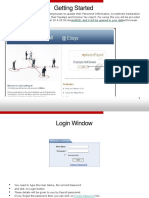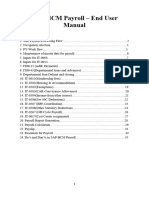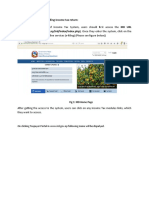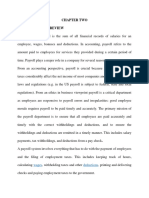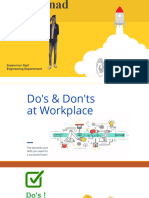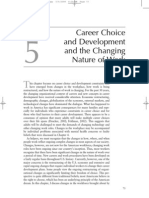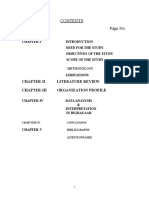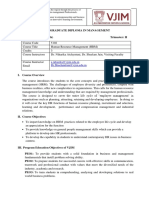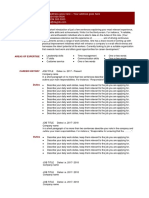W W W . F L E X P A Y R O L L . C O .
Z M
Zambia’s Cloud Based Payroll System
User Guide
1
�Content
Employee Records ………………………………………………………………………… 3
Incomes …………………………………………………………..……………………….. 4
Applying Incomes ……………………………………..……………………… 4
Creating New Incomes ……………………………..……………………………… 5
Managing Incomes …………………………………..………………………… 6
Deductions ……………………………………………..…………………………………….. 7
Applying Deductions …………………………..………………………………… 7
Creating New Deductions ………..………………………………………. 8
Managing Deductions …………………..………………………………………… 9
Processing the Payroll ………………………………….……………………………………. 10
Reports & Pay slips ………………………….……………………………………………. 11
Reviewing Pay Slips ………………………………..…………………………… 11
Reviewing Reports ………………………..…………………………………… 12
Exporting Payroll to NAPSA ……………………..…………………………. 12
Exporting Payroll to ZRA …………..……………………………………. 12
Formula Fields …………………………………………….……………………………………… 13
2
�Employee Records
The first thing you will need to do, once you create a Flex
Payroll account, is to define the employees in your
1 organization.
This is simply done by following these steps:
3 1. Point to ”Employees” in the top menu
2. Click “Employee Records” in the top menu.
3. Click the “Add Record” button that appears to reveal a
blank employee record form.
4. Fill out the employee’s details as required.
5. Click the “Save” button to save the record.
6. Repeat the processes for all remaining employees.
Year-to-Date Values
If you are starting to use Flex payroll in the middle of the
7 year, it is important to enter each employees accumulated
values so far (YEAR-TO-DATE totals) for the correct
calculation of NAPSA and PAYE.
To do this, do the following:
7. Click the “Engagement” tab on an employee record
form
8. Enter the accumulated values of "Taxable Pay YTD",
"PAYE YTD", "NAPSA YTD" and "Gross YTD".
9. Click the “Save” button to save the record.
3
�Applying Incomes
After you declare all employees in your 1. Point to “Setup” in the top menu.
organization, the next thing you need to do before 2. Click “Incomes” under “Setup” menu. This will
you can process the payroll, is to apply the relevant reveal a list of the incomes defined.
incomes and deductions for each employee. 3. By default the “Basic Pay” income is already
declared for you.
To apply incomes to employees, follow these steps:
4. Click the “Basic Pay” record to open the Basic
pay settings.
5. Click the “Apply to all employees” button to
apply basic pay to all employees in your
organization.
4
�Creating New Incomes
To create your own incomes such as allowances,
benefits, advances, bonuses etc, follow these
steps:
6. Point to “Setup” in the top menu.
7. Click “Incomes” under “Setup” menu. This will
reveal a list of the incomes defined.
8. Click the “Add record” button in the bottom left
8 of the list.
9. Enter details for your income such as “Code”
the internal code you use for the income,
“Type” can be “BASIC PAY”, “BONUS” or
“OTHER” and “Name”
10. If Tax is to be applied to the income select
“Taxable”. If the income is tax exempt, do not
select “Taxable”
8
9
10 11
13
12
12. If NAPSA is to applied to the income, select 11. If the income is derived from a formula, enter
“Has NAPSA”. If not, do not select “Has your formula in the “Employee Formula” for
NAPSA” employee calculated formulas or the
13. To apply the income to all employees click the “Employer Formula” for employer calculated
“Apply to all employees” button. To apply it formulas. For details how to use formulas,
only to selected employees, see “Managing refer to “Formula Fields” sections on page 13.
Incomes” on page 5.
5
�Managing Incomes
Not all incomes are applicable to all employees such
as allowances and bonuses. To apply certain
1 incomes to selected employees, following these
steps:
1. Point to “Transactions” in the top menu
2. Click “Manage Incomes” in the top menu to
2
reveal a list of applied incomes.
3. Click the “Add record” button in the bottom left of
the list to reveal a blank form.
4. Select the “Income” you want from the list you
declared in the "Creating New Incomes" section
earlier page 5.
4 5 5. Select the “Employee” you want to apply this
income to.
6. If the income is a fixed amount and not derived
6 from a formula enter an amount in the “Amount”
field.
7. Click the “Save” button to apply the income.
6
�Applying Deductions
To apply deductions to employees, follow these To apply the TAX deduction to every employee in
steps: your organization, follow these steps:
1. Point to “Setup” in the top menu. 6. Click “TAX” in the list of deduction records.
2. Click “Deductions” under the “Setup” menu. 7. Click the “Apply to all employees” button on
This will reveal a list of defined deductions. the TAX form.
3. By Default, “NAPSA” and “TAX” deductions 8. A message will indicate the total number of
are already part of this list. employee records affected.
4. To apply NAPSA to all employees, click
“NAPSA” from the list
5. Click the “Apply to all employees” button on
the NAPSA form. To apply NAPSA to every
employee in the organization.
7
�Creating New Deductions
To create your own deductions such as loans and
contributions, follow these steps:
1. Point to “Setup” in the top menu.
2. Click “Deductions” under the “Setup” menu.
This will reveal a list of defined deductions.
3. Click the “Add record” button in the bottom left
of the list of existing deductions.
4. Enter details for your deduction such as
3 “Code” the internal code you use for the
deduction, “Type” can be “TAX”, “NAPSA”,
‘LOAN” or “OTHER” and “Name”
4
4
7 5
5. Specify whether this deduction is to be 7. If the deduction is derived through a formula,
calculated before or after tax under “Tax enter your formula in the “Employee Formula”
Status” for employee calculated formulas or the
6. Specify whether this deduction is to be “Employer Formula” for employer calculated
calculated before or after NAPSA under formulas. For details how to use formulas,
“NAPSA Status” refer to the “Formula Fields” sections on page
13.
8
�Managing Deductions
To apply certain deductions to selected employees,
following these steps:
1
1. Point to “Transactions” in the top menu
2. Click “Manage Deductions” in the top menu to
reveal a list of applied incomes.
3. Click the “Add record” button in the bottom left of
the list to reveal a blank form.
4. Select the “Employee” you want to apply this
deduction to.
3 5. Select the “Deduction” you want from the list you
declared in the "Creating New Deductions"
section on page 8.
4 5 6. Click the “Save” button to apply the income.
9
�Processing the Payroll
Once you have entered employee, income and
deduction details, you will be ready to run the payroll.
1
To process the payroll, following these steps:
1. Point to “Processing” in the top menu
2. Click on “Trail/Final Processing” in the top menu.
3 This will reveal the payroll processing screen.
3. Select the year and month for which you want to
process for.
4. Click the “TRAIL Process” button to run a trail
payroll process. This is recommended to give
you a chance to inspect your pay slips and
reports before you close of the month.
5. Click the “FINAL Process & Close Month” button
when you are satisfied with the payroll and ready
to commit and close off the payroll for the month.
Note: after doping this, it will not be possible to
undo or re-run the payroll for this month.
6. After you have run the payroll as TRAIL or
FINAL, then you will be able to view and print out
pay slips and reports as highlighted in the next
section.
10
�Reviewing Pay Slips
Once you have processed the payroll you can now
review and printout various reports
1
To view individual pay slips, following these steps:
1. Point to “Reports” in the top menu
2. Click on “Pay slips”
3. Click on a any pay slip listed to view or print it
To print ALL pay slips at once, follow these steps:
4 4. Point to “Processing” in the top menu.
5. Click on “Payrolls” in the top menu
6. Click the payroll you want to print from the list
7. Click the “Print” button
8. You can also “Download” a payroll’s pay slips in
PDF format or “Email” a payrolls pay slips to its
employees by click the respective buttons.
7
11
�Reviewing Reports
1 To view payroll reports after processing, following
these steps:
1. Point to “Reports” in the top menu
4 8 2. Click on “Report viewer” in the top menu
3. Click on any report listed to view it
Exporting Payroll to NAPSA
To download data to be uploaded into the NAPSA
portal, following these steps:
4. Click on “NAPSA Schedule” from the “Report
Viewer” list of reports
5. Select the year and month you want to download
from the report filter at the bottom of the report.
6. Click the “Refresh” button to apply your filter
7. Click “Download CSV” button to download your
NAPSA data for export.
8. Now you can save and use this file to upload to
7 the NAPSA portal.
Exporting Payroll to ZRA
To download data to be uploaded into the ZRA
portal, following these steps:
9. Click on “ZRA Upload File” from the “Report
Viewer” list of reports
10. Select the year and month you want to download
from the report filter at the bottom of the report.
11. Click the “Refresh” button to apply your filter
12. Click “Download CSV” button to download your
ZRA data for export.
12 13. Now you can save and use this file to upload to
the ZRA portal together with the ZRA Excel file.
12
�Formula Fields
Accepted Data Types Accepted Keywords
Formula fields accept the following types of data: The following are the accepted keywords the
system recognizes:
Numbers:
0-9 digits for fixed values BASICPAY
The basic pay of the current employee
Operational symbols:
To perform basic calculator operations as follows: GROSSPAY
+ (Plus symbol) to perform addition The gross pay calculated for the current employee
- (Minus sign) performs subtraction
LEAVEDAYS
/ (Forward slash) performs division
Leave days for the current employee
* (Asterisks) performs multiplication
() (Parenthesis) used to control the order that parts AMOUNT
of a formula are executed. The fixed amount entered in the income
KEYWORDS (Formula keywords) records “Amount” field.
Example Formula
An example formula is as follows:
GROSSPAY * 0.2
The above formula results in an amount that is 20%
of an employee’s gross pay.
If the employee’s gross pay is K5,000, then the
result in the above formula will be K1,000.
13
� Flex Payroll is a Product of
lusaka-online.com
Lusaka Online Limited
Office 26, Annex Building
Mulungushi International
Conference Centre
Box 272 P/Bag E891
+26 0955 394 170
+26 0977 394 170
+26 0979 549 158
sales@Lusaka-Online.com
www.Lusaka-Online.com
14