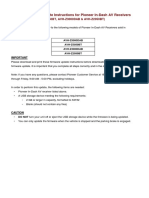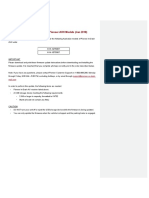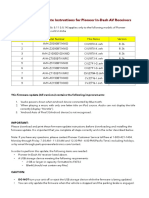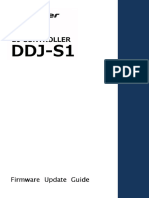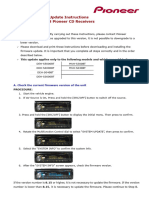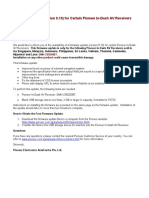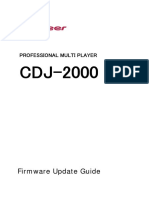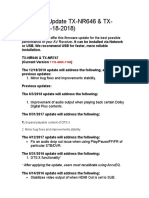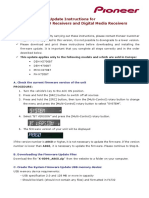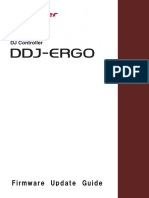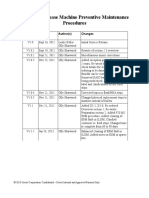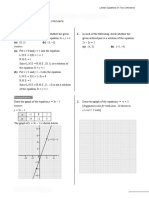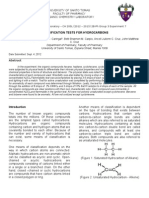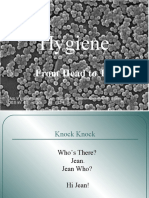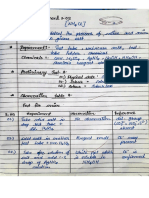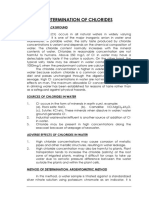0% found this document useful (0 votes)
51 views5 pagesSPH-T20BT - FW - UPDATE INSTRUCTION - Ver813
Uploaded by
Yorlin Roca ParadaCopyright
© © All Rights Reserved
We take content rights seriously. If you suspect this is your content, claim it here.
Available Formats
Download as PDF, TXT or read online on Scribd
0% found this document useful (0 votes)
51 views5 pagesSPH-T20BT - FW - UPDATE INSTRUCTION - Ver813
Uploaded by
Yorlin Roca ParadaCopyright
© © All Rights Reserved
We take content rights seriously. If you suspect this is your content, claim it here.
Available Formats
Download as PDF, TXT or read online on Scribd
/ 5