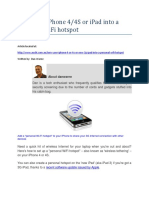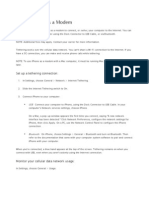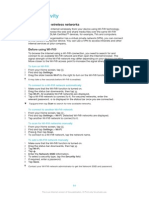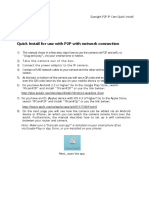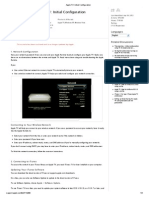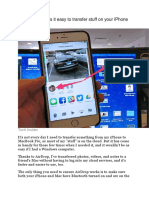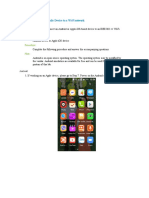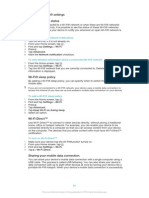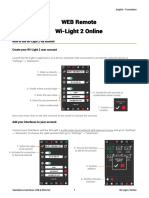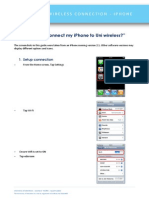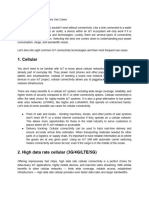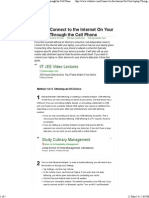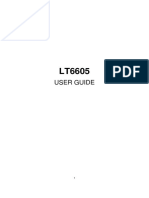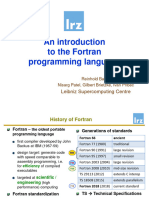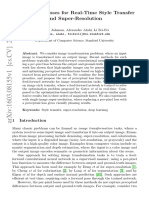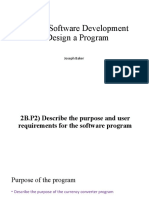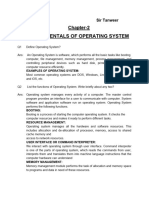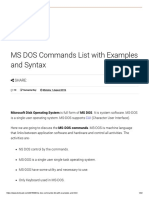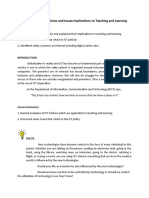0% found this document useful (0 votes)
118 views4 pagesHow To Enable Wi-Fi Connection - 3utools
This tutorial explains how to enable Wi-Fi connection for managing an iDevice using 3uTools. Users must ensure both their iDevice and PC are on the same network and follow specific steps in iTunes and 3uTools to establish the connection. Some features are limited in Wi-Fi mode, and using a USB cable is recommended for full functionality.
Uploaded by
AMANUALE DCopyright
© © All Rights Reserved
We take content rights seriously. If you suspect this is your content, claim it here.
Available Formats
Download as PDF, TXT or read online on Scribd
0% found this document useful (0 votes)
118 views4 pagesHow To Enable Wi-Fi Connection - 3utools
This tutorial explains how to enable Wi-Fi connection for managing an iDevice using 3uTools. Users must ensure both their iDevice and PC are on the same network and follow specific steps in iTunes and 3uTools to establish the connection. Some features are limited in Wi-Fi mode, and using a USB cable is recommended for full functionality.
Uploaded by
AMANUALE DCopyright
© © All Rights Reserved
We take content rights seriously. If you suspect this is your content, claim it here.
Available Formats
Download as PDF, TXT or read online on Scribd
/ 4