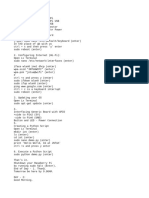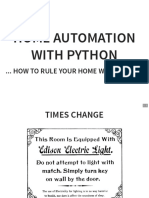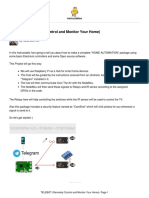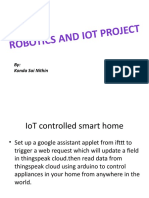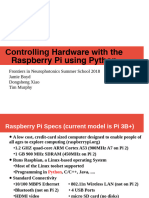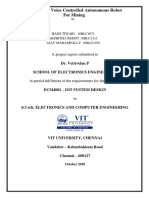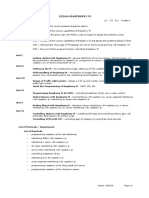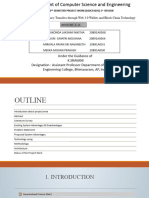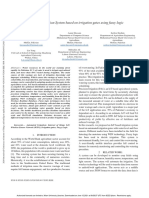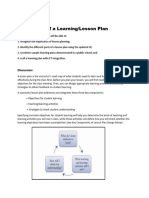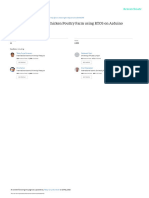0% found this document useful (0 votes)
28 views3 pagesJARVIS IoT Project Guide
The project aims to develop an advanced J.A.R.V.I.S.-like AI assistant using Raspberry Pi to control smart home devices through voice recognition and IoT automation. It includes hardware and software requirements, setup instructions, and examples for device control, voice recognition, MQTT communication, and a web dashboard. The system can be expanded with features like AI-based face recognition and integration with smart home platforms.
Uploaded by
tanishnarbekar06Copyright
© © All Rights Reserved
We take content rights seriously. If you suspect this is your content, claim it here.
Available Formats
Download as TXT, PDF, TXT or read online on Scribd
0% found this document useful (0 votes)
28 views3 pagesJARVIS IoT Project Guide
The project aims to develop an advanced J.A.R.V.I.S.-like AI assistant using Raspberry Pi to control smart home devices through voice recognition and IoT automation. It includes hardware and software requirements, setup instructions, and examples for device control, voice recognition, MQTT communication, and a web dashboard. The system can be expanded with features like AI-based face recognition and integration with smart home platforms.
Uploaded by
tanishnarbekar06Copyright
© © All Rights Reserved
We take content rights seriously. If you suspect this is your content, claim it here.
Available Formats
Download as TXT, PDF, TXT or read online on Scribd
/ 3