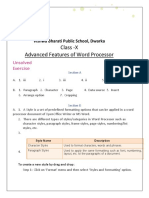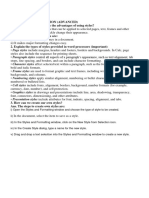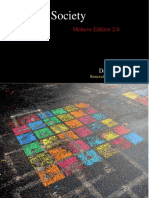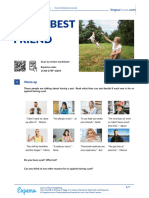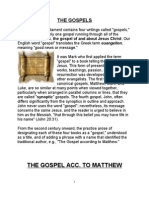0% found this document useful (0 votes)
42 views8 pagesG10 - Digital Documentation Notes
The document outlines advanced features of word processors, including styles, image manipulation, and digital documentation techniques. It covers multiple choice questions, fill-in-the-blanks, and subjective questions that explain concepts such as character and paragraph styles, image resizing, templates, and the creation of tables of contents. Additionally, it details methods for inserting images and arranging them within a document.
Uploaded by
sandra.santhoshkumar25Copyright
© © All Rights Reserved
We take content rights seriously. If you suspect this is your content, claim it here.
Available Formats
Download as PDF, TXT or read online on Scribd
0% found this document useful (0 votes)
42 views8 pagesG10 - Digital Documentation Notes
The document outlines advanced features of word processors, including styles, image manipulation, and digital documentation techniques. It covers multiple choice questions, fill-in-the-blanks, and subjective questions that explain concepts such as character and paragraph styles, image resizing, templates, and the creation of tables of contents. Additionally, it details methods for inserting images and arranging them within a document.
Uploaded by
sandra.santhoshkumar25Copyright
© © All Rights Reserved
We take content rights seriously. If you suspect this is your content, claim it here.
Available Formats
Download as PDF, TXT or read online on Scribd
/ 8