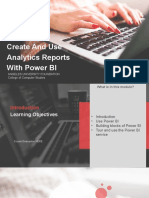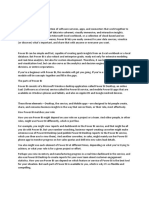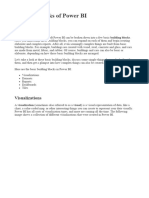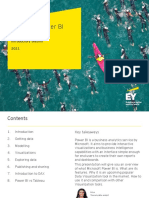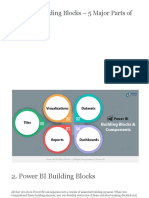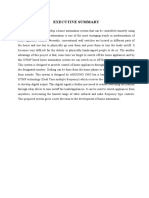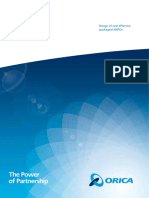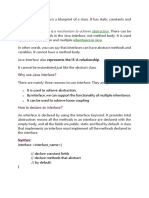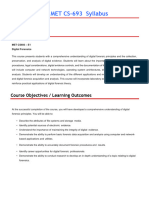0% found this document useful (0 votes)
39 views16 pagesGet Started Building With Power BI
Uploaded by
venkata prasad venkata prasadCopyright
© © All Rights Reserved
We take content rights seriously. If you suspect this is your content, claim it here.
Available Formats
Download as PDF, TXT or read online on Scribd
0% found this document useful (0 votes)
39 views16 pagesGet Started Building With Power BI
Uploaded by
venkata prasad venkata prasadCopyright
© © All Rights Reserved
We take content rights seriously. If you suspect this is your content, claim it here.
Available Formats
Download as PDF, TXT or read online on Scribd
/ 16