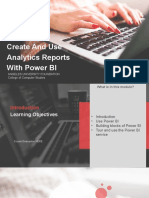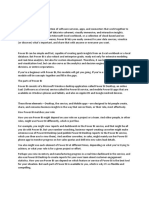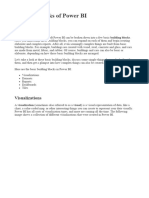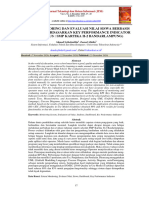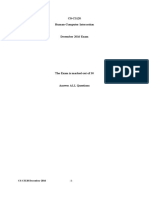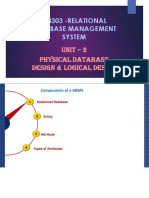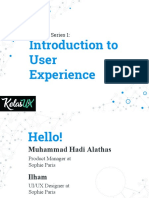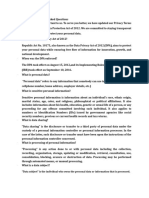0% found this document useful (0 votes)
28 views44 pagesPower BI Tutorial
The document is a laboratory work guide focused on Microsoft Power BI, detailing its use for data analysis and visualization. It covers the installation, data connection, transformation, report creation, and dashboard publishing processes, emphasizing the importance of semantic models and visualizations. The guide aims to equip students with practical skills to effectively utilize Power BI for analytics within organizations.
Uploaded by
Eva IablocovaCopyright
© © All Rights Reserved
We take content rights seriously. If you suspect this is your content, claim it here.
Available Formats
Download as DOCX, PDF, TXT or read online on Scribd
0% found this document useful (0 votes)
28 views44 pagesPower BI Tutorial
The document is a laboratory work guide focused on Microsoft Power BI, detailing its use for data analysis and visualization. It covers the installation, data connection, transformation, report creation, and dashboard publishing processes, emphasizing the importance of semantic models and visualizations. The guide aims to equip students with practical skills to effectively utilize Power BI for analytics within organizations.
Uploaded by
Eva IablocovaCopyright
© © All Rights Reserved
We take content rights seriously. If you suspect this is your content, claim it here.
Available Formats
Download as DOCX, PDF, TXT or read online on Scribd
/ 44